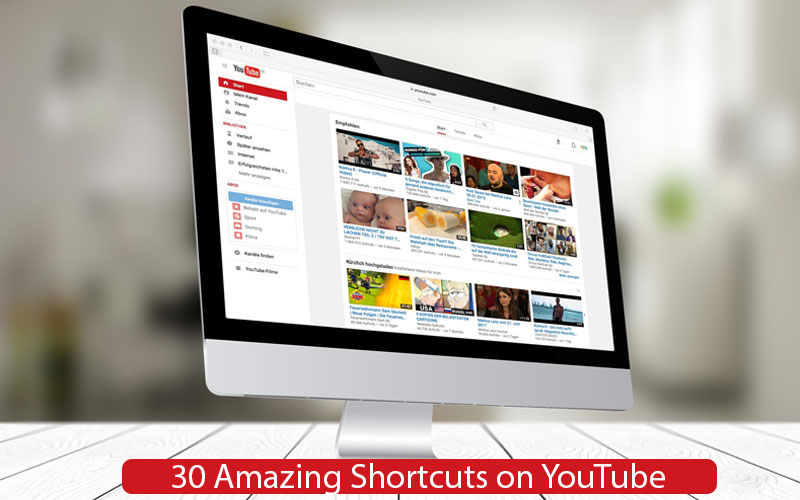
Keyboard shortcuts make our work easy and smooth. Especially if you are a YouTuber, your input data to a computer can become very easy and faster by using the following 30 amazing shortcuts on YouTube.
30 Amazing Shortcuts on YouTube
By using keyboard instead of mouse on YouTube saves a lot of time. It helps to type faster and accurate. Instead of moving mouse from one place to another, just use single keyboard shortcut on YouTube and save time and make your workflow faster. Try the following amazing shortcuts on YouTube.
- K = Pause or playback the video also Spacebar
- L = Go forward 10 seconds or skip ahead 10 seconds
- J = Go back 10 seconds
- Right arrow key ➔ = Go forward 5 seconds
- Left arrow key ⟵= Go back 5 seconds
- Home Key = Go to the beginning of the video. Mac FN +Left arrow = Go to the beginning of the video.
- Up arrow ⬆ = To increase the volume
- Down arrow ⬇ = To decrease the volume
- M = Mute / Unmute video
- C = Turn close caption On or Off
- Number keys 1,2,3..9 = Move playhead to the respective percentange, for example 20% , 80%
- Shift + > or Shift +. = Increace speed
- Shift + < or Shift + , = decrease speed
- Period (.) = Move forward 1 frame while paused
- Comma (,) = Move back 1 frame while paused
- Shift + N = Go to the next video in playlist
- Shift + P = Go to the previous vidoe in playlist
- F = Go into full-screen mode
- Esc = Exit full-screen mode
- Ctrl + right arrow ➔ = Move to next video in playlist
- Ctrl + left arrow ⟵ = Move previous video in playlist
- Shift + Tab = Move backward in player control buttons
- + key = Increase captions font size when it’s turned on
- – key = Decrease captions font size when it’s turned on
- B key = Change captions background color
- / Key = Place text cursor in search filed to start typing
- Tab key = Switch between options on the screen
- 0 = Restart the vidoe
- End Key = Skip to the end
- Shift + Tab = Move backward in player control buttons
Related: How To Convert Personal YouTube Channel To Business Channel?
Almost all of the YouTube functions can be controlled by the keyboard shortcuts mentioned above. If I have I missed any, please feel free to comment them in the comment section below.
