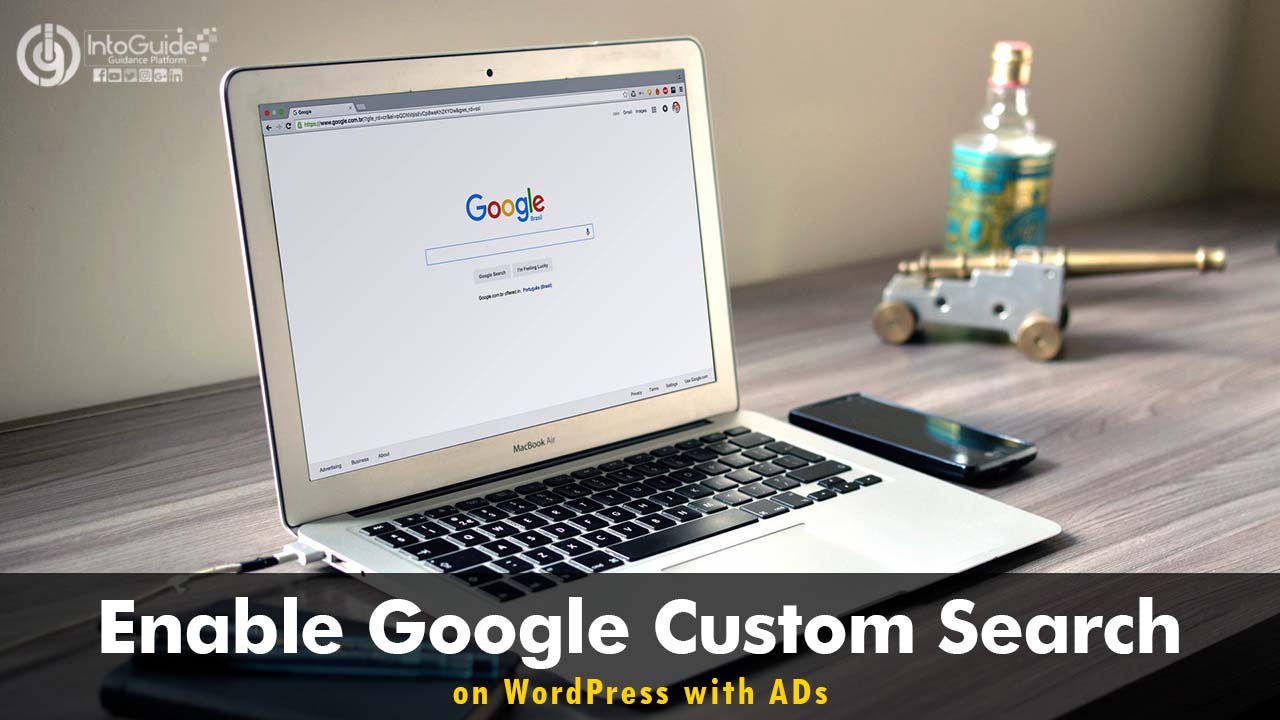Google Custom Search is a platform which is developed and published by Google for visitors to find the information they’re looking for. Google Custom search is totally different from the Google Web search. There are differences, but the major difference between Google Web Search and Google Custom Search is that Google Web search gives you result from all websites but Google Custom Search Gives you result only for those sites which you had added while creating your Custom Search Engine.
The Next good thing about Google Custom search is Monetization. Yes, Monetization can be allowed when someone tries to search for something on your site. And if you multiple sites which don’t have too much traffic, you link them to your custom search. This way their traffic will increase dramatically.
https://youtu.be/LtIkC_QTexA
Add Google Custom Search on WordPress Website without Code
Step 1. Log in to Google Custom Search
To add Google Custom Search on WordPress website, first, you must create a Custom Google search for your website. So,
- First Open Search For Google Custom Search on Google and Open its window.
- Once you opened the Google Custom Search, simple select Sign in to Google Custom Search.
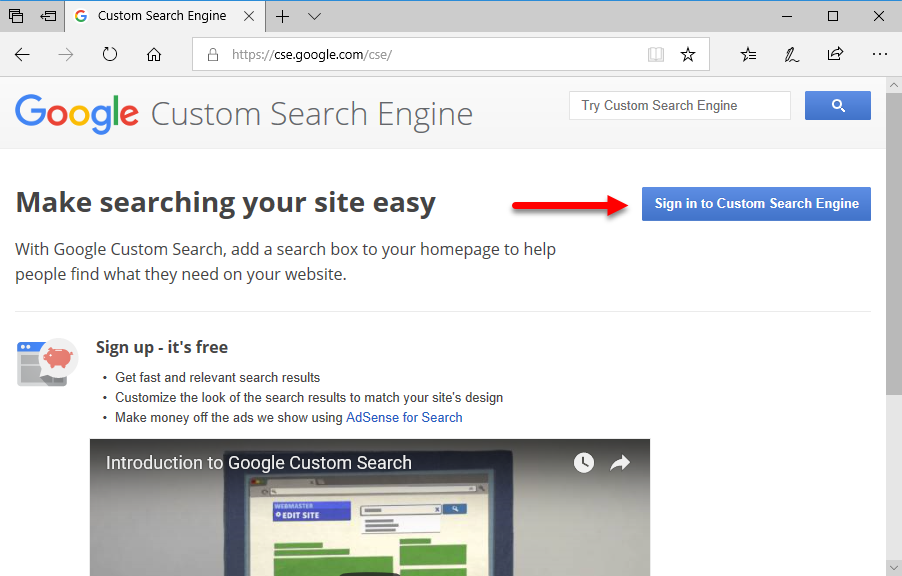
Step 2. Create a Google Custom Search Engine
Once you are logged into your website, you have to create a Google Custom search for your website. so,
- You need to give a name to your search engine. In this case, I will give intoGuide.
- After that, you have to add your website URL, and when you are done scroll click create and you are done.
You can add multiple websites to show the result. This is a very good way to raise another website along with it.
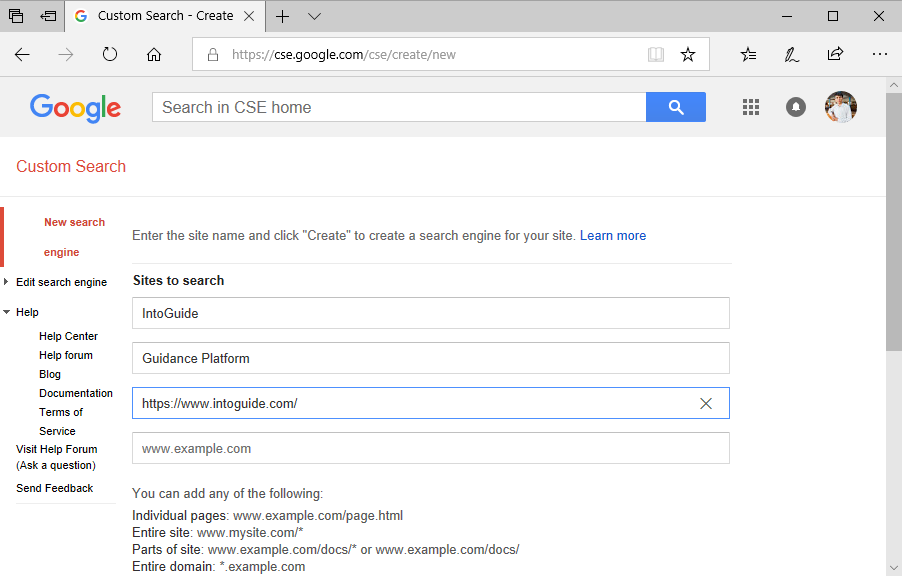
Step 3. Enable Monetization on Google Custom Search
If you want that your Custom Google search engine should have ads, first you have to create the Google Custom Search from that Gmail account which is already connected to the Adsense account. If your Gmail is not connected to an Adsense account then you won’t be able to get ads for the search.
So, Once you created the Google Custom Search Engine, open the Google Custom Search Engine’s Control Panel.
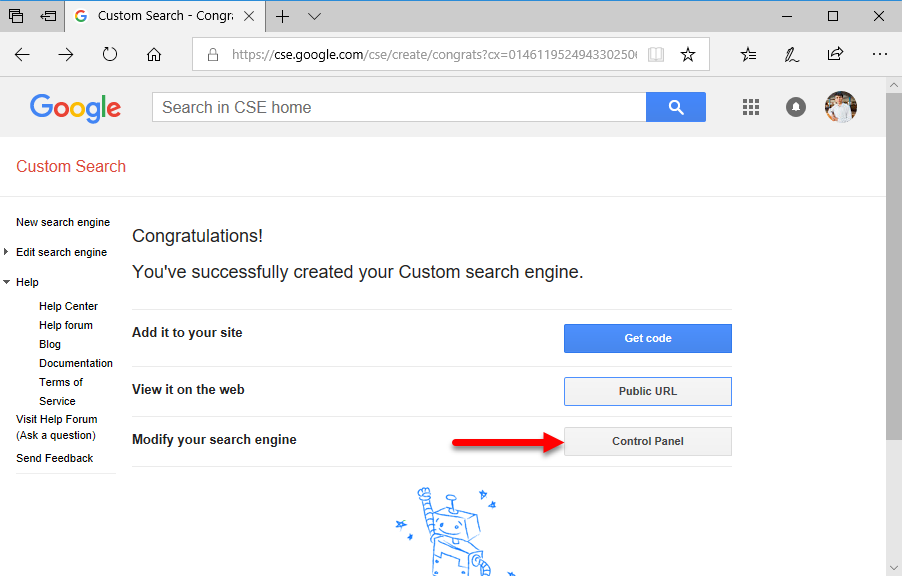
Now that you have opened the Control of Google Custom Search, I recommend you to take a look at the new settings which are there. If you have searched on IntoGuide.com’s Custom Search engine, it has another tab of images. You can turn that on from here.
To Enable the Google Ads over your custom search, move from basics page to Ads page. And Once you are their scroll down and enable the Google Custom Search Engine’s Monetization.
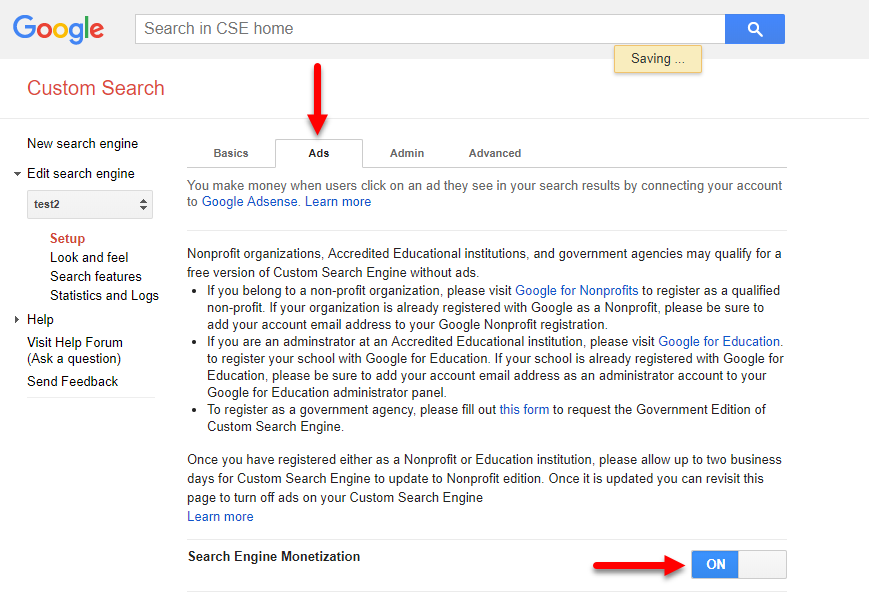
Step 4. Enable Google Custom Search on WordPress Site without Code
Now that you have created your Google Custom Search engine, you need to attach it to your website. In order to add Add Google Custom Search on WordPress Website without Code follow the below instructions.
- Login to your WordPress Website.
- Search for WP Google Search Plugin and Install it.
- Once It is installed on Your Website, Open settings of WP Google Search if you don’t know How to open, take a good look at the below screenshot.
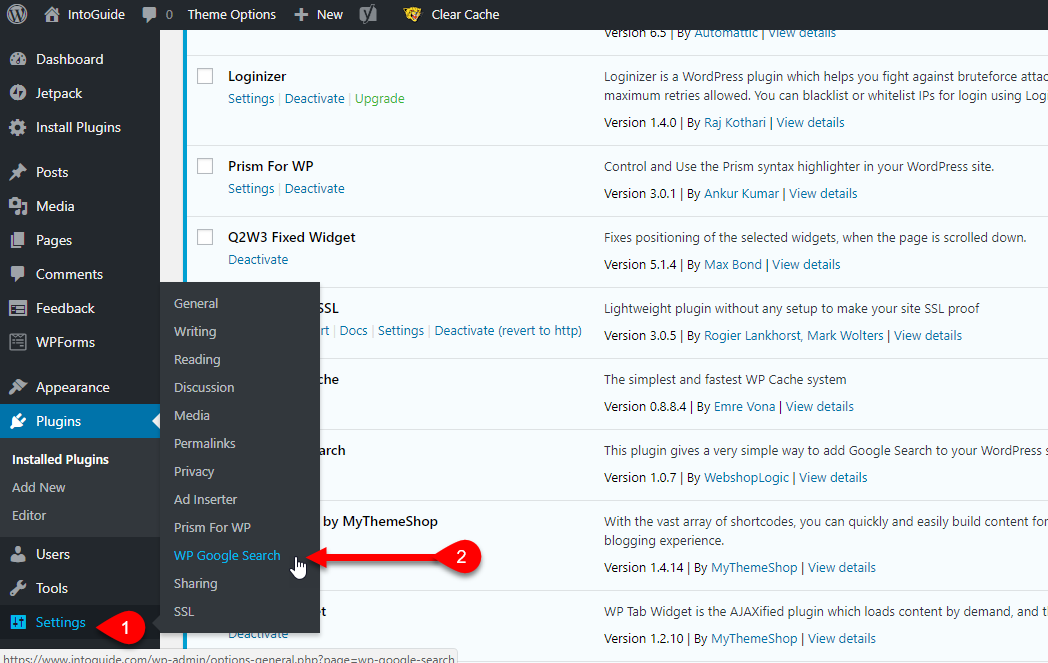
Once the WP Google search is Installed and you have reached the settings, Once again visit the Google Custom Search and copy your Custom Search Engine ID by selecting Copy to clipboard.
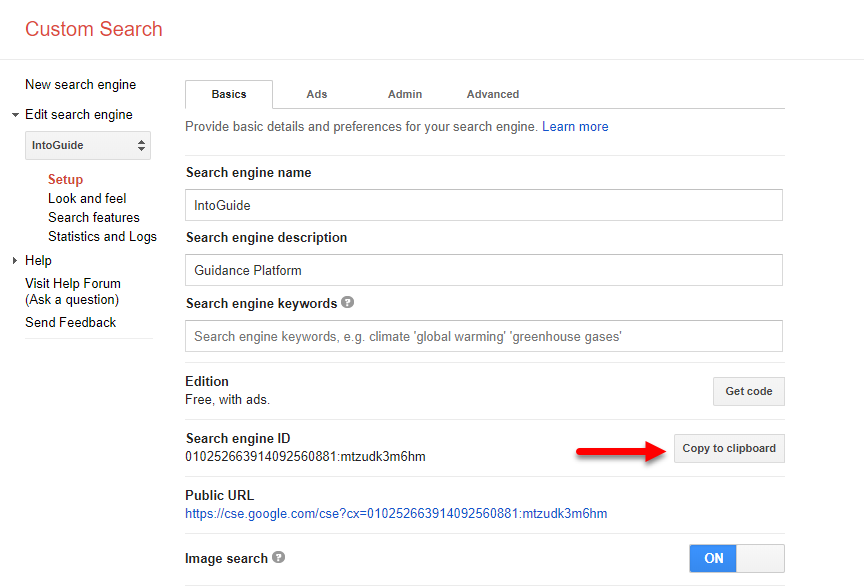
After that visit, your site and paste the ID on the WP Google Search and save changes.
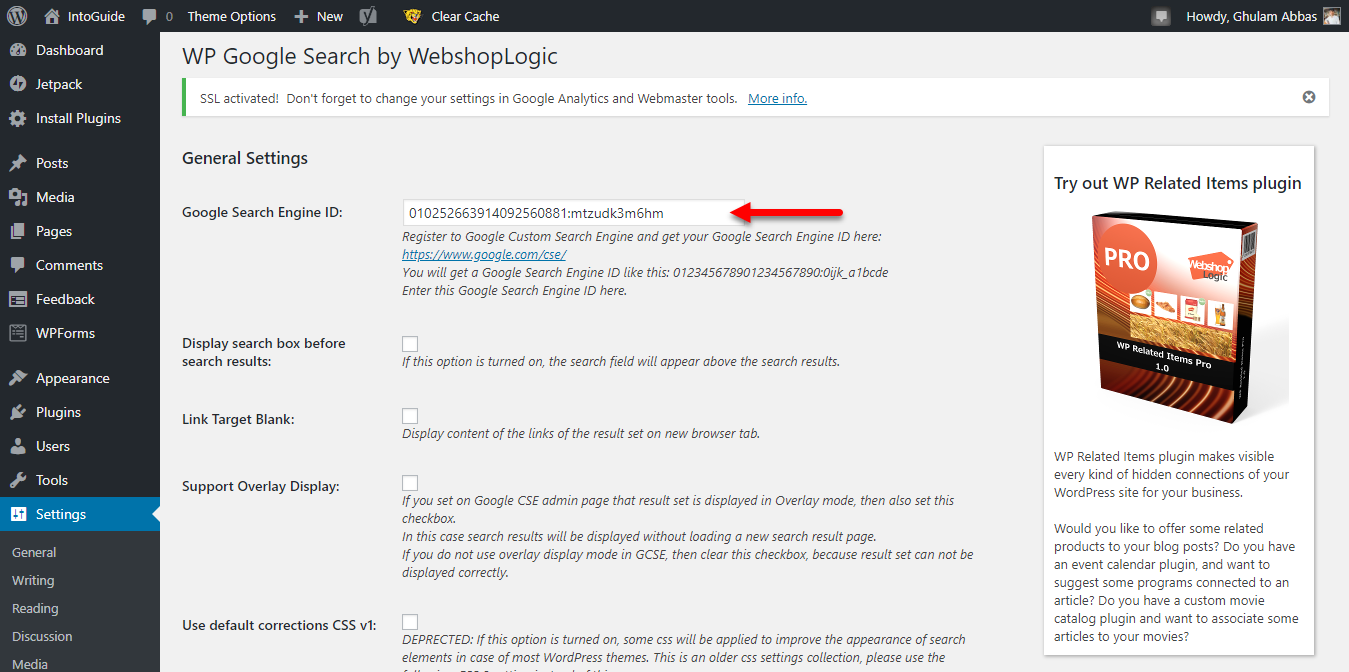
Step 5. Add WP Google Search Widget to the Sidebar
In the last step you need to add the WP Google Search Widget to the sidebar so, please should with it. So, open widgets, scroll down to end and find a widget called WP Google Search (WGS) and add it to your Sidebar.
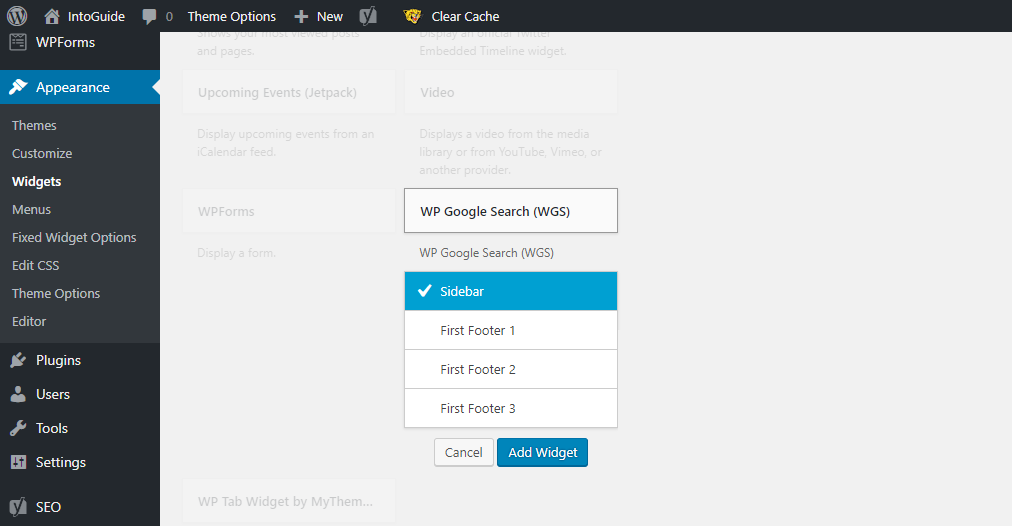
Conclusion
That’s all about how you can Add Google Custom Search on WordPress site without any code. I hope this Post was helpful to you and if you had any question please let us know. And If you think this post is worthy of sharing please share it without relative and Friends.