macOS Mojave is the best operating system of Apple till now. Because many features are included which users were expecting in macOS Mojave. The Good news that Windows users can test it on windows on Virtual Machines such as VirtualBox and VMware workstation pro or player. However, if you want to test them in Virtual Machines, I have written their post here inside IntoGuide.com, you can visit. But the very big which is so important is How to create a Bootable macOS Mojave USB Installer on Windows?
Well, the answer to this question is two ways.
- How to Create Bootable USB for macOS Mojave on Windows 10 Using Virtual Machines?
- How to create a Bootable macOS Mojave USB Installer on Windows 10 using TransMac?
Today I will show you the second option on How to Create Bootable USB for macOS Mojave Using TransMac. But before getting started you have to prepare the Required files.
Required Files:
- WinRAR
- macOS Mojave dmg File
- TransMac
- A 16 GB USB Flash Drive
-Download macOS Mojave Dmg File
Well, if you are using a Mac Operating system, it is obvious that you can download the macOS 10.14 Mojave from the App Store. But if you are not using a mac operating system, also you want to create a Bootable macOS Mojave USB Installer on Windows, your first priority is to download the macOS Mojave.dmg file.
Unfortunately, I couldn’t found the macOS Mojave Public Beta 4 in dmg file, instead, I found the macOS Mojave Public beta 2. But I Promise you as soon as I found the latest version I will update the link.
-
MacOS Mojave dmg File Download Links
Details:
- Password: soft98.ir
- File size: 6 GB
- Manufacturer: Apple
- Source: Computer Science Institute (MRT)
Download Links:
- Download macOS 10.14 Mojave Final Part 1 (1 GB)
- Download macOS 10.14 Mojave Final Part 2 (1 GB)
- Download macOS 10.14 Mojave Final Part 3 (1 GB)
- Download macOS 10.14 Mojave Final Part 4 (1 GB)
- Download macOS 10.14 Mojave Final Part 5 (1 GB)
- Download macOS 10.14 Mojave Final Part 6 (946.99 MB)
-WinRAR
You need to extract the macOS Mojave after downloading using WinRAR or 7-Zip. 7-Zip is an open source software which is specifically created for Extracting zipped files. However, WinRAR offers 30 days trial after that you have to pay.
-Download TransMac
The third software which is to create a Bootable macOS Mojave USB Installer drive on Windows is TransMac. TransMac is software which is created for Windows platforms to create bootable USB or Format a USB for mac. Basically, TransMac is not free but it allows you to create bootable USB for mac for 15 days for free. After that, you have to purchase that.
I am using the TransMac Portable Version which does not require any serial key, also I have a version which is preactivated.
- Download TransMac Portable Version
- Download TransMac Preactivated version
- Password For extraction is Soft98.ir
-Buy a 16 GB USB Flash Drive
Basically, the size of macOS Mojave is almost 6 GB, but if you are inserting init the Post Installation Files certainly you have to use the 16 GB USB Flash Drive. If only you are using it to create a bootable USB without any other files 8 GB Flash Drive is totally fine.
Create a Bootable macOS Mojave USB Installer on Windows 10
Step 1. Install TransMac
If you have downloaded the portable version of TransMac, then their no need for you to Install that. Just right click and open the TransMac. But If you have downloaded the Preactivated version then certainly you have to Install that. Installation is so much easy, However, if you don’t know just follow the below procedures.
- On the Welcome screen click next.
- Agree to the license and agreement and click next.
- Select a destination folder where the TransMac should Install and click next.
- After that, TransMac will ask you where should the Program shortcut place.
- On the Additional tasks don’t do anything and click next.
- After that you are ready to Install TransMac, so simply click Install and wait until the installation should complete.
- When the Installation is Complete click finish to close the Installation Wizard.
Step 2. Attach the USB Flash Drive
After Installing the TransMac on your system, attach the USB Flash Drive to the computer, because once the TransMac is launched it won’t detect the USB Flash Drive.
Step 3. Create a Bootable macOS Mojave USB Installer on Windows 10 Using TransMac
Now we are completely ready to Create a Bootable macOS Mojave USB Installer, so the very step is right click on the TransMac and selects Run as Administrator.
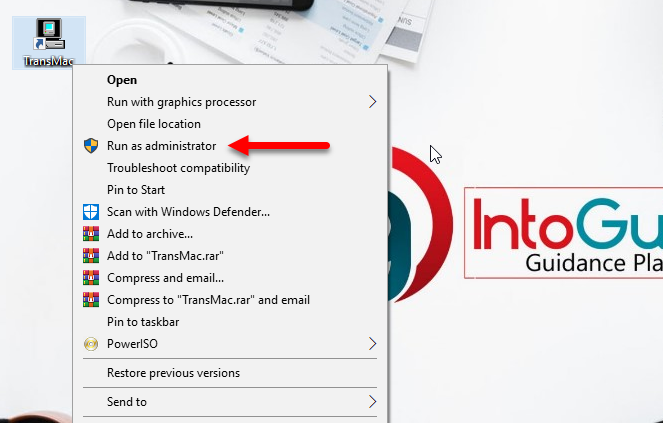
Once the TransMac is opened, select the USB Flash Drive. Right on it and select restore with Disk Image.
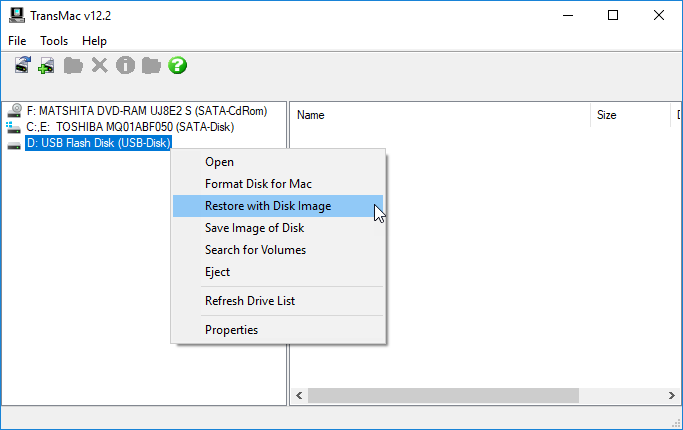
After That, TransMac will give you a warning of what is inside the USB Flash Drive will be overwritten, basically, it is the warning of Mounted volumes. So, simply click yes and move to the next step.
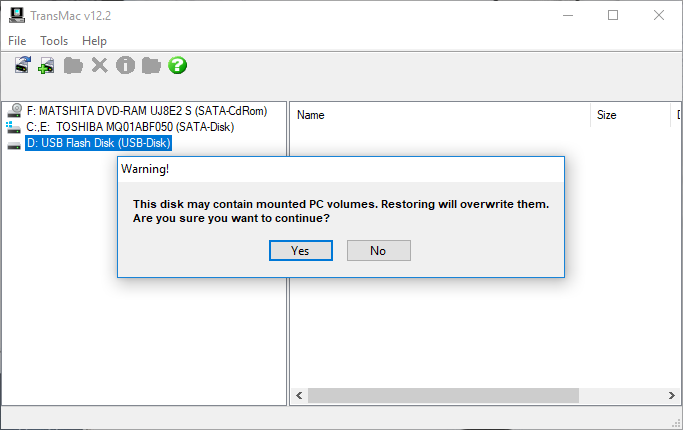
Here you have to locate the macOS Mojave.dmg File by clicking on the three dots back to back.
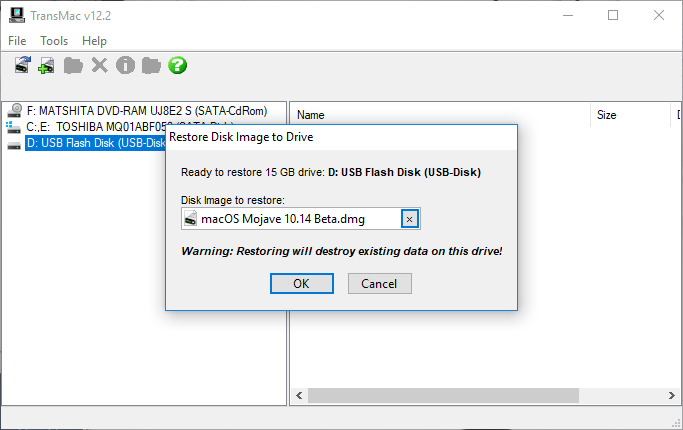
Now it will give you the last warning on behave of overwriting of the files, so simply click yes and move to the next step.
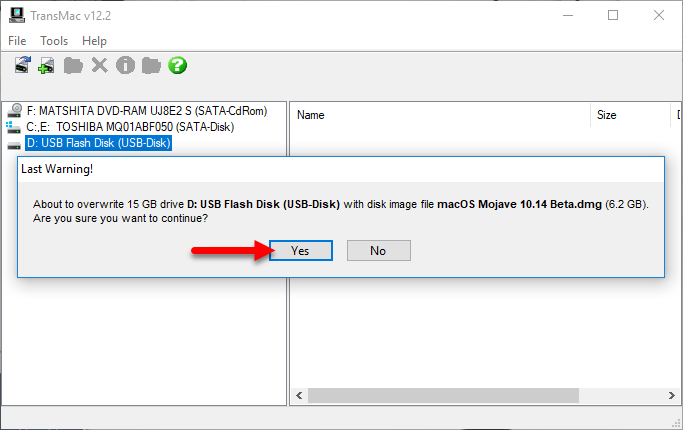
Now you have to wait until the USB should be formatted for macOS Mojave. After that, it will copy all the files easily.
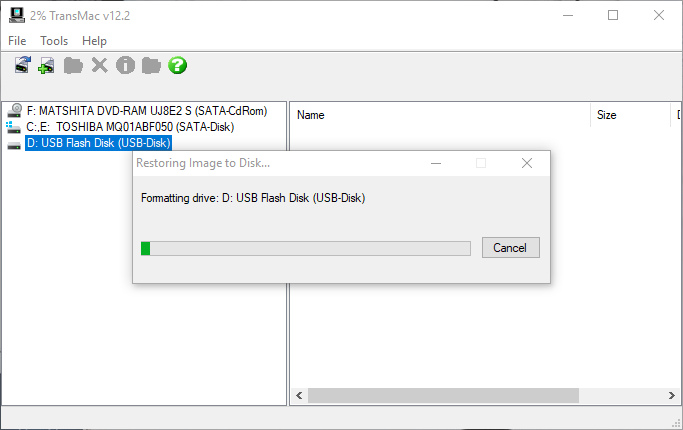

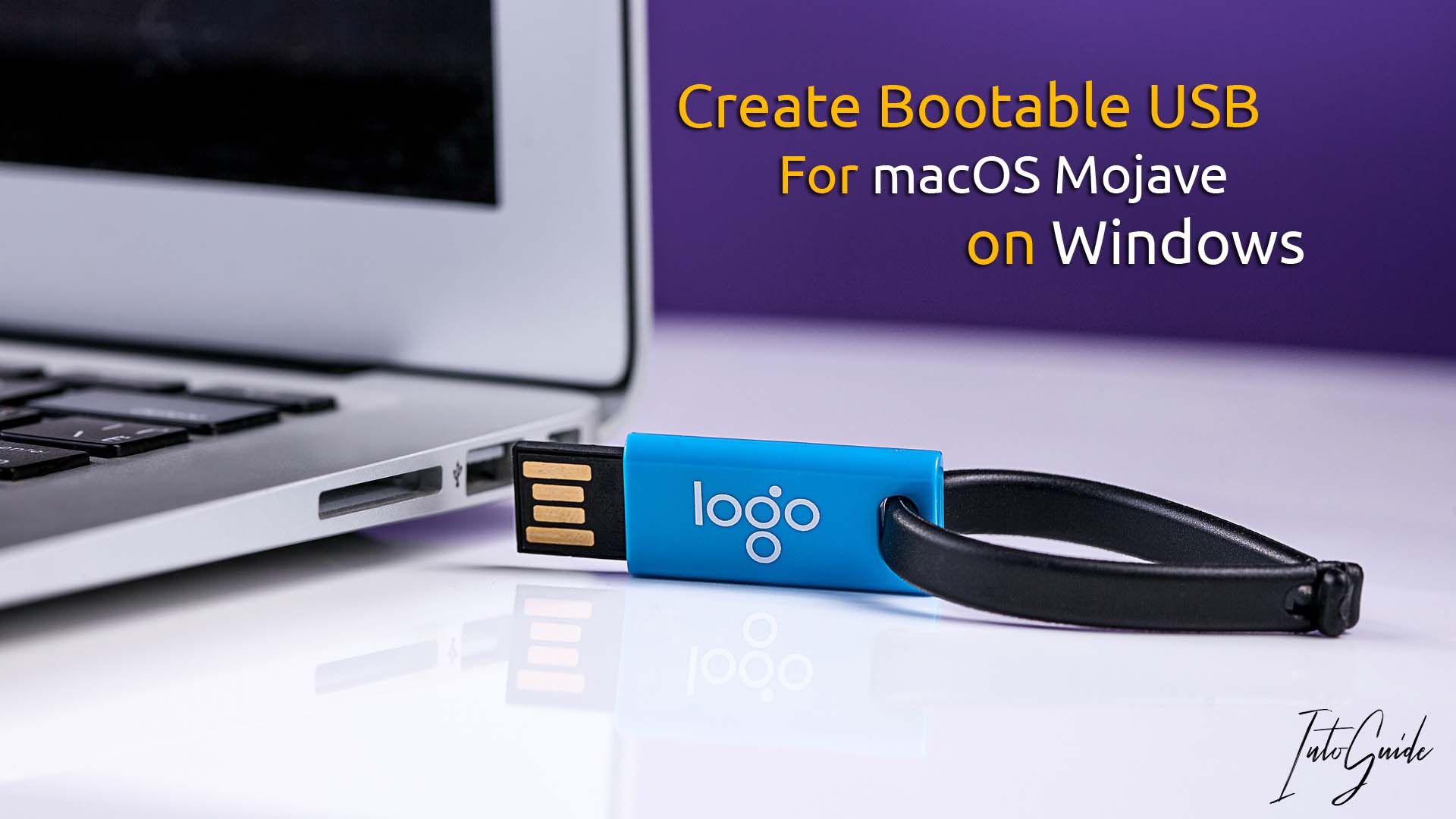
32 comments
I have created the USB with transmac and its booting to OS X but during the booting by using the -v flag the screen goes black and nothing happens.. Can you please help?
If anyone gets an error with “restore to disk option” then choose “format disk for mac” option first. Then choose “restore to disk option” option.
What do you mean when you say: “…by clicking on the three dots back to back”?
Hello , so if i use this i dont need clover configurations?
After the installation, certainly you need a clover configurator.
i just wanna clean install from the recovery disk (it means mac will call the server right?) but it will come back to the previous instalation right? I don’t wanna it… I just wanna clean install. So this article will give clean install right/no previous installation right? Thanks
i have wiped macOS from my macbook pro and now running windows on it, after creating the bootable usb drive how do i install the OS back
My brother recommended I might like this web site. He was entirely right. This post truly made my day. You cann’t imagine simply how much time I had spent for this information! Thanks!
I am glad it helped you and thanks for the appreciation.
Hello! how long copying? i wait until 2h…..
Hi Kaspars,
You might have a slow internet connection.
Use soft98.ir
No capital letters
Use soft98.ir
No capitalization
Password to extract the TransMac files is
soft98.ir
No capital letters, he messed up by capitalizing the S
trans mac pass is wrong
waist of time
Hi. The extraction password doesn’t work for either TransMac download link.
Use soft98.ir
No capital letters
whoah this blog is excellent i like studying your
posts. Stay up the good work! You already know,
a lot of individuals are searhhing around for thius information, you can help
them greatly.
Thank you, hope it is helpful.
Hi
What about next ?
It doesn’t boot from usb…
Hi, I have no idea sometimes it doesn’t work that’s why I have created the 2nd method and it certainly works perfectly without any doubt.
Here is the Link: How to Create Bootable USB for macOS Mojave on Windows?
One more thing, if you are stuck in any place, don’t worry because Today I’m uploading its video on InToGuide YouTube channel.
So, stay tuned.
Hi Ghulam Abbas,
When using TransMac when choose restore and choose dmg file i always got could not write to mac volume
Hi, Ahmed
Something must be wrong with the USB.
Hi, are the links updated to the latest version of mojave?
Yes, it is.
Hello Bro ,
can i convert vmdk file to dmg file??
i already downloaded vmdk file to use in vmvare.
but it lags , i have 4 gb ram , i gave 3 gb to vmvare , but it lags..
and your above link doesnt work , it shows 404 not found error..
thank you
Hi, Certainly I have no idea about converting it to iSO, but for creating a bootable USB for macOS 10.14 Mojave you have to download the macOS 10.14 Mojave.dmg and after that create that a bootable USB. And I have also updated the download links.
are the Mojave files no longer available?
all the download links are working fine.
hi, wen I try to extract the osx image the password is wrong
The password for macOS Mojave dmg file is mrt but if you are talking about the vmdk file of macOS mojave, it do not have any Password.
The password for macOS Mojave dmg file is mrt but if you are talking about the vmdk file of macOS Mojave, it does not have any Password.