Today I will show you a method which will work 100% on Windows and macOS High Sierra and older versions of mac to create bootable USB For macOS Mojave on Windows with Unibeast. However there many other methods where you can use them to create bootable USB for macOS Mojave. But I like this method because every time I used it, it gave a 100% positive result.
Required Files:
- A running Mac OS Virtual Machine in the VMware
- An 8 GB USB Flash where to copy the macOS 10.14 Mojave in it.
- Unibeast
- macOS 10.14 Mojave dmg File
How to Create bootable USB for macOS 10.14 Mojave on Windows?
Quick Explanation of this Article on How to Create Bootable USB for macOS 10.14 Mojave on Windows
Well, As I said above that the Unibeast is built especially for mac and they are different for every version of mac, that’s why You can’t use it on Windows. So, in order to create a bootable USB for macOS Mojave, first, we will Install VMware on Windows. Then we will create a Virtual Machine for macOS Mojave, then on the Virtual Machine, we will create bootable USB for macOS Mojave with Unibeast.
Many Users may also ask why you are not simply using the TransMac. The answer is, that TransMac can’t respond, in other words, it is not creating a bootable USB or if it is creating it is corrupted and it won’t work. But if you are interested in using TransMac, download there is the process of creating bootable USB for macOS 10.14 with TransMac.
Step 1. Install macOS 10.14 Mojave on VMware Workstation Pro
Now that you have read the Quick Explanation & you Know the process of creating a Bootable USB for macOS 10.14 Mojave. But for Installing macOS 10.14 Mojave, you also need other files too to install macOS 10.14 on VMware.
Required Files in Order to Install macOS Mojave on VMware on Windows:
- WinRAR
- VMware workstation Pro
- macOS 10.14 Mojave VMDK File
- VMware tools
Well, those are the required files on for Installing macOS 10.14 Mojave on VMWare but if you are looking to download and How to Install macOS 10.14 on VMware on Windows, then follow the below link.
So, follow the Link and Install macOS 10.14 Mojave on VMware Workstation Pro, when you are done their come back here and move to the Step 2.
Step 2. Download Unibeast
On windows, CMD and PowerShell are the keys to do anything but in Mac Operating systems, the terminal can do anything as long as you Know How to use the terminal. If you have knowledge of terminal you can create bootable USB for macOS Mojave and Windows 10 with only two simple commands but if you don’t know then use the Unibeast. It is very simple and Easy.
In order to download Unibeast you have to visit tonymacx86.com and create an account with your email, then visit the download section and download the Unibeast for macOS 10.14 Mojave. Don’t download other versions because they won’t work for macOS 10.14 Mojave.
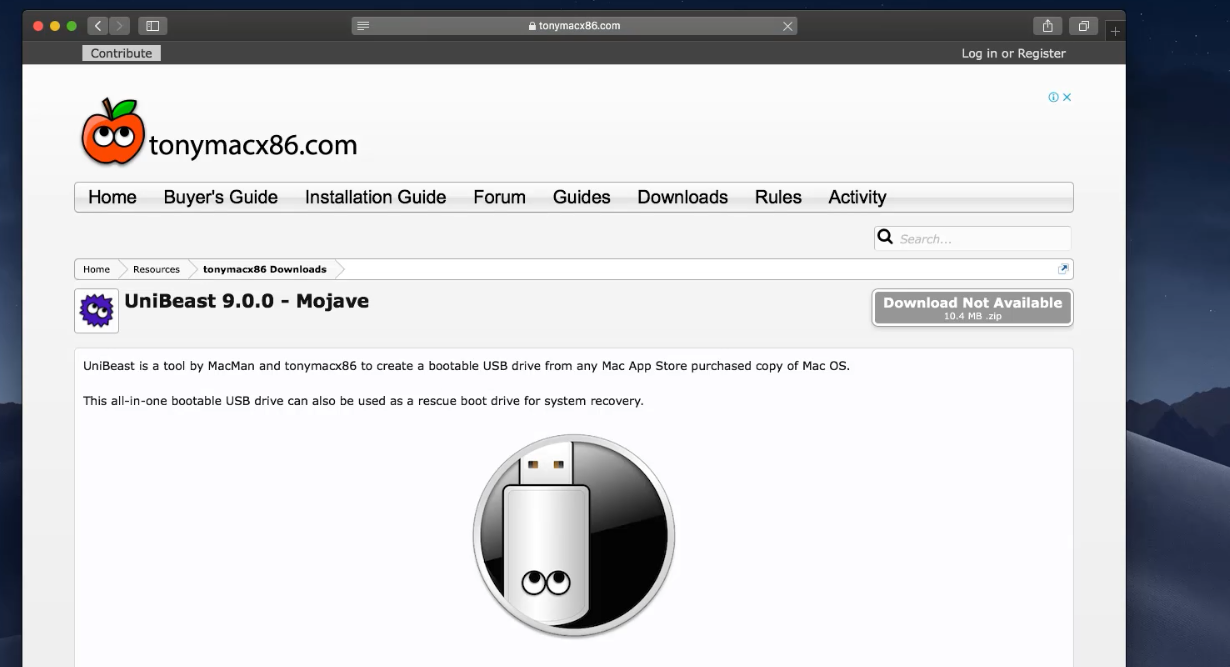
What is Ubibeast?
Well, Unibeast is an application which is based on the Xcode for the Mac operating systems taking from older versions of mac up to the macOS 10.14 Mojave. This application is developed and published by tonymacx56.com, where no one is allowed to upload it and put it for download for their own purposes. This is against their policy, so I can’t upload it on Google Drive that’s why you have visited the tonymacx86.com and sign up then download the Unibeast for macOS Mojave.
Step 3. Format the USB
Once you have installed macOS 10.14 Mojave on VMware, downloaded the Unibeast, it is time to format the USB Flash For mac OS. So, Open Spotlight by press Windows + Space or simply click on the Search logo on the menu.
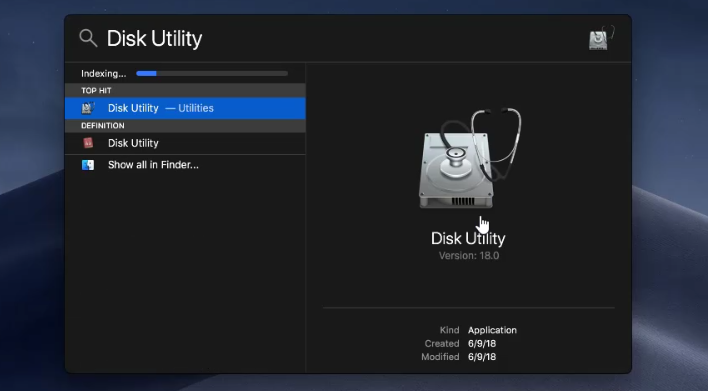
Once the Disk Utility is launched select the USB Flash Drive> Erase and then Name the USB with the Format type of Mac OS X Extended (Journaled).
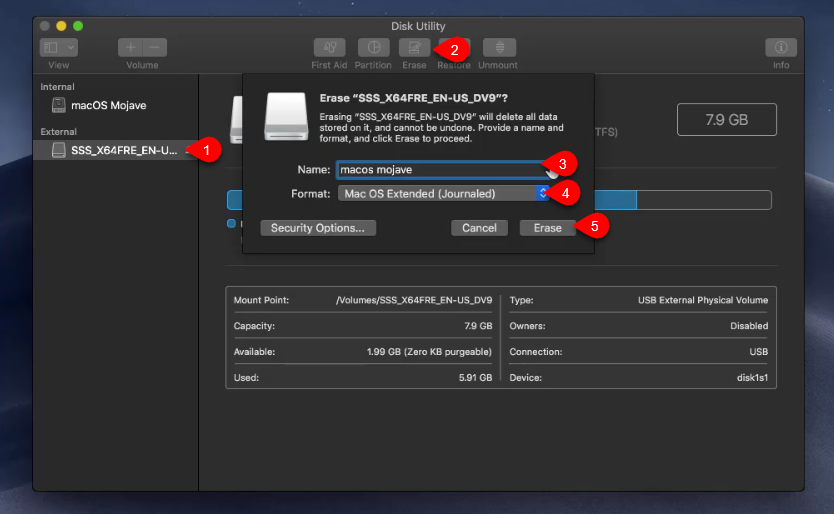
Step 4. Download macOS Mojave Dmg File
Well, for creating bootable USB we certainly need the actual operating system which is with Extention of dmg. You can download macOS 10.14 Mojave from App Store (Which takes 5 hours with speed of 500KB/Sec). Or you can download macOS 10.14 Mojave dmg file on Windows with IDM with Resume Capability and simply copy it on the VMware, then create bootable USB for macOS Mojave,
- Download macOS 10.14 Mojave from App store
- Download macOS 10.14 Mojave dmg file on Windows or Mac
In my case, I had downloaded the macOS 10.14 Mojave dmg file on windows. the I copied the dmg file in the VMware and launched the Unibeast, then created bootable USB for macOS Mojave.
Note:
Those of you who had downloaded macOS Mojave on Windows and want to copy the macOS Mojave dmg file on the VMware, remember, dmg is just a shell, so open that shell and copy the macOS 10.14 Mojave Installer on the application.
Those of you who don’t know How to access Applications, on the menu select Go to > Applications.
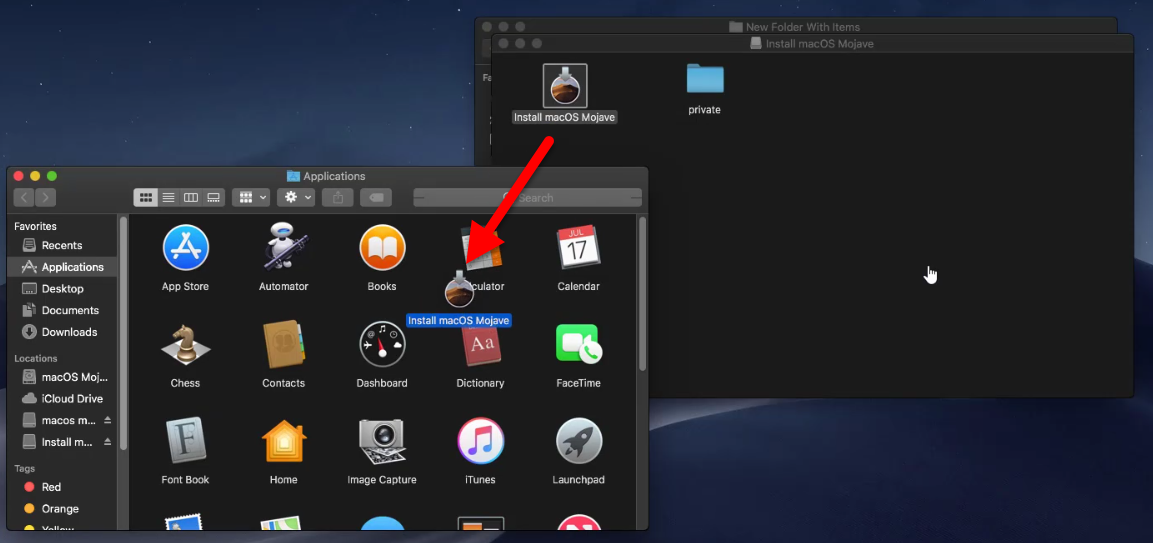
Step 5. Copy macOS Mojave dmg to USB
well, here you are at the last step of creating bootable USB for macOS 10.14 Mojave on Windows. So, click on the Open Unibeast and follow the instruction as below:
- On the Introduction window, click continue.
- Again click continue
- Agree to the Licence and click continue.
Select the USB Flash Drive and Click Continue. On the USB Flash Drive selected it will change its color from white to blue which means yet you have not faced any problem.
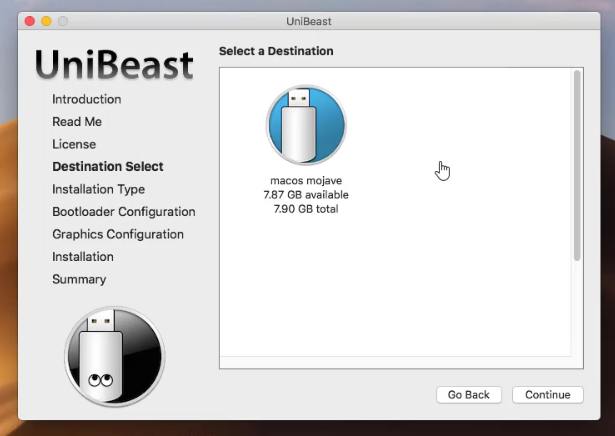
Once you have selected the USB Flash Drive, now you have to select the macOS 10.14 Mojave itself, so if the installer is copied perfectly it will appear here, if not then copy once again.
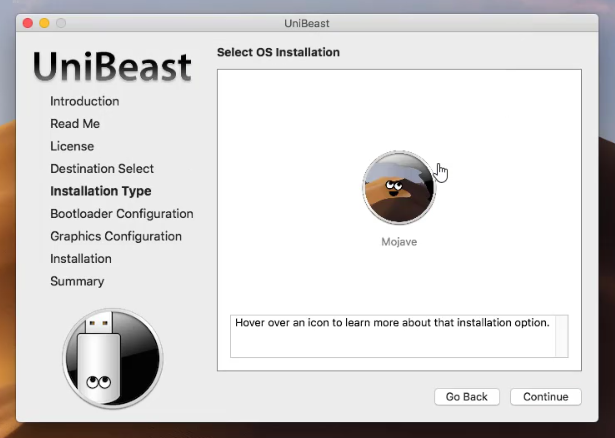
now Select a Clover Configuration and click next.
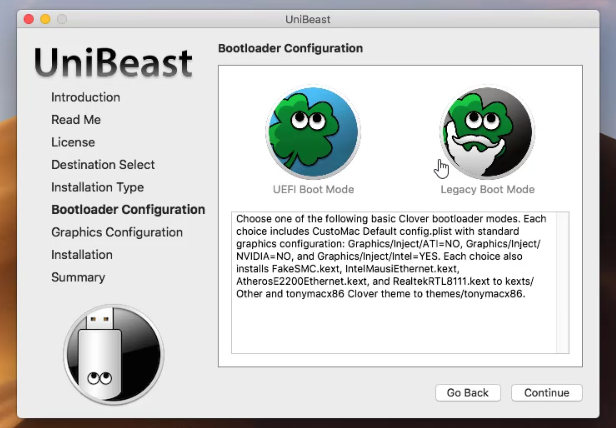
Select the Graphic of your computer and click continue.
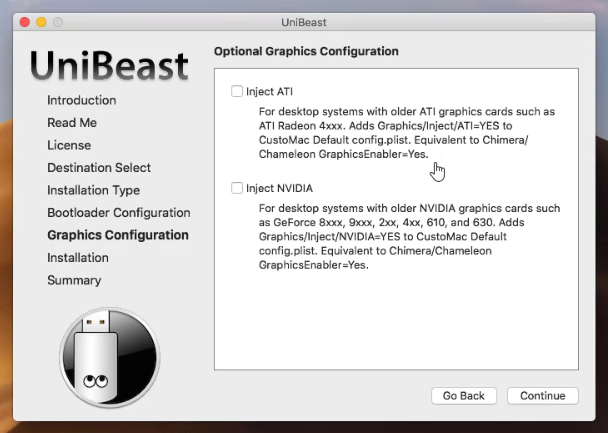
Now you are in the summary if your screen looks like mine then it is 100% right, so simply click continue.
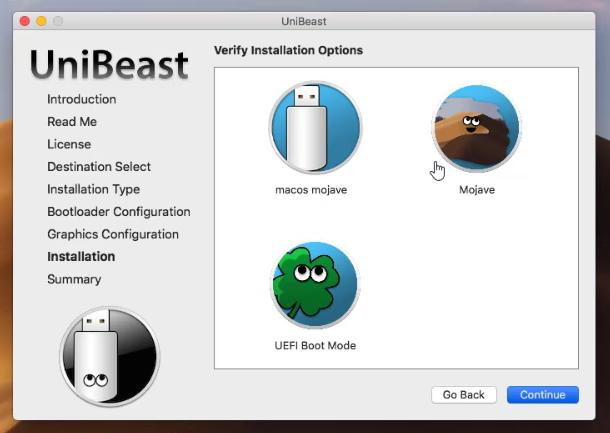
After that you have to wait until the process should be complete, in my case took 30 minutes with USB 3.1.
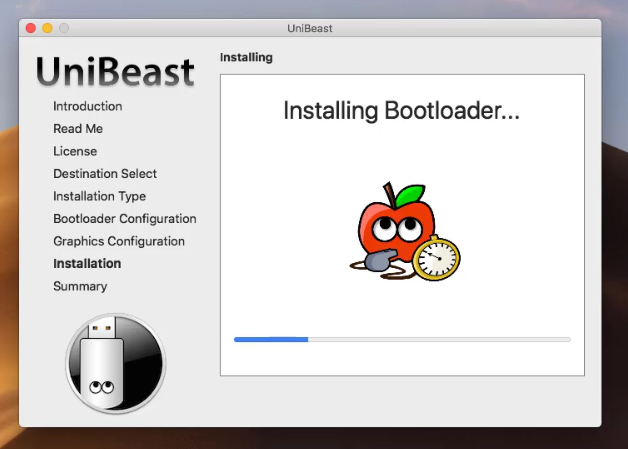
The Next Step
Once you are done with Creating bootable USB for macOS 10.14 Mojave, prepare yourself for Installing macOS Mojave on PC. To Install macOS 10.14 Mojave on PC, Follow the Below Instructions.
- How to Install macOS 10.14 Mojave on PC?
And at last, if you think this post is worthy of sharing, please share it with your friends and subscribe us on YouTube.

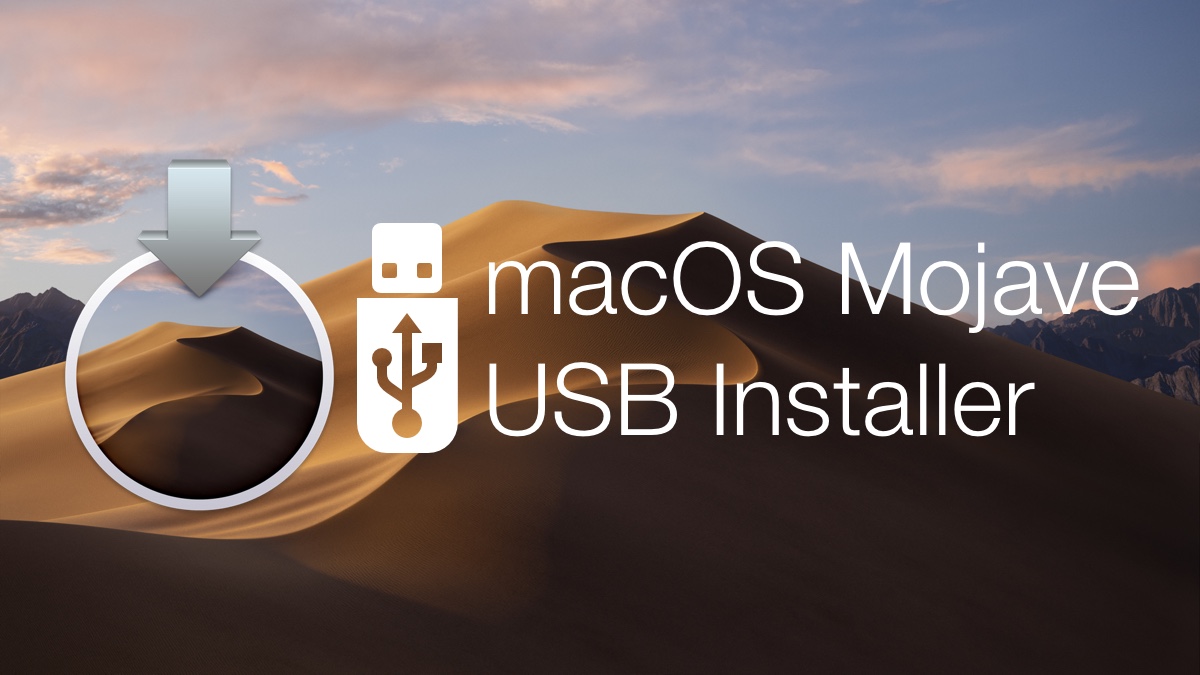
3 comments
Hello Ghulam,
First of all thanks for the instructions on installing MacOS Mojave on a Windows PC.
Things go wrong when Unibeat starts installing the Bootloader and I get the error message that it cannot create a bootable USB and actually Unibeat does not work with a VMWare version of Mac. How to proceed?
salam birar omid munum khub bashin website shum ra check kdm keep it up bisayr khub pesh raftn . in fact ma 2 site drm wa dunbal backlink migardum khosh mushum aga da e zamina help kanin
you may check my website.
http://www.sciencetreat.com
tophomeopathy.com
Thank you Mersana.