Are you searching for a solution how to fix Google AdSense add a payment method error? These error codes of Google AdSense payment method [OR-BAIH-10] [OR-BAIH-01] [OR-BAIH-02] [OR-BAIH-04] might be frustrating, but don’t worry we have found the solution.
Google AdSense is one of the best ways for publishers to earn money from their online content creators. Indeed, Google AdSense is a program that is run by Google and through Google AdSense website publisher serves, text, video, images, and interactive media advertisements that are targeted to the site audience and content. These advertisements are administered, maintained, and sorted by Google.
One of the most frustrating errors publishers face is adding a payment method. While you try to add a payment method you would face the errors codes like:
[OR-BAIH-10] [OR-BAIH-01] [OR-BAIH-02] [OR-BAIH-04]
You can solve this error in one of the following ways.
How to Fix Google AdSense Add a Payment Method Error
Method NO. 01: Use Wire Transfer Routing Number
If you go to setting to your bank account > Account details, you would see there 3 different numbers: Account number, Routing number which is for ACH transfers, and Wire transfer routing number. Remember between the account number and routing number, they are not the same and this can be the issue. What you need to do is go to your bank account settings and account details and find the Wire Transfer Routing Number and fill the payment method on Google AdSense with it. Because Google AdSense Pays out via Wire Transfer instead of ACH transfer for whatever reason.

So put the new information with the wire transfer number and you would be brought with the success screen. Asking you to verify Your bank account as follow:
- Google will deposit less than $1.00 into your bank account within the next 3 to 5 business days.
- Go to the payment methods page and enter the exact amount of the deposit.
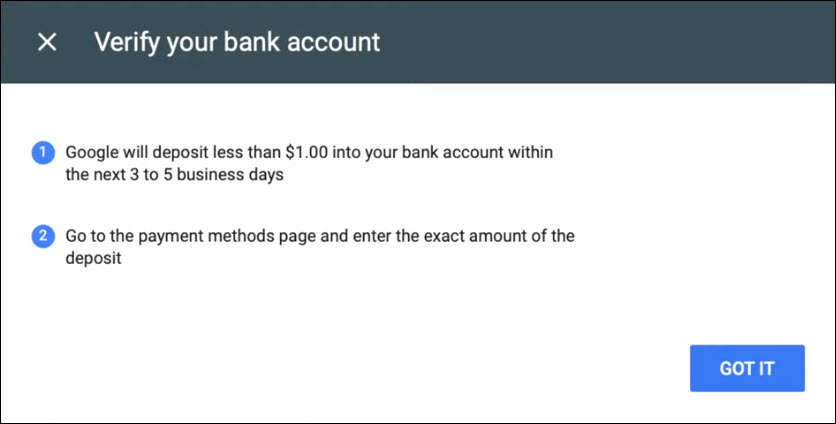
You can also choose to log in instantly to verify your account or you can choose Google to send you a small deposit to your account then pull it out as verification and verify your account as mentioned above.
Note: If you are not able to find a separate wire transfer number on your account details, you should contact your bank to see if this is something that they do have with a different wire transfer number.
So try this and it can be the solution for you, and I hope this solves your problem and help you add a payment method to your Google AdSense. If you could not fix the error this way, you can try the following methods.
Method NO. 02: Contact Your Bank

Some of the banks have fees charged for wire transfers so it’s recommended that you talk with your bank and get the details about the fees charged for Google AdSense transactions and the information required to receive your payment.
If you are not sure about what payments details you need to enter into your AdSense account, you can print out the form to your bank, so your bank can advise you on what information is required exactly. Hence, it’s recommended to contact your bank for the banking information required to process your payment.
In addition, you can also once try with different bank account details and see if it works. If you don’t have any alternative bank account, the best way is to contact your bank as mentioned.
Also Read:
5 Ways to Withdraw Money From Google AdSense
Method NO. 03: Contact Google Pay Help
The above-mentioned methods should solve your problem of adding a payment method to Google AdSense. If the error is still not fixed, then the last option is to contact Google Pay Help.
Google support has FAQs for every question previously asked. However, if your problem is not solved, you can reach the Google Support team and ask them to help you. You can contact Google Pay Help as follow:
- Visit Google AdSense Help
- Click the Contact us button at the bottom of the page
- Type the errro you need help with (For example: I can’t add a new payment method to my AdSense Account) > Click Next step
- Click Other in the recommendations
- Click Next step if the solution is not in the Recommendations
- Create your question > Click Contine
- Desribe & Post
- Tick subscribe to updates
It will take up to 48 hours or more for the community then an expert will answer your query and find a solution to your problem.
Related:
How to Link Google AdSense to Payoneer
I hope these methods were helpful and fix the problem with adding a payment method to Google AdSense. If you still have any questions, please feel free to ask them by using the comment section below.


1 comment
Thanks for publishing this amazing article now I days most of the people are facing this issue, Thanks once again