A very common problem while installing macOS 10.15 Catalina on VMware is EFI VMware Virtual SATA error. In other words; it stuck at Apple logo while installing macOS 10.15 Catalina. This error is common both with the windows and macOS users who are testing on VMware. The methods are the same to fix the problem but with a little difference.
Fix macOS Catalina Stuck at Apple logo on Windows
I don’t what is the cause of this error but whatever it is, here we will sort out the matter. To fix the problem turn off the Virtual machine contains the macOS 10.15 Catalina. Then Open the setting of VM.

Now head over to the options tab and change the guest OS.
> If the guest operating system is set to Apple Mac OS X change it to windows x64.
> And if it is set to Windows X64 bit, change it to Apple mac OS X.
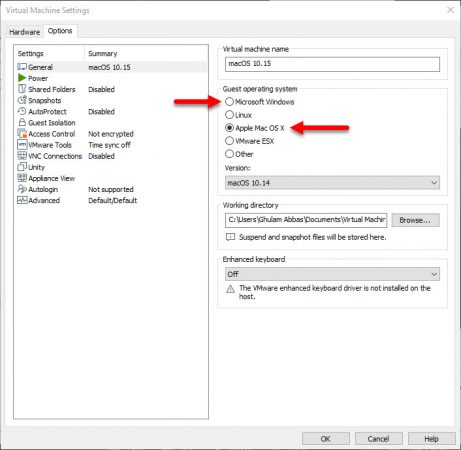
Apply the changes and power on the Virtual machine which contains the macOS Catalina. This will fix the problem.
Fix macOS Catalina Stuck on Black Apple logo on VMware Fusion
Go to the Virtual Machine menu and shut down the Virtual Machine if it is running.

Open the settings of the Virtual machine contains the macOS 10.15 Catalina.
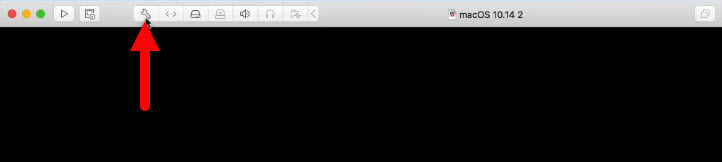
Go to the general tab and change the guest operating system as instructed below.
if you set the guest operating system while creating the Virtual Machine Windows, change it to Apple Mac OS X, macOS 10.14.
> If the guest operating system is set to Apple Mac OS X while creating the Virtual machine, change it to Windows x64 bit.
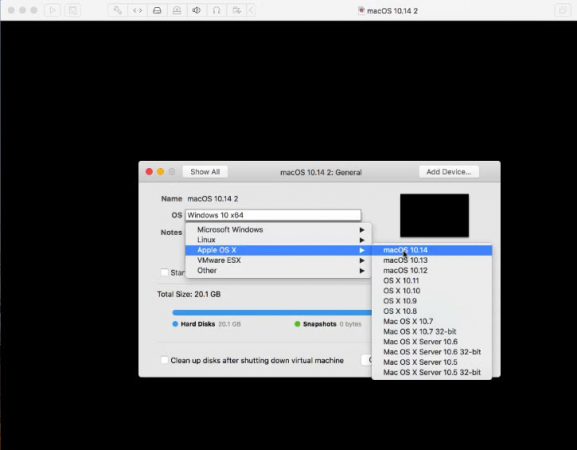
Confirm the changes, then go to the Virtual Machine menu and change it to Power on the Virtual Machine.

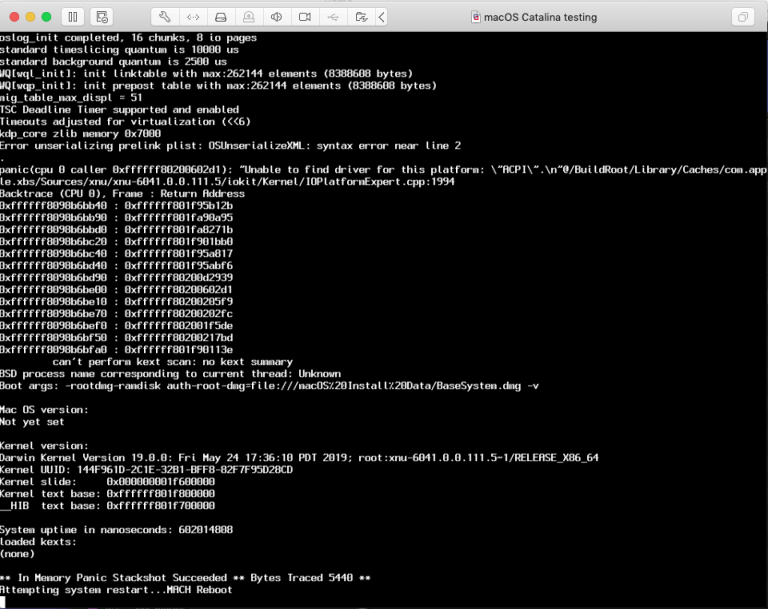
7 comments
works like a charm….. good stuff man. I will certainly pass this fix along…
so to recap.
if you are trying to run mac osx catalina (10.15) on vmware and you get stuck on the apple boot logo…
make sure u created your vmware machine with the apple osx 10.14 . after creating it, change it over to windows 10 x64 . boot . and tada….
thanks bro
Thank you so much!!
How to fix failed boot when apple logo turns to failed logo?
https://i.postimg.cc/3w4244Jr/Capture.png
HI,
I just upgraded my vm from 10.15 to 10.15.1. After the reboot it is getting stuck at the Apple logo. Is there a fix for this problem too? I have tried it several times from working 10.15 vm’s with the same problem? Very frustrating…
Thanks.
I have on amd 3700x and stay in stuck logo apple :(, the tutorial not fixed 🙁
Hi,
Have you followed this guide?
Fix stuck at Apple logo
Hey, I have followed that video but it doesn’t fix my problem. I’m stuck on Apple Logo? is there any solution?