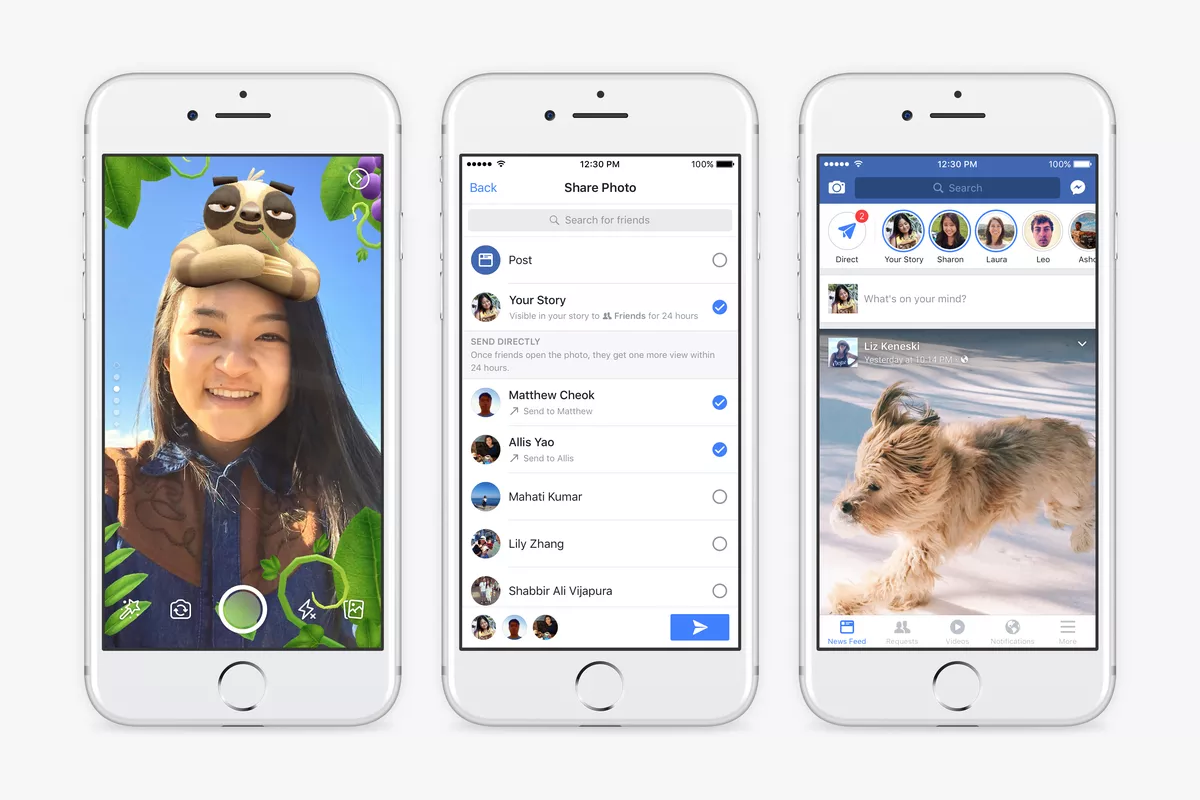Snapchat has stories and WhatsApp has the status that you can easily make and customize. It had been ages that people are having fun making stories on both social media platforms. Therefore, we believed that it was just a matter of time before the most popular social media platform Facebook would also get stories. It may have been around for a while by now. There are still people who are new to making stories on Facebook. Thus, they find it hard to create and add effect to them. With that being said, in the article below, we have listed a few simple steps for you to learn how to add effects to your Facebook story and much more.
How to Create And Add Effects to Your Facebook Story?
This section is for the newbies who find it hard to make stories on Facebook. If you know how to make a Facebook story, you can skip to the next step.
Step 1: Firstly, launch the Facebook app. 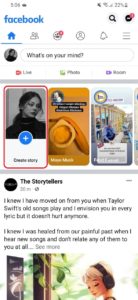
Step 2: Tap on “Create Story” and you will be taken to a new screen where you can choose between “Text”, “ICC Poll”, “Green Screen”, “Boomerang”, “Selfie”, and you can also choose to add one or multiple photos from your gallery.
Step 3: Select whichever you want to.
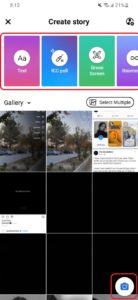
Step 4: Make your story.
Step 5: Now that you have created your story, it is time to learn how to add effects to your Facebook story. Facebook gives you multiple options such as you can add stickers, writing a text, drawing something, adding effects and you can also tag your friends. Besides, you can even add animations to your Facebook story such as zoom in, zoom out, pan, or bounce.
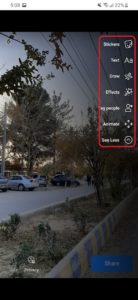
Moreover, since Facebook acquired the other biggest social media platform Instagram for $1 billion in 2012, both of them have quite similar features. So, users can link their Facebook and Instagram accounts and share posts and stories on both platforms.
Once you select the wand icon, you will be able to add effects to your story. Thus, select whichever you like or whichever suits you best.
Furthermore, you can also play around with your Boomerangs. For instance, you can add frames including stars, balloons, leaves, and much more.
To add text to your Facebook story, tap on the “A” icon on the screen, and write your favorite lines or just add a little caption. You can also change font style such as Fancy, Personal, Clean and Simple.
If you tap on the uneven lines on the screen, you will be able to draw something. You can also choose between brush size and color.
Thus, make stories, play around, share, and have fun.
How to Adjust Privacy Settings of Your Facebook Story?
Do you want to create a story for a specific audience or do you want everyone to see your story? You will be glad to know that you can adjust the privacy settings of your Facebook story according to your wish. To adjust the privacy settings of your Facebook story, you can choose between any of the following methods.
Method 1
The first method can be followed if you have not yet created any story. Thus, follow the steps below
Step 1: So, launch the Facebook app and tap on the “Create Story”.
Step 2: Tap on the icon at the top right corner.
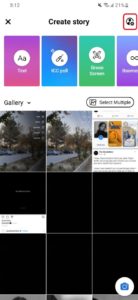
Step 3: Then, you will be able to choose who you want your story to see.
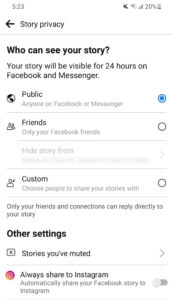
Here Facebook gives you three options which are given below.
-
- Public: If you choose to share your Facebook story with the public, then anyone who is on Facebook or Messenger can view your story.
- Friends: If you choose to share your story with your Facebook friends only, they can view your story. Besides, Facebook gives you an extra option here. You can hide your story from selected Facebook friends.
- Custom: You can choose a few people who can only view your story and react or reply to it.
Moreover, you can also choose to share your Facebook stories with Instagram at the bottom of the screen. Besides, here you can also view people whose stories you have muted.
Thus, follow the step above to adjust who you want your story to view.
Method 2
you can follow the second method to adjust the privacy settings of your Facebook story if you have already created your story but have not uploaded it yet. So, follow the steps below.
Step 1: Create your story.
Step 2: Once you have created your story, click on the “Privacy” icon at the bottom of the screen.

Step 3: Then, you will be able to select who you want your story to see.
Wrapping Up!
So, that is it for how to add effects to your Facebook story. Let us know in the comments section below if it helped you.
You might also be interested in: