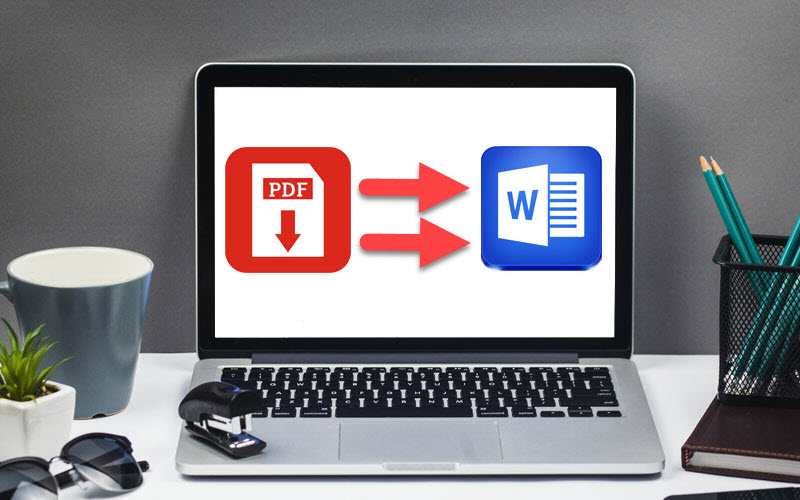
PDF (Portable Document Format) is used to display documents in an electronic form independent of the software, hardware or operating system they are viewed on. It has become an international de-facto standard for exchanging documents and information. PDFs are easy to create, read and use by everyone, but for some editing, you need to convert PDF to Word in order to edit your file. In this article, I am going to show you how to convert PDF file to Word document without software securely.
How to Convert PDF File to Word Document Without Software
PDF is the best app for viewing large docs exactly in the same content and layout no matter which operating system, device or software application it is viewed on. In addition, we can integrate various types of content – text, images, and vector graphics, videos, animations, audio files, 3D models, interactive fields, hyperlinks, and buttons. All of these elements can be combined within the same PDF file and organized as a report, a presentation or a portfolio in a secure way.
Sometimes when you want to edit your PDF file you need to convert it into Word document first. Though there are many software and online sites you can use for conversion, but the method I am going to show you below on Google is a secure way.
Remember, converting a PDF online on any other site except Google is limited and you can’t convert a large PDF file, on the other hand, it’s not secure while converting the site will deceive you with fake buttons and send malware to your system. In addition, software for converting PDF file into Word Document is not free, hence the following method converting PDF to Word on Google is recommended which secure also saves your money.
Follow the step by step guide below to convert a PDF file to Word Document on Google.
Convert PDF to Word on Google Drive
Step 1. Open Google Drive
Go to Google Drive and sign in to your account. Your Gmail is your Google Drive account if you don’t have a Gmail account then create one.
Step 2. Make a new folder
Make a new folder by clicking on the New button in the left top of the page.
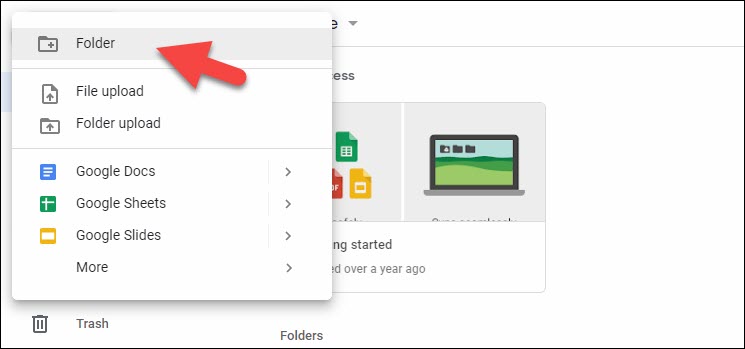
Step 3. Upload your PDF File.
Drag and drop your PDF file into the created folder.
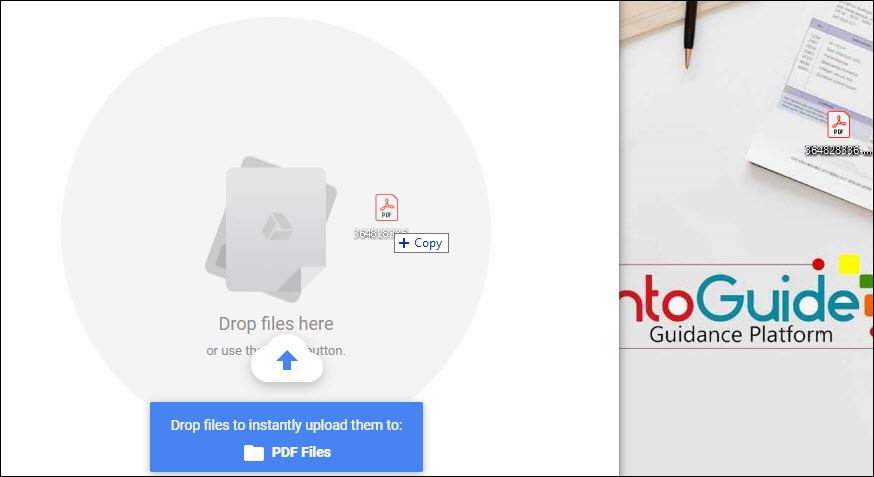
Step 4. Convert uploads.
When the file is uploaded go to Settings of Google Drive at top right corner and tick Convert uploaded files to Google Docs editor format and click Done.
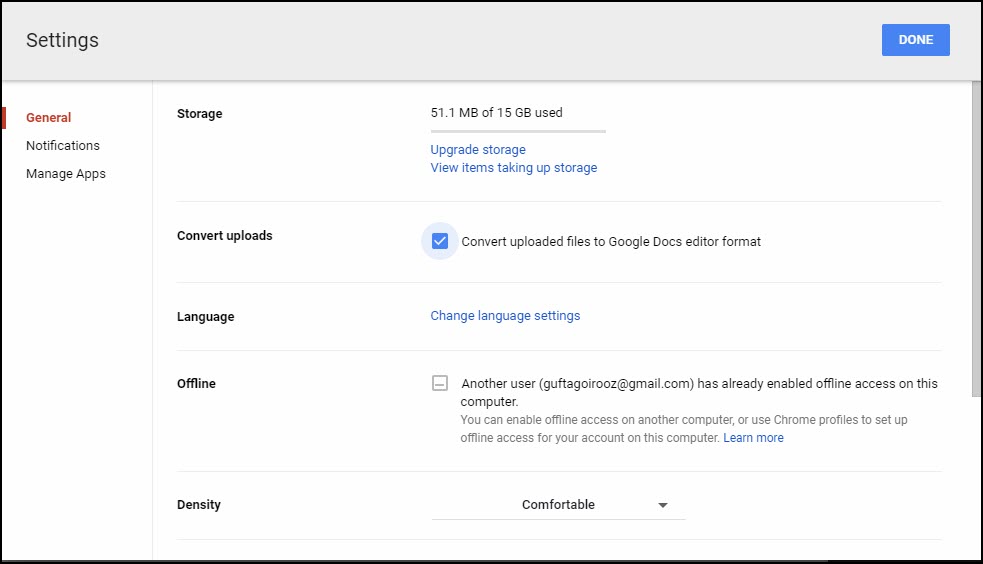
Step 5. Open with Google Docs
Right click on the uploaded PDF file and Open with Google Docs.

Step 6. Conversion
When you Open with Google Docs the Word Document is automatically created on your Google Drive then you can right-click on the Word Doc and Download it.
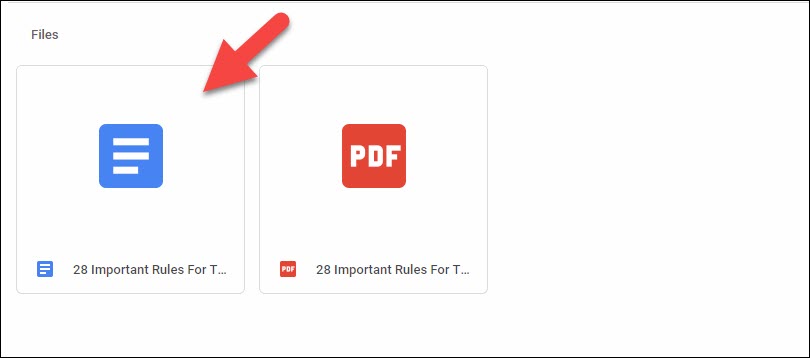
Also Read: A Quick Tour Of Microsoft Certification Program
This is how your large PDF files can be converted to Word document securely using Google Drive feature. Share your feedback about this amazing Google Drive feature in the comment section below.
