With every Apple World Wide Developer Conference (WWDC), a special amount charisma appears on the Apple Users. Alongside the upgrades to some of the devices, Apple has also released Ios 13 and macOS 10.15 Catalina. This Operating will be available for the Mac Users until the end of this year, the beta version is available is right on the developer program. The Public Beta will be available in July.
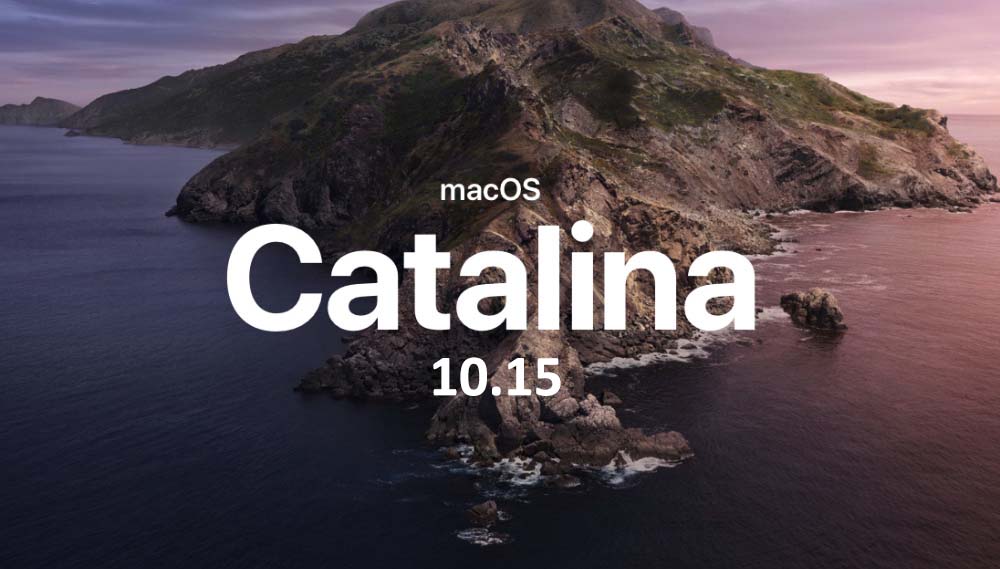
Before starting the installation, check if your Mac can support macOS 10.15 Catalina in the below list. If it is not available there is no point of trying for getting macOS 10.15 Catalina.
- MacBook 2015 and later
- MacBook Air 2012 and later
- MacBook Pro 2012 and later
- Mac Mini 2012 and later
- iMac 2012 and later
- iMac Pro 2017 and later
- Mac Pro 2013 and later
Required Files:
- 16 GB USB Flash Drive
- macOS 10.15 Catalina Image File
How to Download macOS 10.15 Catalina Beta 1?
Step 1. Visit the Apple Developer Program website, sign in and head over to the download. If you don’t have a Developer account then create one.
Step 2. Under the featured downloads, download the macOS 10.15 Catalina Beta 1.
Step 3. After downloading you know what to do with.
You use the macOS Catalina to perform an update to the latest version of macOS 10.14 Mojave, or you can use it to upgrade from an older version of the Mac operating system. For Both cases I recommend you to have backup all of your files, since it the Beta Version it may become handy.
The next thing which you can do with the macOS 10.15 Catalina is to create a USB Installer and perform a clean Installation. To Perform a clean installation of macOS 10.15 Catalina first you have to create a USB Installer, so follow the below instructions.
Create macOS Mojave Catalina USB Installer
Step 1. Attach the USB Flash Drive to the Computer.
Step 2. Open spotlight and search for disk utility, and erase the USB Flash with the Mac OS Extended (Journaled) with the Guide Partition Map Scheme.
Step 3. Since you have downloaded the macOS 10.15 Catalina Beta version 1, it is time to copy the macOS 10.15 Catalina to the USB Flash Drive. To do that launch the Terminal and type the below codes exactly how it has shown.
sudo /Applications/Install\ macOS\ 10.15\ Beta.app/Contents/Resources/createinstallmedia –volume /Volumes/Untitled –applicationpath /Applications/Install\ macOS\ 10.15\ Beta.appThe copying process will take time Depending on the type of the USB Flash Drive, so be patient and don’t do anything with the mac.

3 comments
CODE PLEASEEE!!!
The code is in the post.
sudo /Applications/Install\ macOS\ 10.15\ Beta.app/Contents/Resources/createinstallmedia –volume /Volumes/Untitled –applicationpath /Applications/Install\ macOS\ 10.15\ Beta.app
Fantastic website. A lot of useful info here. I’m sending it to several pals ans additionally sharing in delicious.
And of course, thank you to your effort!