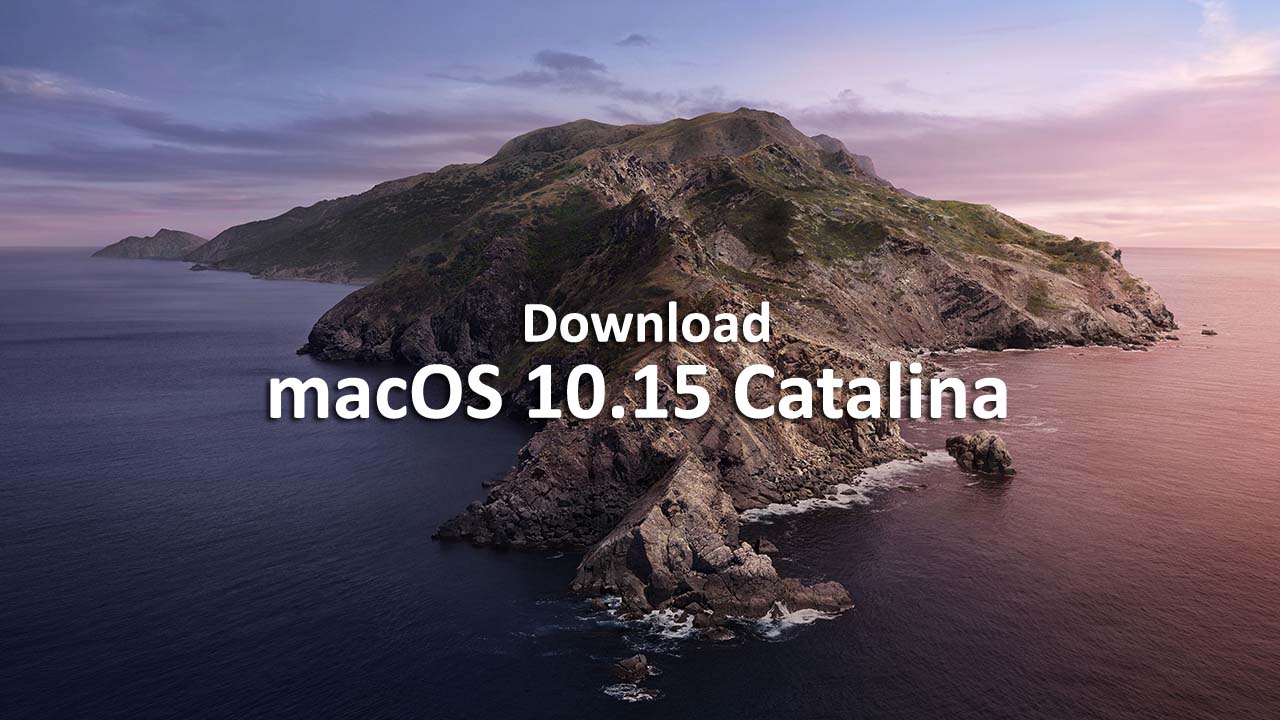In the 2019 Apple WWDC, some cool products and proves they are the best. One of that product is the next generation of Desktop Operating system called macOS 10.15 Catalina. Since it launched it will definitely heat up on the mac users, and users will seek out to get it on their hand. That’s why we the intoGuide Team will try out best to prepare those concepts for our Mac Users. There are very good features with the macOS Catalina, here are some of them.
- Apple Music on the Mac for the First time.
- Apple TV. Premiering on Mac
- Listen to Podcast on Mac.
- Experience your favorite iPad apps on Mac.
- Extend your Desktop with iPad.
- Apple Pencil on the Mac.
- Screen Time features on the Mac.
- Communication Limits.
- Increased security with greater privacy.
How to Take Backup of Your Mac with Machine?
The download and installation process of macOS 10.15 Catalina is so simple, the only thing concerns are securing the Data. Since it is the beta version, that’s why you have to take a backup of your files, and even if you took a backup of your files please make sure that mac is completely up to date.
Step 1. Attach an external Hard Drive to the mac.
Step 2. Click on the Apple Icon in the left corner of your menu, and select system preferences.
Step 3. On the System Preference, select the Time Machine.
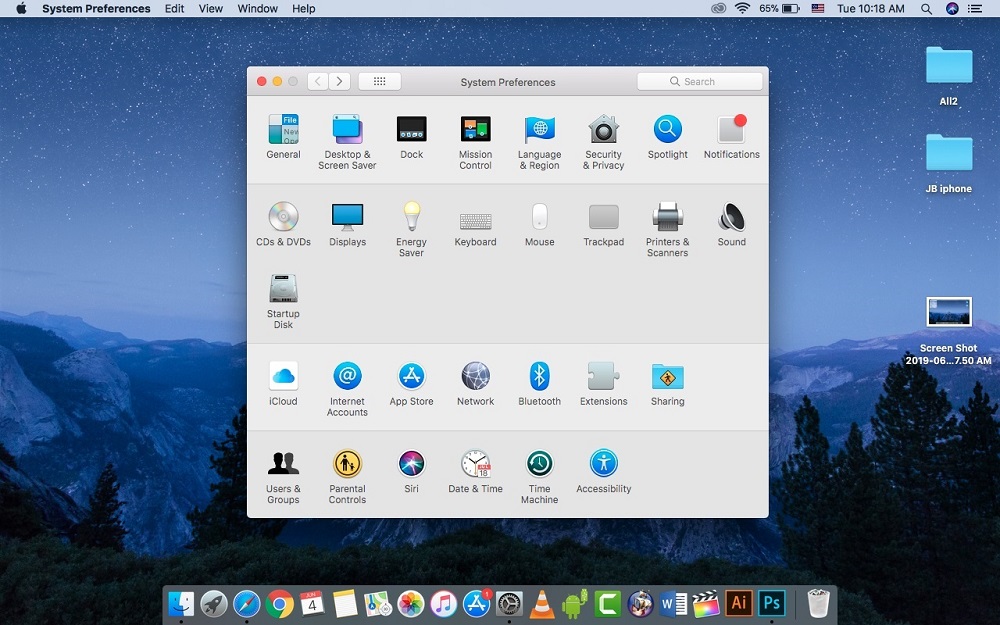
Step 4. Now select the backup disk and choose the disk you would like to use.
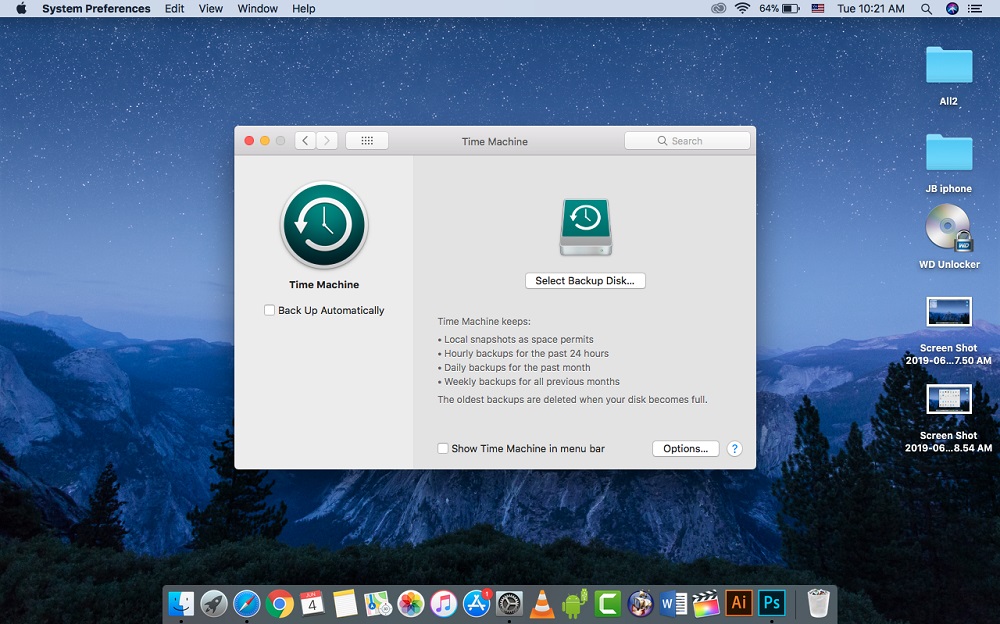
Step 6. Now, wait until the time Machine formats the Hard Drive, after two minutes the backup process will start.
Download macOS 10.15 Catalina Beta on your Mac
Right now the only and easiest way to get macOS 10.15 Catalina on your Mac is the Developer Tool. In addition, if you have patience wait until July Apple will release the Public Beta of macOS Catalina and till the end of 2019, you will have the macOS 10.15 Catalina.
As I said, right now the only method to get macOS 10.15 Catalina is through the developer tool. You can get the developer tool of macOS 10.15 Catalina if you have an Apple developer account. Sign up if you don’t have an account and if you have followed the below instructions.
Step 1. Open the Apple Developer Program website,
Step 2. navigate to the downloads.
Step 3. Log in with your Developer account, after that scroll down and click on the download button for macOS 10.15 Catalina. The Developer tool will be download in no time.
Step 4. Open the downloads folder, select the macOS Catalina Developer Beta Access Utility.
Step 5. Double Click macOSDeveloperBetaAccessUtility.pkg to run the installer.
After the installer is finished downloading, the App store will automatically open to the update section. Click on the update to download and install the developer beta software. Once the downloading is done, your system will automatically restart.
I have to tell you that the developer tool downloading will take so much time depending on your network’s speed connection and size of the file.