If you are looking to get windows 11 on your computer, then you are in the right place because I’m going to guide you on how you can download windows 11 latest version for free from the official Microsoft website. As you know right now that Windows 11 is not released but you can get the latest version of Windows 11 which is the insider preview from the Microsoft account. Even after Windows 11 is released, there’s also a matter which you can download the Windows 11 any version that you are looking for free from Microsoft website. So stay tuned with this post because you are going to learn how to download windows 11 the test version.
How to Download Windows 11 Latest Version?
To be exactly sure at the moment Microsoft has only released the windows 11 build 22000.51 which is an insider preview of Windows 11. And if you’re looking to get this version of Windows 11 or the upcoming insider previews of windows 11 you can just follow the next heading. However, if you’re looking to download Windows 11 using the create install media then you have to wait for that one because yet it is not released. However, I will update this post when the time comes.
How to Download Windows 11 beta version?
Go to insider.windows.com, register into the Microsoft insider preview with your account, it does not matter if it is a Gmail account, Apple ID, iCloud, Yahoo Mail, or maybe a personal business email. Compared to apple, the Microsoft insider preview account is free and it does not cost a single coin in return, so anyone can sign up and get their newest beat operating system.
Note: Please keep me in mind that none of the insider previews so far stable, only when the windows are finalized, that is the final version. So if you are using the beta version or the insider previews make sure you test it on a virtual machine or a computer without any data.
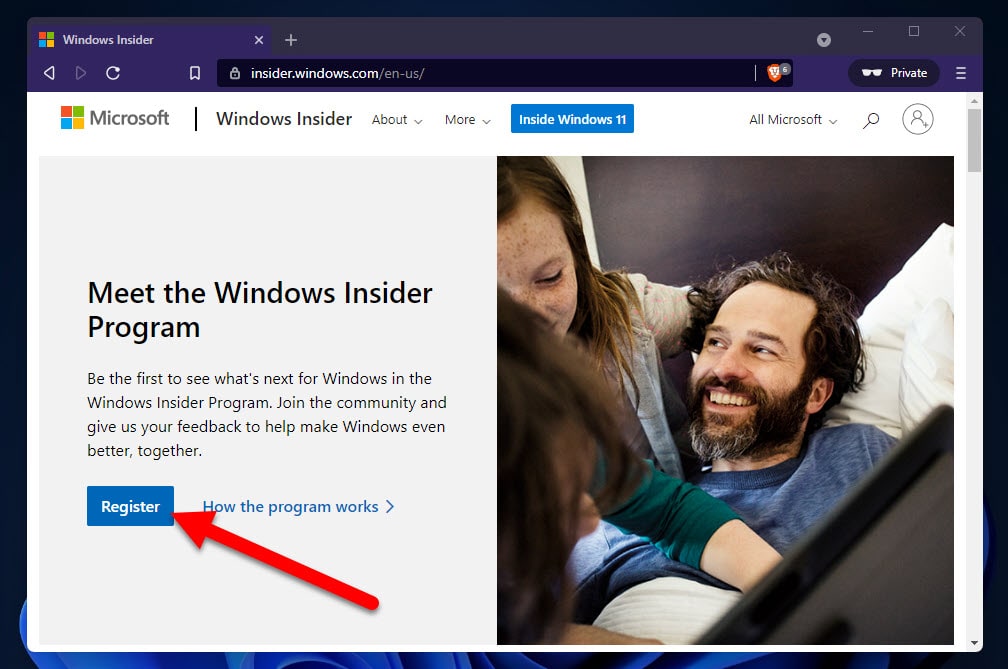
The moment you sign up inside the Microsoft insider program, log in inside the computer with the same Microsoft account. Once you did that one open the settings, go to updates, Windows insider Program and click on the get started.
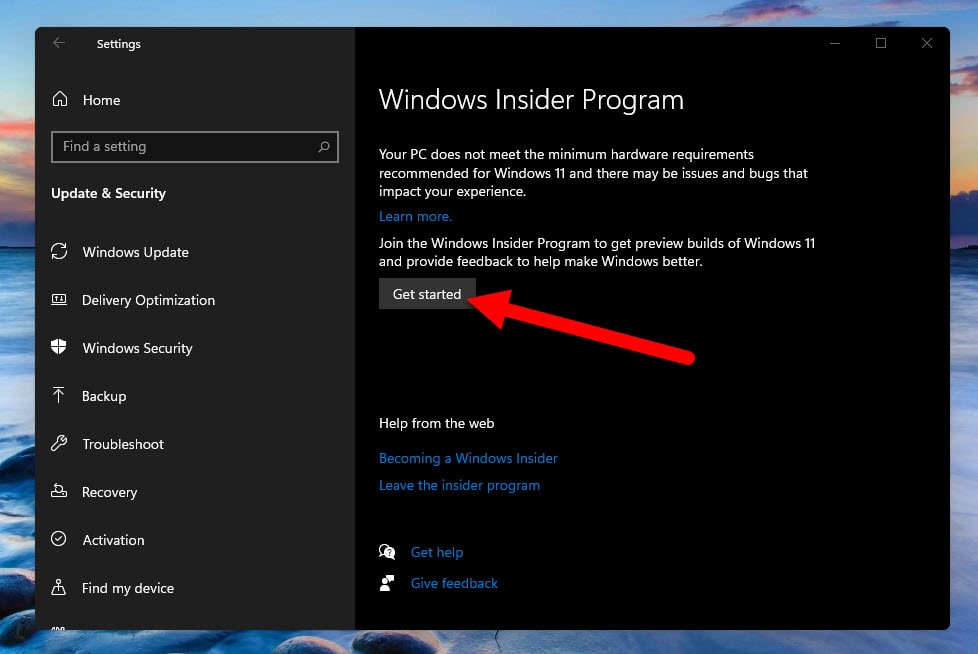
Now windows are asking you to pick an account to get started with the Windows Insider program. Click on the link to an account, and choose the account which is linked with the Microsoft insider program.
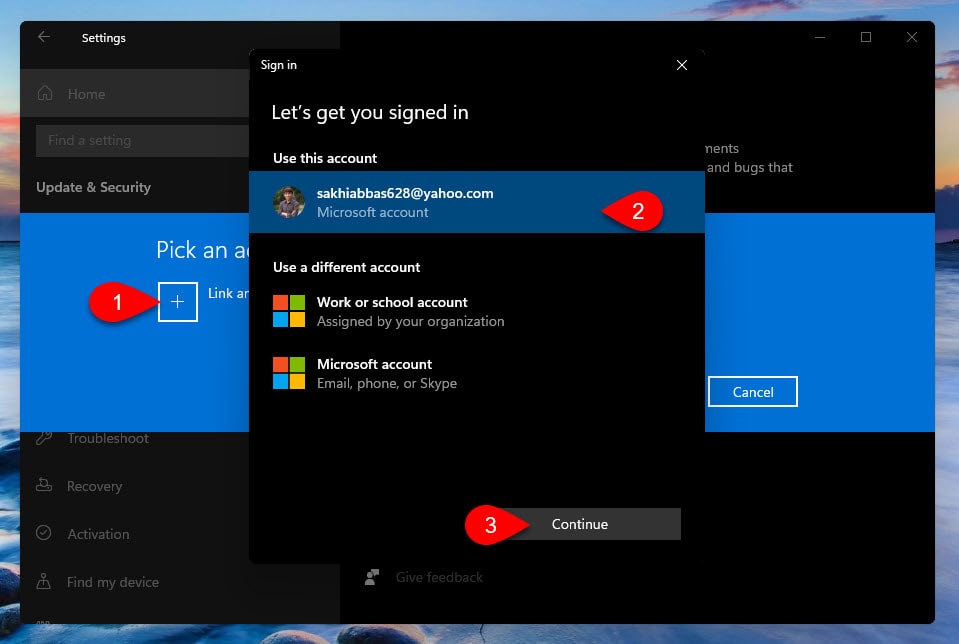
The next window is about the Windows Insider settings, basically, windows are explaining that what is the dev channel what is the beta channel and what is the release preview channel of the windows. And by default, they are recommending that we have to use the beta version of the windows that they are releasing. Also, I have to mention that the ones who are receiving the very first preview of the windows are the dev channel.
Click confirm and move to the next step.
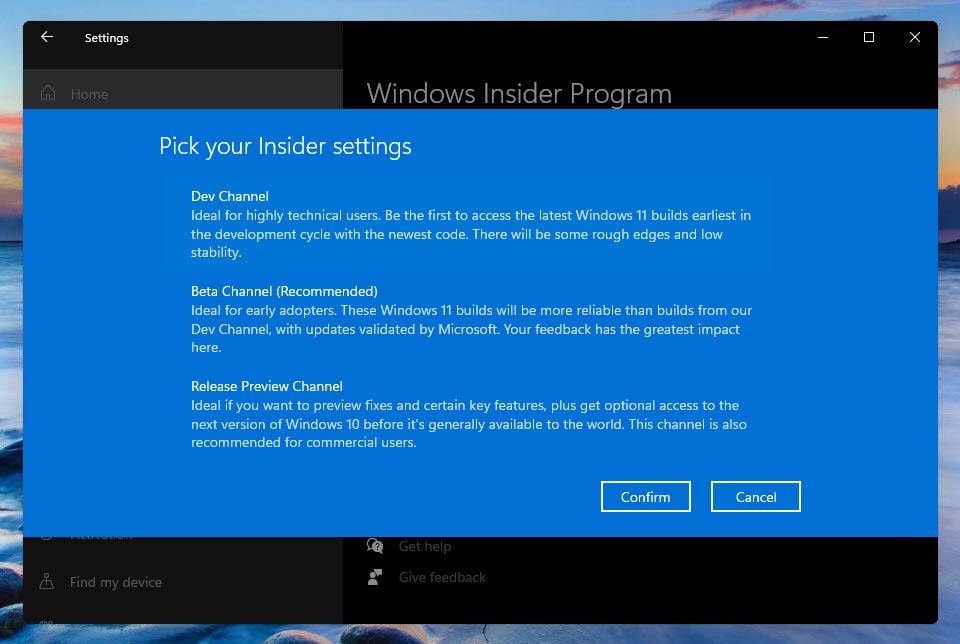
Basically, this step is about terms and conditions, where Microsoft is saying that you are helping the billions of users by sharing the data of the Windows Insider program that you are using. You need to click to confirm and move to the next step.
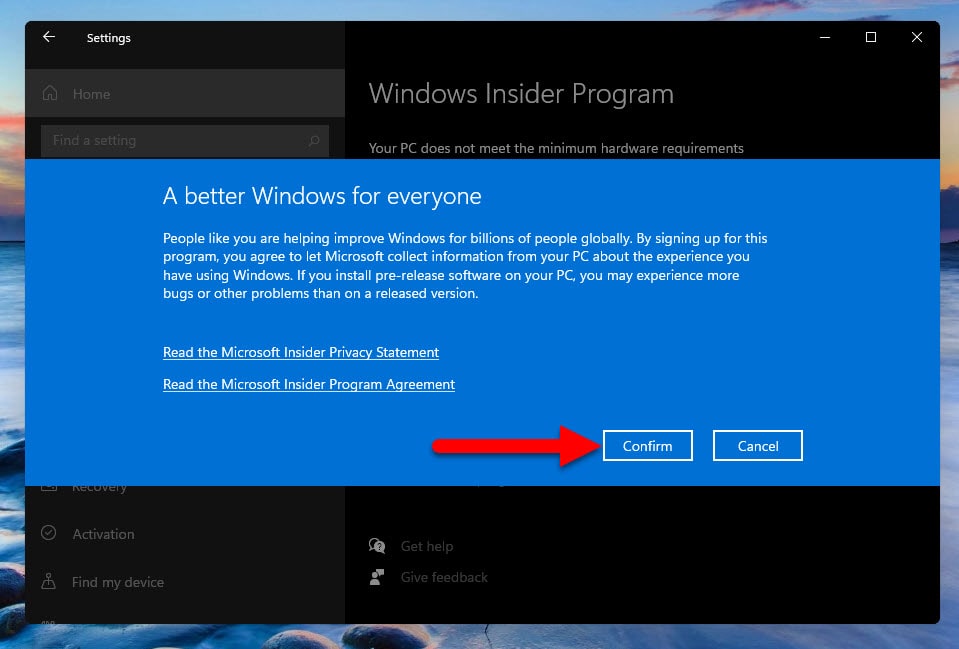
OK it is the final step where Microsoft is saying that one more step to go, so simply you have to click restart now.
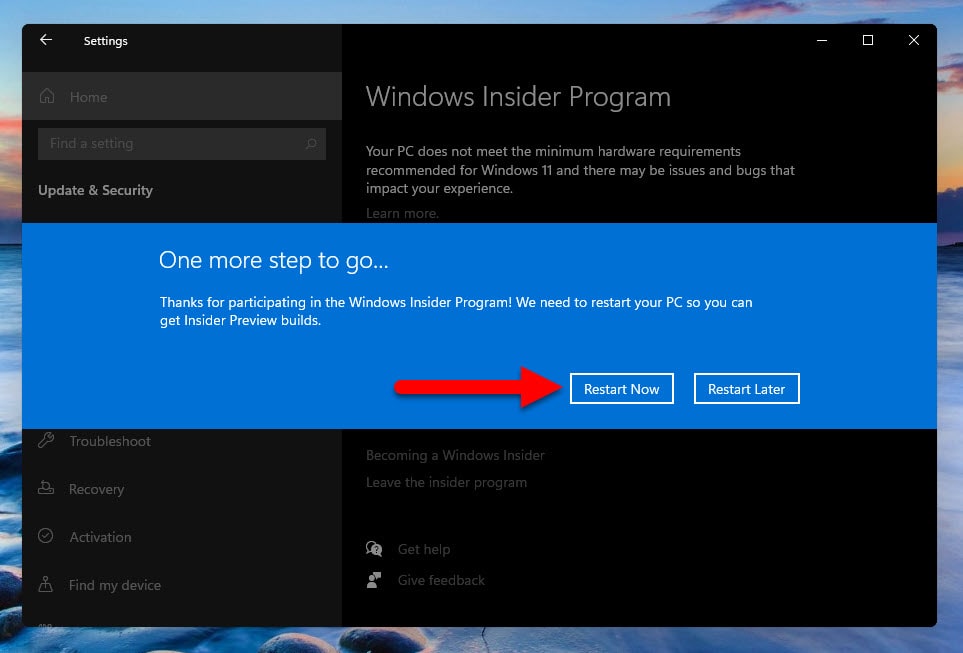
After the operating system is restarted open windows settings, go to the category of Windows Insider program, and then you will see the Windows Insider program settings. Now you can choose from the developer channel beta channel, dev channel, or the release preview. Once you can choose one of them and then simply click on the update and if the update was available you can download the latest version of windows using the Windows Insider program.
The current version of Windows is released in the dev channel and it is the build 22000.51. So, if you are really looking to get the Windows 11 latest version, choose the dev channel and get it.
In the below screenshot you can see that it is downloading the Windows 11 Insider Preview 10.0.22000.51 (co_release).
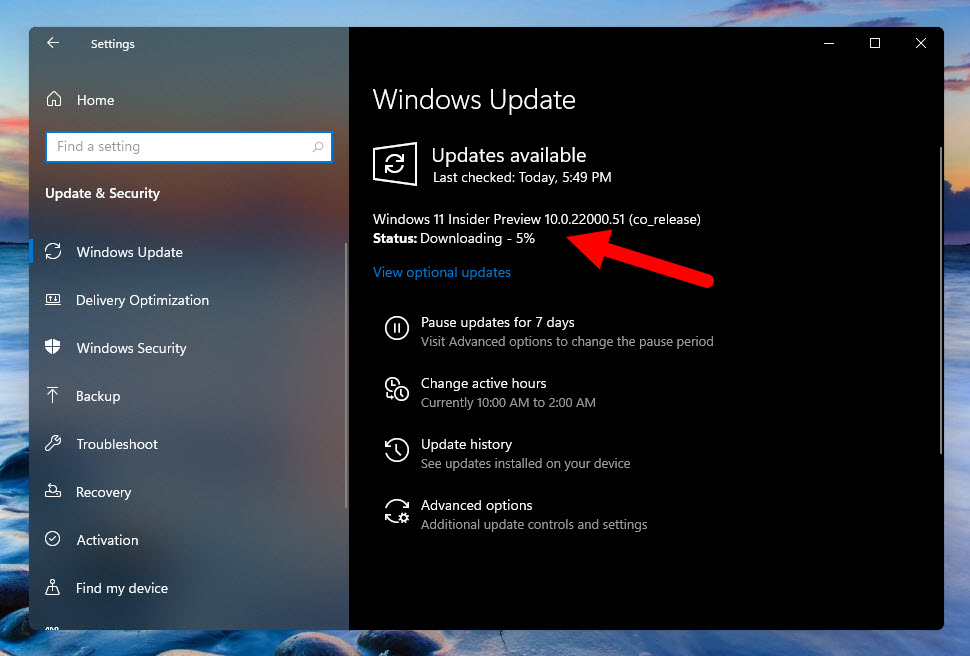
Once the download of the Windows Insider preview is completed, it is going to install the Windows Insider preview on the computer. Once the installation in the Did it that windows settings are completed, it will restart itself and it will it is going to install the windows 11 latest version. Overall this process can take about one hour to download and then install windows 11.
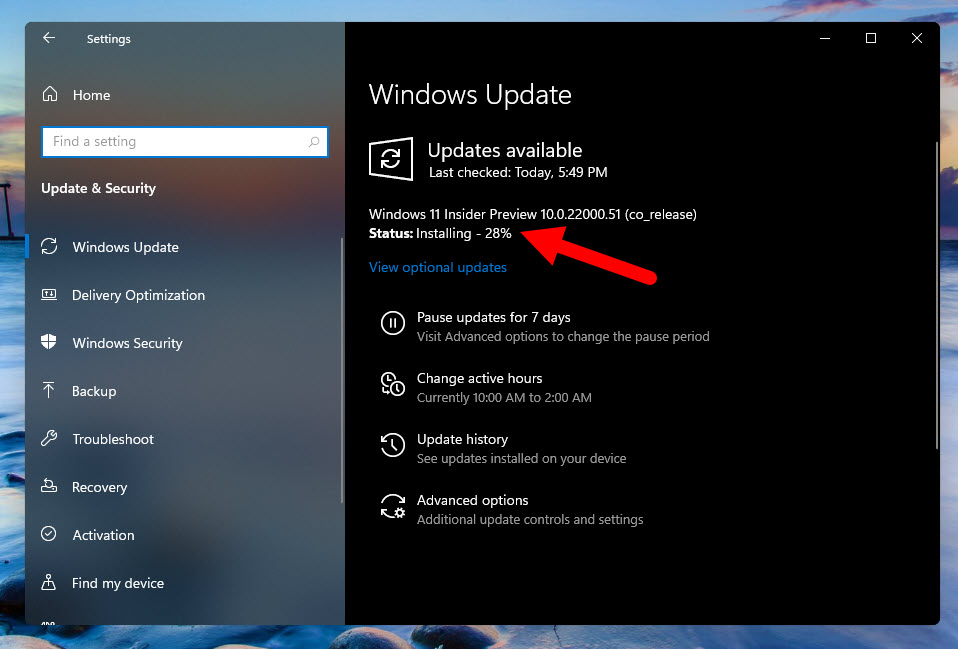
Once the installation is completed, click restart now to install the Windows 11 latest version.
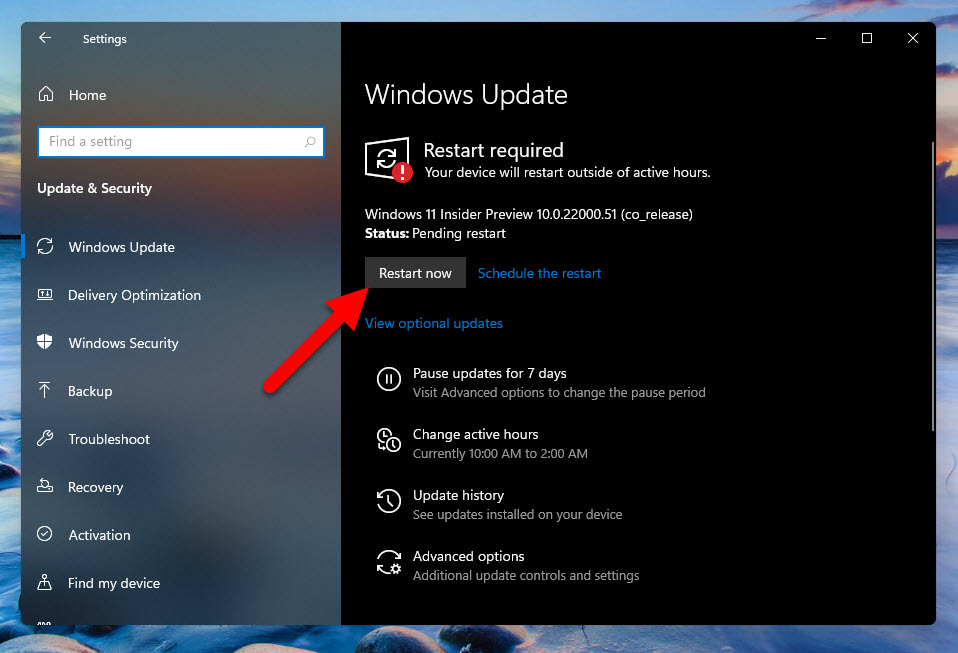
And that is how you can download the Windows 11 latest version from Microsoft’s official website.
Download Windows 11 using the Create Windows 11 installation media
In Windows 10 whenever there was an update you can get the latest version of Windows 10 using the create install media. Now at the moment the windows 11 create install media is not released but I’m assuming that based on Windows 10, it is going to be released as soon as possible. When Windows 11 is finally released to the market, I will make sure the download link.
So if you want to use windows 11 create install media just download windows 11 create install media and then install it on your computer. Agree to terms and conditions, choose a version of Windows 11 and then download the ISO of Windows 11.
When the Windows 11 create Install Media is released I will update this section with step by step guide and screenshots.
Summary:
So this is how you can download the windows 11 latest version from Microsoft’s official website without any problem. Don’t worry when Microsoft releases the Windows 11 final version I will make sure to guide you on how you can download it also for free from microsoft.com.
Also Read:
- How to Check if your PC can support Windows 11? TPM 2.0 Explained
- How to Install Windows 11 on PC/Laptop?
- Windows Transformation: Windows 11 is here with 10 New Features
- Windows 11 Hardware Requirements to Perform a clean Installation
- Windows 11 First Look – Features, Improvements, And Everything You Need to Know About

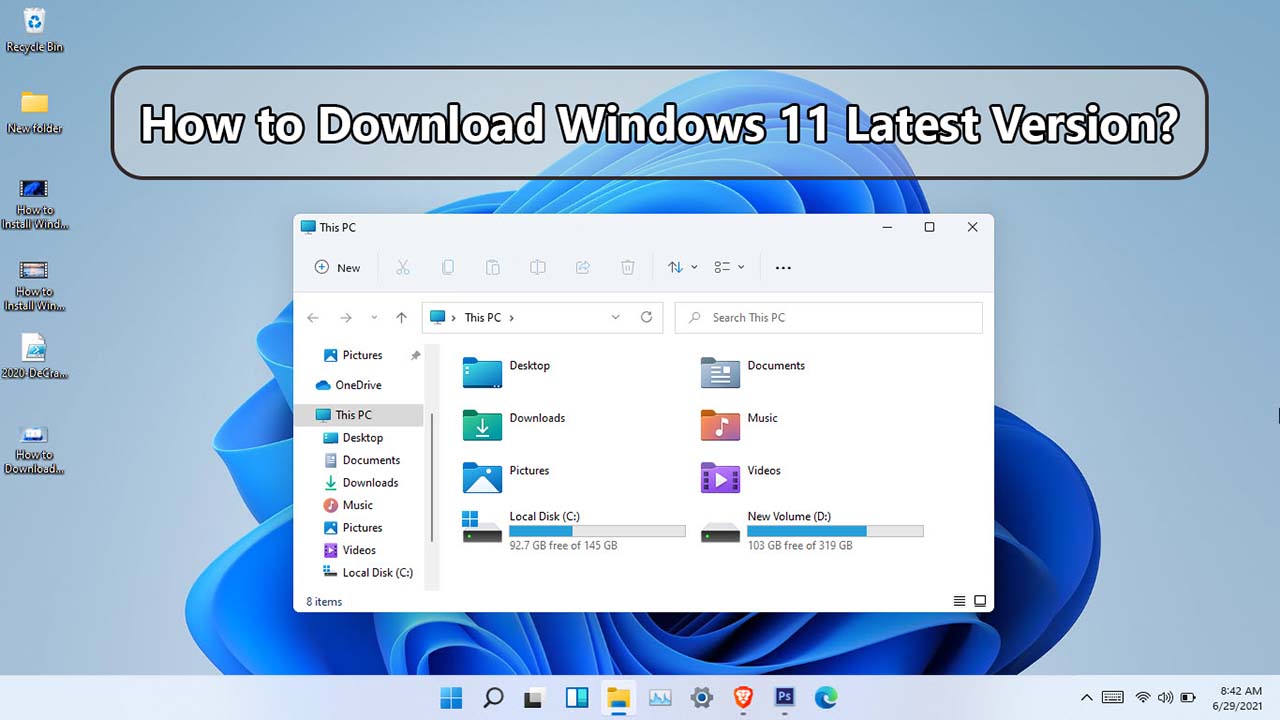
2 comments
I can’t see dev channel available like how you got it in the 4th screenshot. Of course, my laptop does not meet the requirements, but even your computer is too not supported, how can you see the dev channel option.Please help me. Thank you
Hi,
I recently noticed that my PC can support windows 11. It is right that my pc does not have the TPM 2.0 chip but it has the fTPM (It is tpm but as freeware which is installed in the BIOS). If you are not seeing the dev channel, then download an ISO of Windows 11 which has it. I mean perform a clean installation of the dev channel, later update it over and over as soon as the next built arrives.