
What is iOS Beta? Apple has created a public beta program that allows anyone to install a new version of the iOS before it’s officially released, even without a developer account you can install iOS. The iOS 13 is announced recently with a long list of new features and functionalities before it’s officially released you can install iOS 13 Beta 2 which is announced by Apple as a part of the public beta program. Follow the step by step guide below on how to install iOS 13 beta 2 without developer account.
How to Install iOS 13 Beta 2 Without Developer Account
Apple has just released iOS 13 second beta for developers with adding several new features. If you are having one of the following devices, your device is compatible and you can install iOS 13 beta 2 on your iPhone or iPad without a developer account, follow the instructions below to install iOS 13 beta 2 without developer account.
list of compatible devices
- iPhone XS
- iPhone XS Max
- iPhone XR
- iPhone X
- iPhone 8
- iPhone 8 Plus
- iPhone 7
- iPhone 7 Plus
- iPhone 6s
- iPhone 6s Plus
- iPhone 6
- iPhone 6 Plus
- iPhone SE
- 12.9-inch iPad Pro 3rd generation
- 12.9-inch iPad Pro 2nd generation
- 12.9-inch iPad Pro 1st generation
- 10.5-inch iPad Pro
- 9.7-inch iPad Pro
- iPad Air 3rd generation
- iPad Air 2
- iPad 6th generation
- iPad 5th generation
- iPad mini 5th generation
- iPad mini 4
- iPod touch 7th generation
1. Install iOS 13 Beta 2 Without Computer on Your iPhone/iPad
Step 1. Visit the following page from your iPhone or iPad using the Safari browser.
iOS 13 beta profile install
Step 2. The site will check your device compatibility with the installation of iOS 13 beta. If your device was compatible, you will see Install Now button click on it and iOS 13 Beta Profile will be downloaded to your device settings.
Step 3. Go to the settings of your device, tap on the Profile Downloaded, click on the install button and you will need to provide your device passcode.
Step 4. A message will appear from Apple INC. click Install and it will ask you to restart your iPhone or iPad, click Restart.
Step 5. When your phone is updated, Go to the Settings > General > Software update.
Step 6. Tap on the Software Update to upgrade your iPhone or iPad to iOS 13.
The iOS 13 beta 2 will be downloaded and you can enjoy using the new features on the new version of iOS.
2. Install iOS 13 Beta 2 With Computer
Before going to install iOS 13 beta 2 via computer on your iPhone or iPad it’s recommended to back up your data via iTunes.
Step 1. Connect your iPhone or iPad to the computer and open 3uTool.
Step 2. Click on the Flash & JB,> select 13 beta firmware> click download. Once finished click Finish.
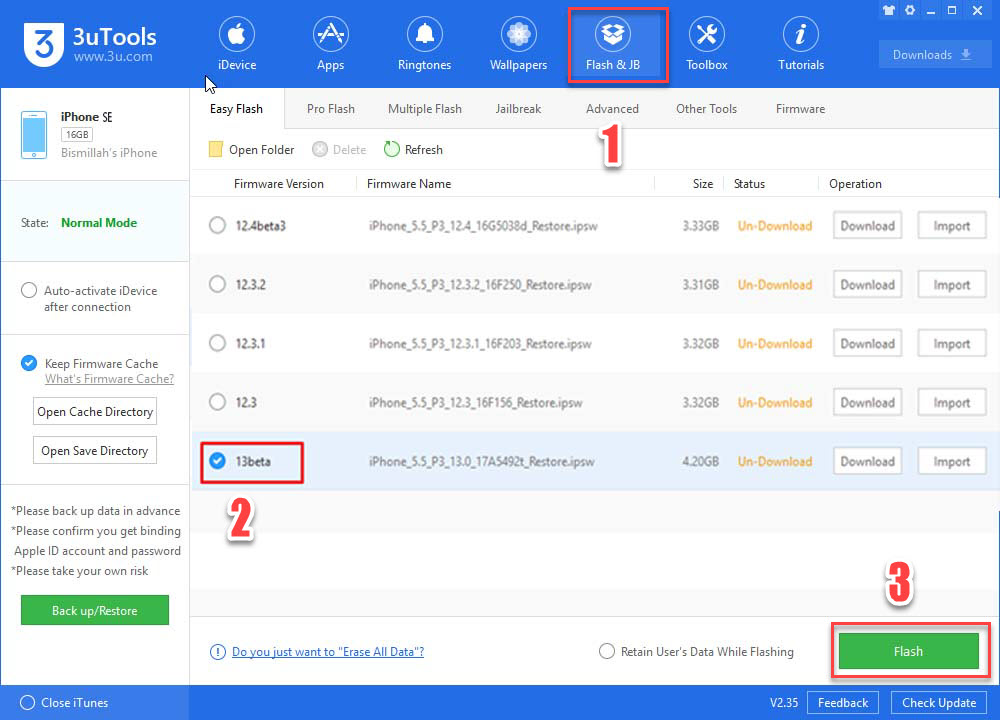
Step 3. After the first flash, put your iPhone or iPad to DFU mode. Read: how to put your iPhone or iPad into DFU mode.
Step 4. It will take 5 to 10 minutes to complete the process. Be sure to keep network and USB connection while flashing. When the process is completed your device will restore with iOS 13 beta after rebooting.
I hope you have successfully upgraded your iPhone or iPad to iOS 13 beta 2. If you face any problem in the process, please leave a comment using the comment section below.
Also Read:
