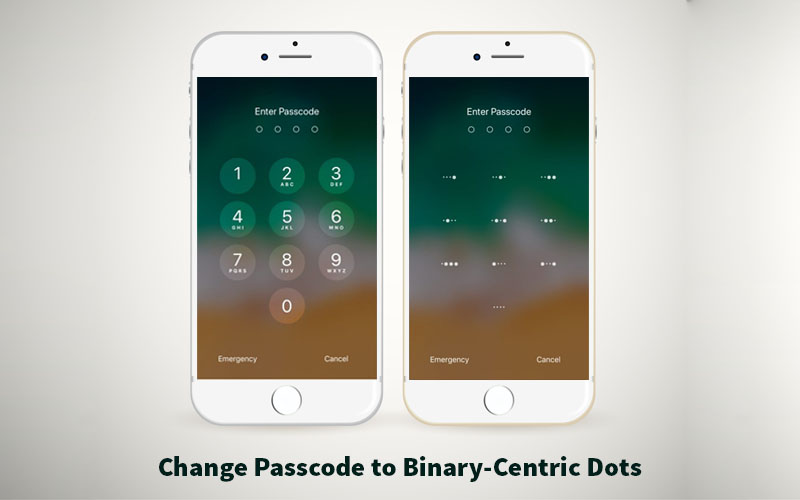
If you are an iPhone or iPad users, I am sure you use lock screen on your iPhone or iPad. Indeed, using lock screen provides two major benefits. It provides fast and convenient access to most used features like camera, Siri, Control Center and many more, in addition, it prevents unauthorized access to the private contents of your iPhone or iPad.
How to Replace Your iPhone and iPad Passcode to Binary-Centric Dots
To lock your iPhone or iPad you can use different methods like putting passcode or pin, using fingerprint, pattern, password, face or iris recognition. But recently an iOS developer called eskimo_dev has released a new method of lock screen called BinaryPasscode, which is hight in the security to protect your privacy from unauthorized access.
The step by step guide below shows you how to replace your iPhone or iPad Passcode to Binary-Centric Dots.
Actually, BinaryPasscode replaces the typical numbers that appear inside each of the passcode entry buttons to binary-centric dot patterns. If you are not familiar with binary-centric numbers then it would be somewhat puzzling for the first time.
Basically, there are four dots in each button, the following tips will help you to understand this.
- Column 1 represents “8”
- Column 2 represents “4”
- Column 3 represents “2”
- Column 4 represents “1”
You can add these values together to represent a number.
For example, in the case of the #5 key, columns 2 and 4 are illuminated, which as per the legend above, represents: 4 + 1 = 5. Likewise, in the case of the #7 key, columns 2, 3, and 4 are illuminated, which represents: 4 + 2 + 1 = 7. And lastly, in the case of the #0 key, none of the columns are illuminated, as 0 = 0.
How to Enable BinaryPasscode
If you want to use this feature then your iPhone needs to be jailbroken running iOS 7 through iOS 12 and even supports A12(X) devices.
So if you are interested in trying BinaryPasscode, then you can download it for free from eskimo_dev’s repository for free in Cydia or Cileo.
After you downloaded the BinaryPasscode, you will find a dedicated preferences pane in the Settings app where you can enable or disable it.
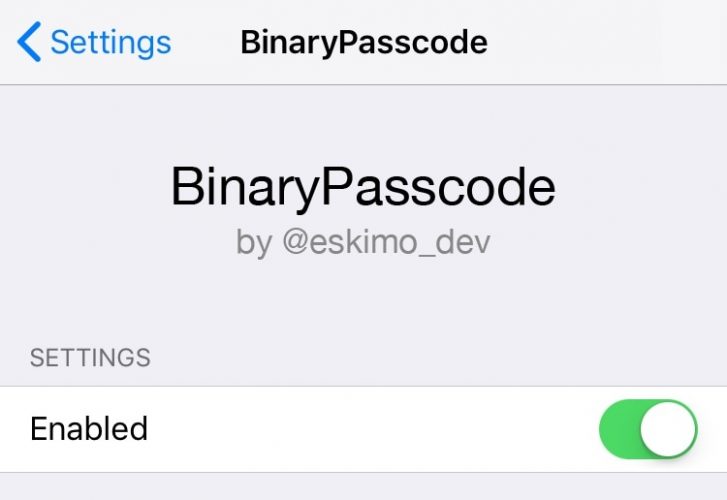
Using BinaryPasscode will have a high-security level, now it’s up to you whether to use or not. If you have already enabled it, please let us know about the pros and cons in the comment section below.
