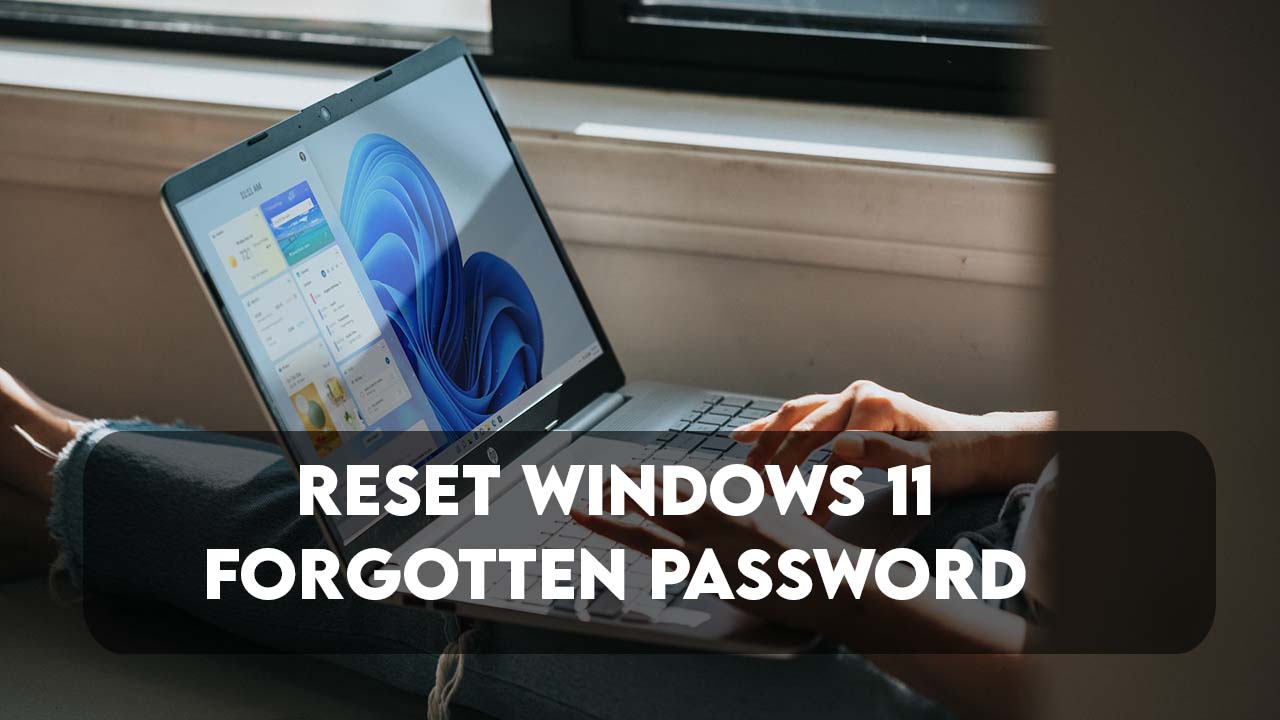There are two types of accounts that are used on a Windows 11 computer (a Microsoft account and a local account). As long as it is a Microsoft account, there is no way to break the password however you can reset its password (Further you will learn How). At the same time, a local Windows 11 password can be broken using different methods and techniques. For instance, you have free and paid tools that can Reset the Windows 11 forgotten password. Another method is using CMD where a bit of command will be used to replace the accessibility with CMD. Then using the net user utility you will set a new password for your account (You will learn the steps further).
1. Reset Microsoft Account Password
Microsoft has been forcing the Microsoft account on windows 11 home and pro versions. So, it is obvious that people are using a Microsoft account to log in to their computers. Although later they can change the Microsoft account to a local account easily. But if you have forgotten your Microsoft account that used to log in to your PC, you can reset its password using any device. The requirement is that it must be connected to an active internet.
- Open a browser and search for Microsoft.com
- Click on the account icon at the top right corner.
- Insert your Microsoft account and click next.
- Click on the Forgot password.
- Next, you need to verify yourself with Microsoft. The verification will be done using the information (Email, Phone Number, 2-factor authentication) that you have provided in the Microsoft account. In my case, I have used my Gmail account, therefore I will paste the code that I have received.
- Enter a new Password.
- Open your computer, enter your new password, and log in to your Windows 11 computer.
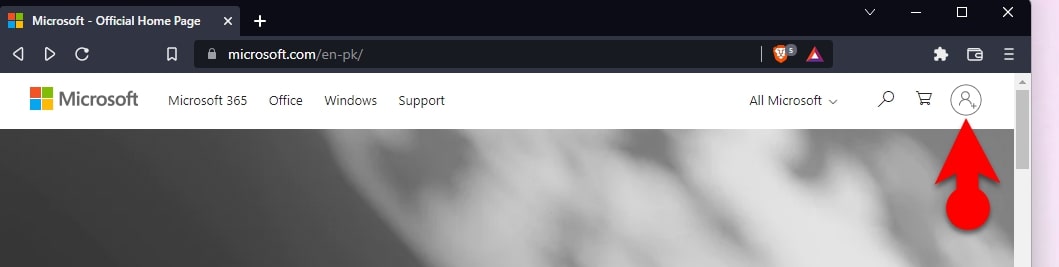
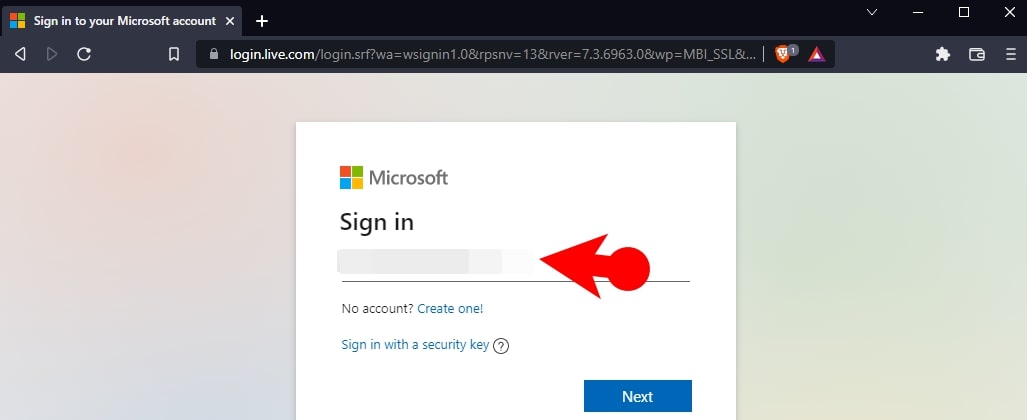
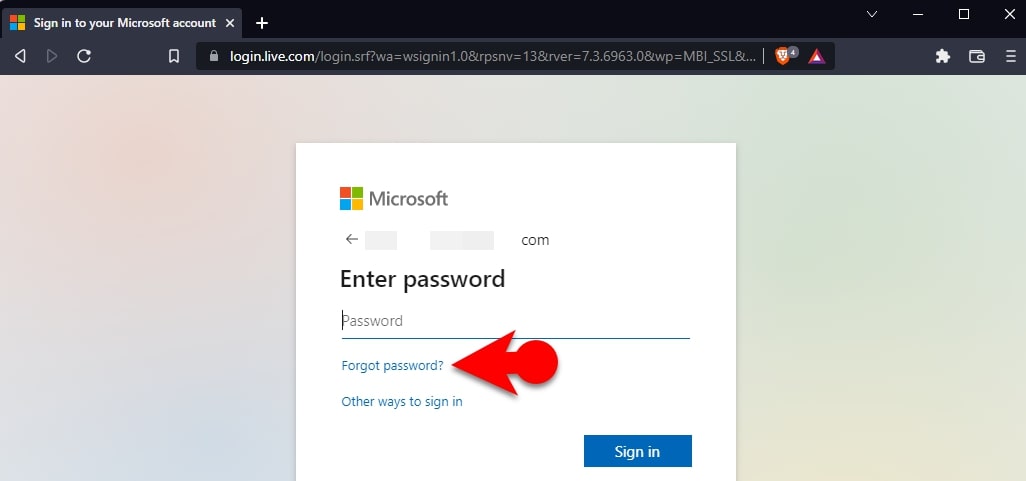
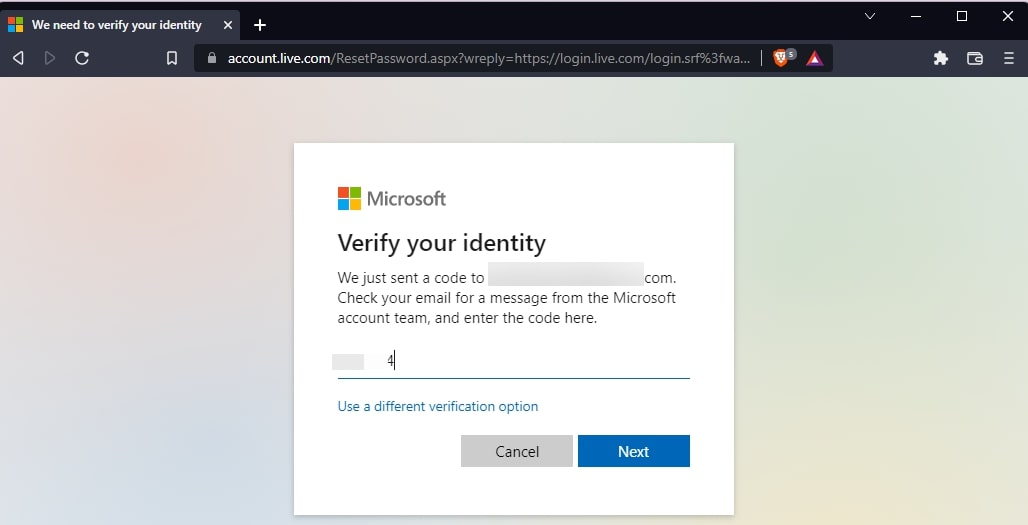
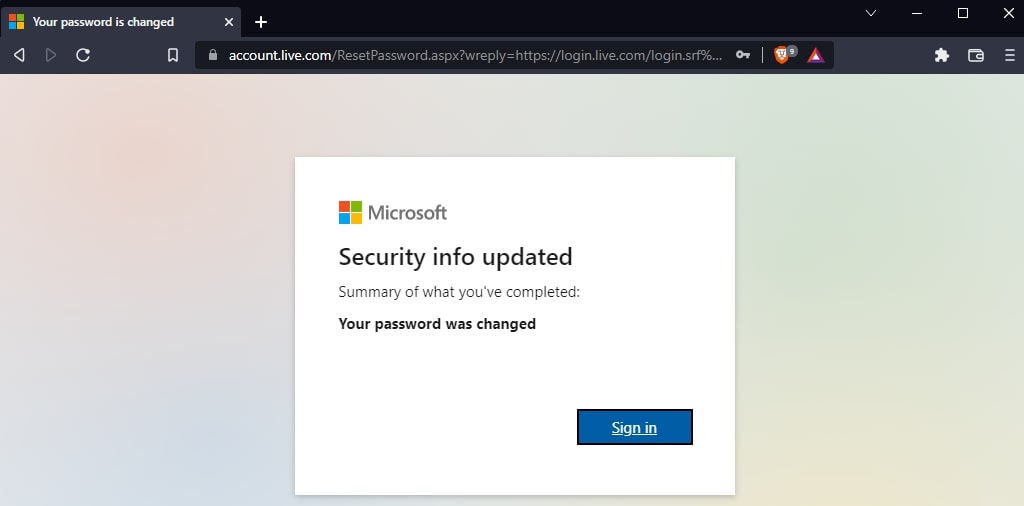
2. Reset Windows 11 Forgotten Password
You will not lose any data while trying to reset the Windows 11 forgotten password using any methods that you are comfortable with. In this step; I will be using a Bootable USB of Windows 11 alongside CMD to Reset the password.
Note: A basic of Knowledge of CMD is required to navigate around the drives.
Steps to Reset Windows 11 Password using CMD:
- Attach the bootable USB to the computer.
- Power on the computer and press the boot key.
- Boot into the bootable USB of Windows 11.
- Once you are on the installation page, Hold
Shift + F10on the Keyboard. - Execute this command to list all the drives attached to the computer.
fsutil fsinfo drives - Go to the drive C where Windows 11 is installed, to go to the Drive C type
c:and press enter. (It is recommended to Check the contents of the drive in order to confirm whether it is a drive containing Windows 11 or not. To check the contents of the drive typedirand press enter.) - Go to the System32 directory by executing this command.
Cd Windows/system32 - Run this command:
ren utilman.exe .utilman.bkp - Next, you have to execute this command:
Copy Cmd.exe Utilman.exe - Restart your computer.
- Click on the Accessibility of Windows 11 on the login page.
- Type
Net userto show all the users. - Now type
Net user username Passwd(Replace username with your account and type a new password). - Close the CMD and enter your password to login into Windows 11.
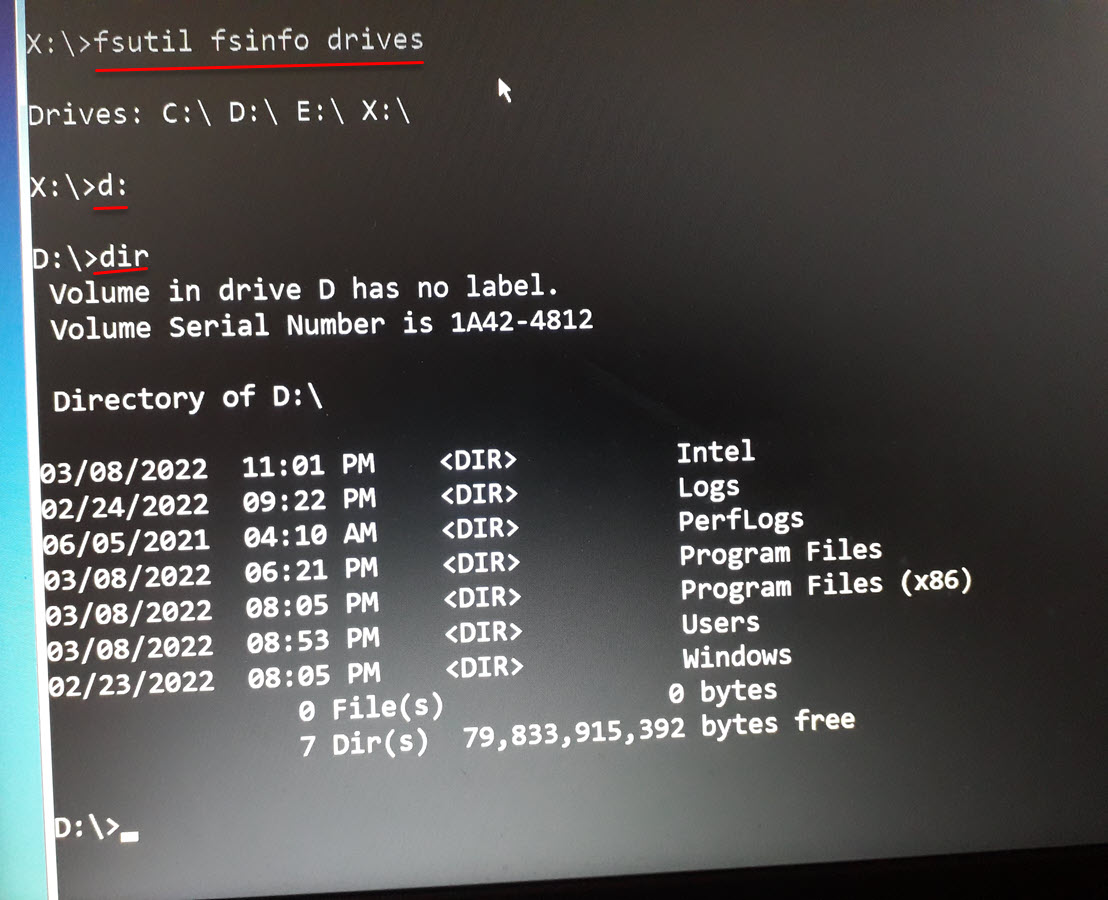
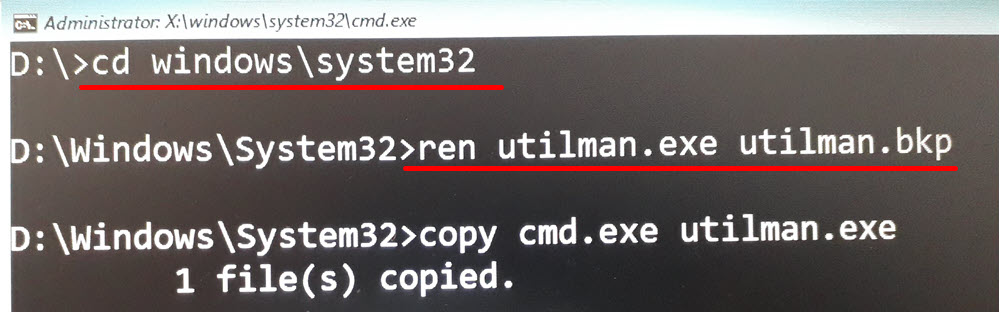
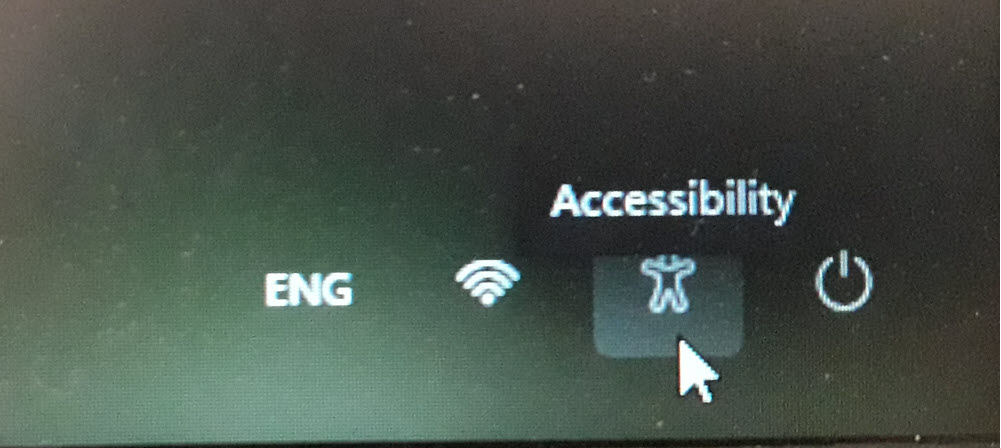
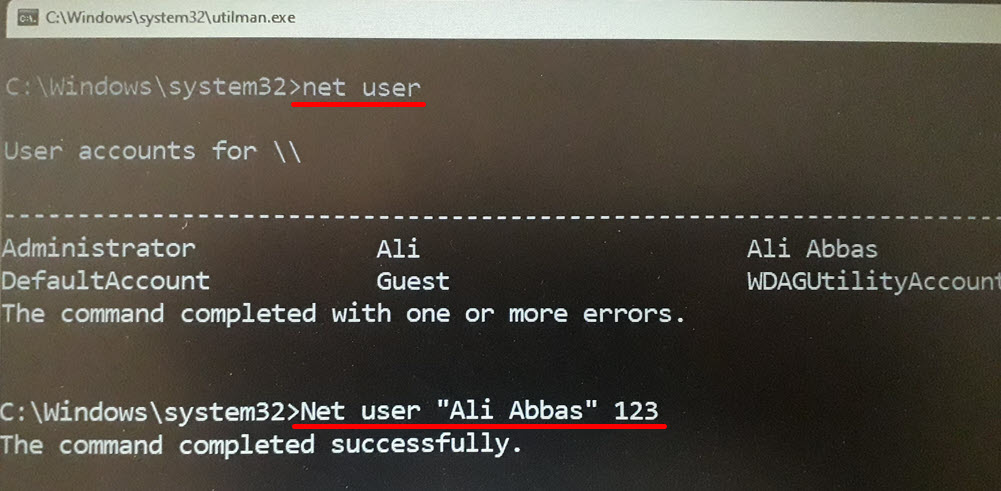
Other methods to Reset the Windows 11 Local Password
I mentioned at the beginning of this post that there are many tools (paid and Free) that can reset the Windows 11 Password (Local Account). Fortunately, there are many open-source tools that can easily reset the Windows 11 local password. That’s why I am not recommending any paid tools just to reset the windows password.
- Hiren’s boot WinPE: You will be downloading the ISO image of this file and creating a bootable USB with it. Following that you will boot into the USB, then using one of its password reset tools, you’ll easily reset the password. There will not be used any command in this technique to reset the password.
- Use Ubuntu or Kali Linux: Using Ubuntu or kali Linux operating system you will also have the opportunity to reset the Windows 11 password. You will create a bootable USB of Ubuntu or Kali Linux, then boot into that, then Terminal will reset the password. Keep in mind that this technique contains commands.
- Password Reset Disk: A password reset disk is a feature of Windows that can be used to reset the password. It is a technique that must be created using a USB and control panel. Later when you have forgotten the password, you can set a new password easily.
- Safe Mode: Another feature of Windows 11 is to boot your computer into safe mode. Then you can reset the password using CMD and the net user command utility.
Conclusion:
It is not a huge task to Reset Windows 11 Forgotten password, in fact, I enjoy this kind of stuff. You must know the basics of using CMD, usage of Net User command, that’s all.