Whether you are zoom calling with your family, chatting with friends, recording a tune, or playing any game on your computer, you will need a microphone if your computer does not have one. Or if your computer’s mic does not work properly, you will have to find an alternative. In such cases, you can use your smartphone as a microphone. So, you do not have to buy a separate microphone. Besides, it is incredibly easy to set everything up. So, follow the guide below to learn how to use your phone as a microphone on a PC.
How to Use Your Phone as a Microphone on a PC
One of the best alternatives to a microphone is your phone. So, you do not have to worry if you do not have a microphone. Besides, there are different ways to use it. Follow the steps below to learn how to use your phone as a microphone.
The best way to use your phone as a mic on your PC is to use WO Mic. The software allows you to connect your phone with your PC in different ways including USB, Wifi Direct, or Bluetooth.
The best thing about this software is that it is easy to use and can work on any application. So, it works just like a traditional microphone.
1. Thus, the first thing you should do is to go to WO Mic’s website and download the PC client and PC driver.
2. Then, go to Play Store for Andriod and App Store for iPhone to download the phone application of WO Mic.
3. Once the PC client and PC driver of WO Mic are downloaded on your PC, install them.
4. Click on “Connection” and select “Connect”.
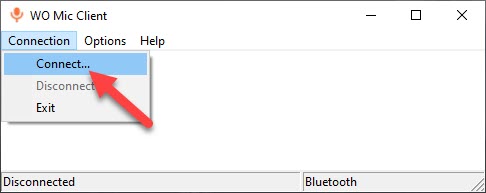
WO Mic gives you multiple options to connect with your phone to use your phone as a mic.
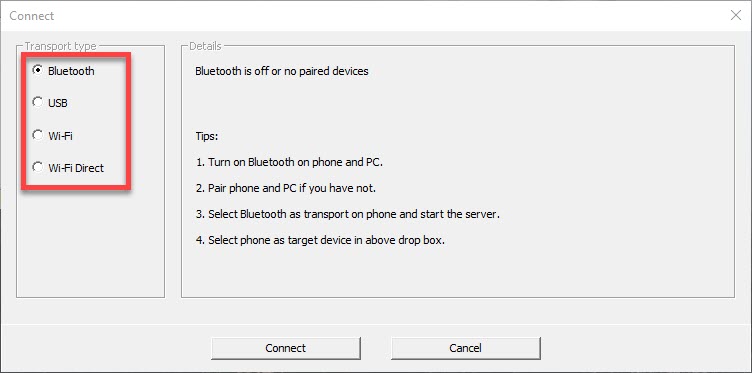
For each of the options, the steps to connect your phone are givens below.
Connect Via Bluetooth
To connect your phone via Bluetooth, follow the steps below.
1. Go to “Settings” on your PC. You can use the shortcut key “Windows Key + I” to open “Settings”.
2. Next, in the “Devices” section, go to “Bluetooth & Other Devices” and turn on the Bluetooth on your computer. Now your PC is discoverable to other devices to connect with.
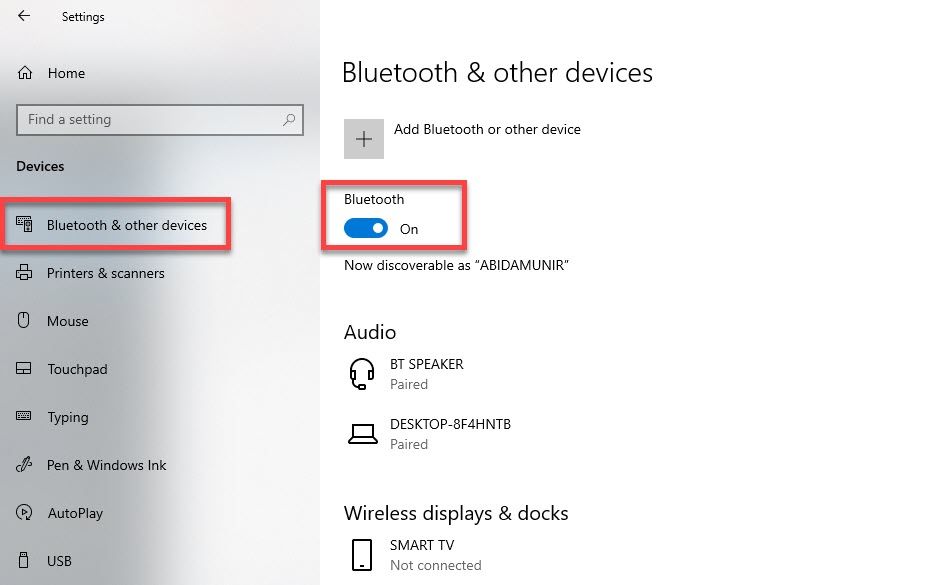
3. Then, turn on Bluetooth on your phone.
4. Once the Bluetooth on both devices is on, connect them.
5. Then, under the “Transport Type” section in WO Mic, select “Bluetooth”.
6. Next, find and select your phone from the “Target Bluetooth Devices” drop-down menu.
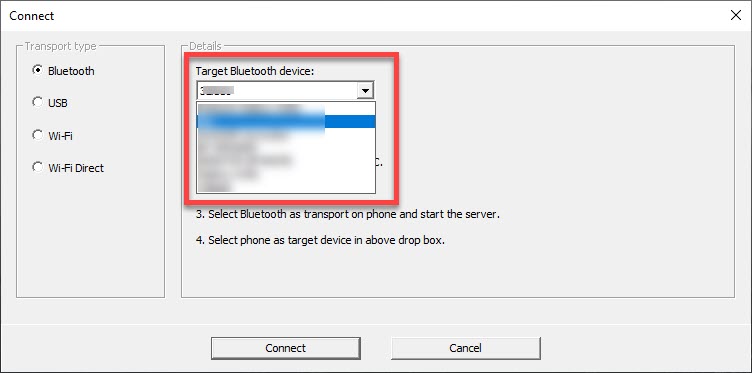
7. And click “Connect”.
8. Then, open your phone. Launch the WO Mic app and tap on the gear icon to open the settings.
9. In the settings, tap on “Transport” and select “Bluetooth”.
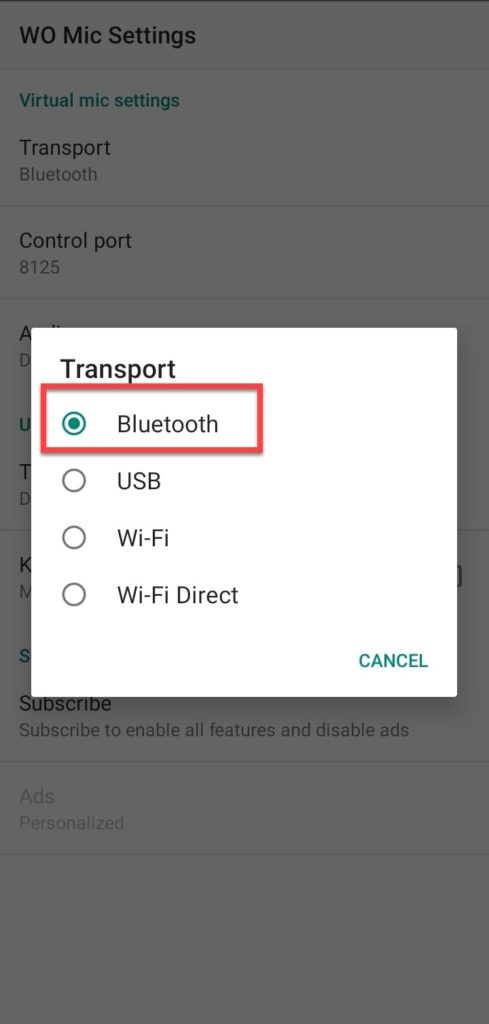
10. Now go back and tap on the play icon at the top of the screen.
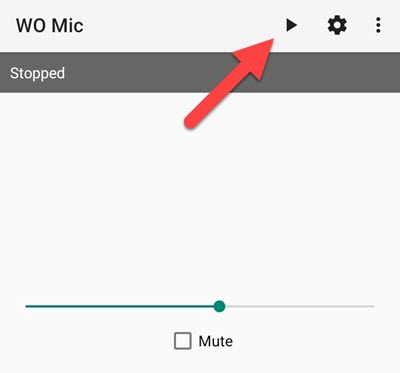
Now your phone is connected to your PC as a microphone.
Connect Via USB
You can connect your phone with a USB to your PC but it only works for Android. Besides, Windows may ask you to install a driver to complete this process. So, follow along as it guides.
1. Then, enable “USB Debugging” or “USB Tethering” of your phone from settings. Once you have enabled USB debugging, your computer will immediately recognize your phone.

2. Next, on your computer, launch the WO Mic application and “transport type” select “USB”.
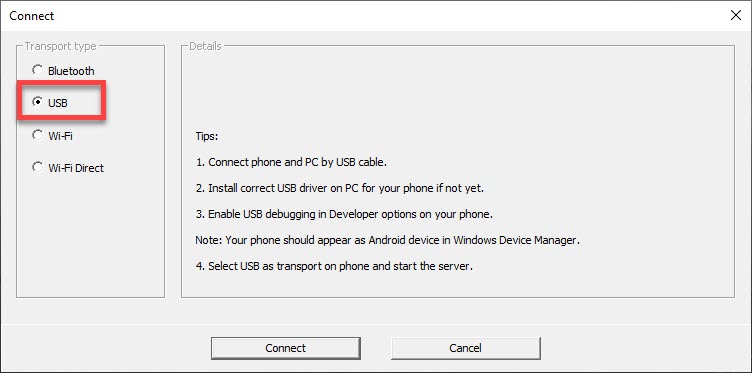
3. And click “Connect”.
4. Open the WO Mic application on your phone and tap on the gear icon to open the settings.
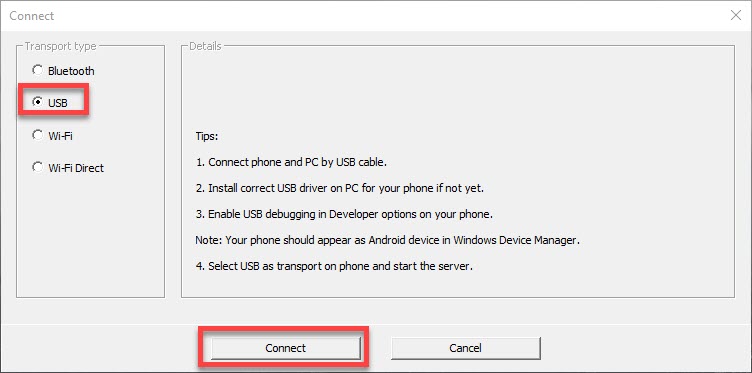
5. Then, in the “Transport Type”, tap on “USB”.
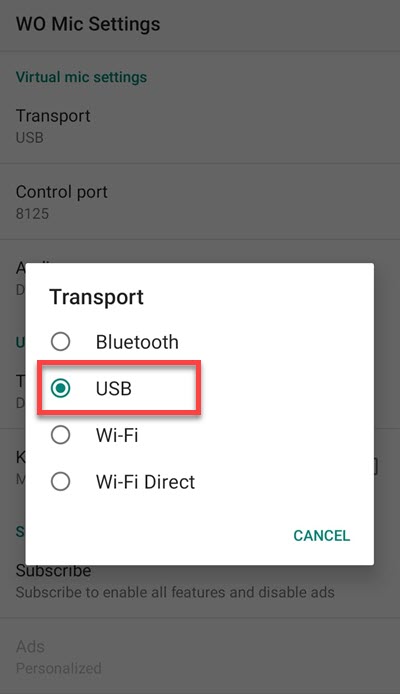
6. To start using your phone as a mic, go back and tap on the play button. Thus, now you can use your phone as a mic with your computer.
Connect via Wi-Fi
For this method, you need to make sure that both your phone and computer have internet access to the same wifi.
1. So, the first thing that you should do is connect both your phone and computer to the internet.
2. Then, launch the WO Mic application on your phone and tap on the gear icon to open “Settings”.
3. Next, select “Wifi” from the “transport type” category.
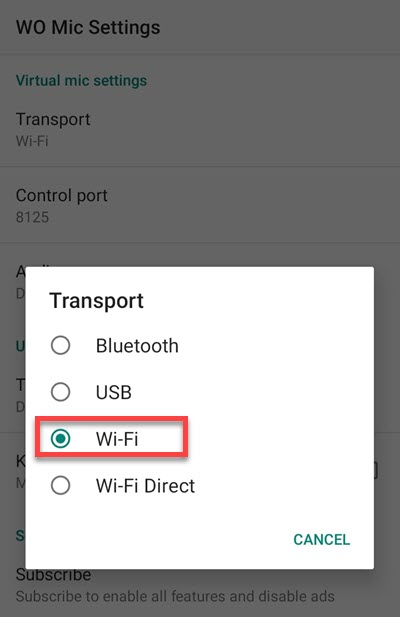
4. Then, go back and tap on the “Play” icon.
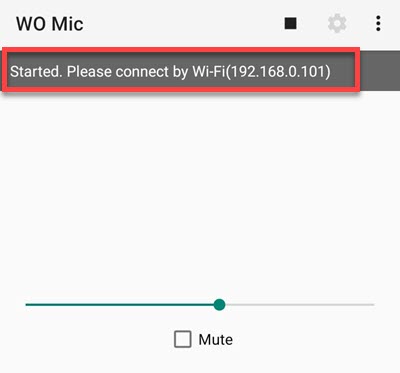
5. Now open the WO Mic application on your computer and select “Wifi” from the “transport type” options.
6. Type in the IP address from the app on your phone in the “Phone IP Address” section.
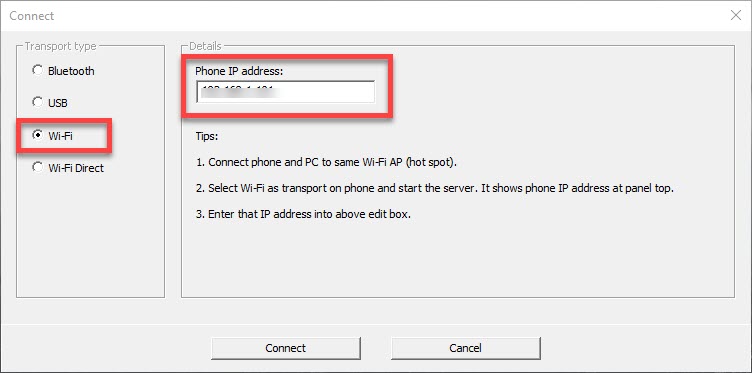
7. Click “Connect” to start using your phone as your microphone for your computer.
Connect via Wi-Fi Direct
If all of the above methods fail in your case, you can turn your phone into a Wifi hotspot to connect with your computer and use your phone as a microphone. To do so, follow the steps below.
1. Turn on the “Mobile Hotspot” on your phone and connect your computer with your mobile hotspot. This is similar to connecting your computer with any other wifi connection.
2. Launch the WO Mic on your phone and select “Wifi Direct” from “Transport” in the settings.
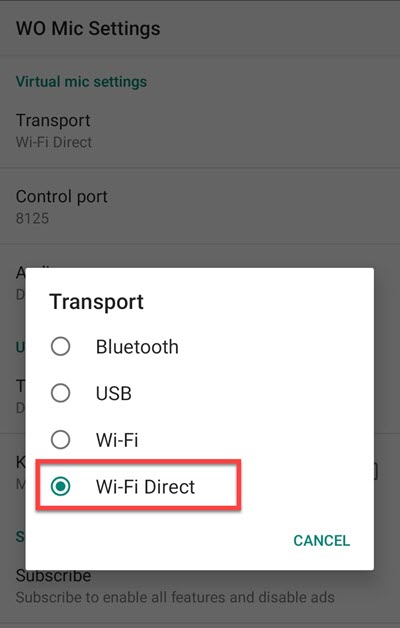
3. Then, go back and tap on the “Play” icon.
4. Next, open the WO Mic application on your computer and select “Wifi Direct” from the “Transport Type”.
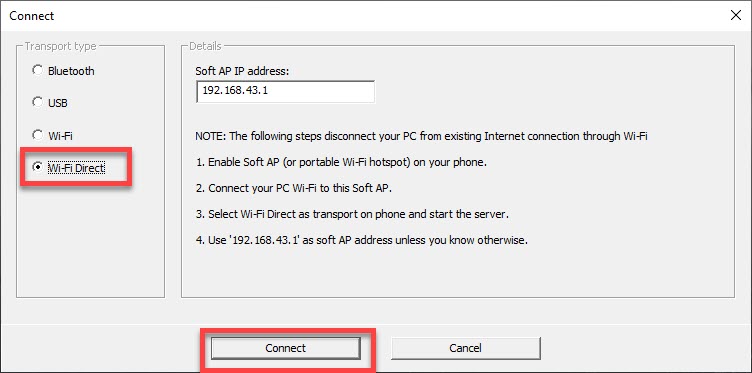
5. Click “Connect” to connect and start using your phone as a mic.
You can read related articles:
- How to Use Two WhatsApp Accounts on the Same Phone
- How to Convert PDF to Word on a Mobile Phone
- How to Transfer Files Between PC and Phone Using Zapya
- How to Use Zoom Mobile App on Your Phone Android or iPhone: Guide for Beginners

