In this post you will learn everything about How to Install macOS Catalina on Windows 10,
Computer geeks are always hungry of testing something new, that’s where macOS catalina comes. macOS 10.15 Catalina is the latest operating system of Apple for their desktop products. The macBook Pro’s and macBook air coming in 2020 are all having the latest version of macOS 10.15 Catalina, which recently the 10.15.4 update was released. If you have not updated your macBook Pro to the latest version, do it using the App store.
The challenge with macOS 10.15 Catalina is about installing and testing it on Windows. By default Apple System management controller is not available on windows, although windows on is. That is the challenge.
How to Install macOS Catalina on Windows PC?
Windows is by far the easiest operating system available but it is kind of hard to install macOS 10.15 Catalina on it. Although there are many methods and guides are available to install macOS Catalina on Windows, but I will go through each one of them here.
Install macOS 10.15 Catalina on VirtualBox using VMDK File
VMDK file is virtual hard drive of the VMware Virtual machine, It is basically created on macOS. Since all the Virtual machine supports VMDK file except for Hyper-V, You can test it on any virtual machine. But for testing a specific piece of code would be required.
Install macOS Catalina on VMware using VMDK File
At the beginning To install macOS 10.15 Catalina on Vmware on windows using the VMDK file, download the required files. The required files would be macOS 10.15 Catalina VMDK file, VMware Workstation Player or VMware Workstation Pro. Download and install unlocker to enable apple’s system management controller on windows.
Those are basically the required file, to begin the installation procedures, just start with installing VMware Workstation Player. Then create a New Virtual Machine on VMware and locate the macOS 10.15 Catalina VMDK file.
Install macOS Catalina on VirtualBox using VMDK file
VirtualBox is the open source software, the good thing about VirtualBox is that it already has the apple system management controller in it. But it lacks many section if those config files are not provided, even you won’t be able to install. You will be stuck in some bloody shitty errors which is so much annoying.
To begin the process of installing macOS 10.15 Catalina on VirtualBox on windows, download the required files as mentioned for VMware. Here, instead of VMware, you have to download the VirtualBox and macOS Catalina VMDK file. That”s all. Since it already has the apple’s management system controller you won’t need the Unlocker. You will need certain pieces of code, which you will get here.
Install macOS 10.15 Catalina on Windows Using ISO file
The extension of Apple for their software and especially for operating system is .dmg. Although there is another extension of .app which is added inside the Applications. You got the idea, but it is true that macOS 10.15 Catalina is not available in ISO file. But thanks to the developers and codes who urged us to convert macOS 10.15 Catalina dmg to ISO file.
At first when the app is downloaded from app store on macOS, it has the .app extension but then it will be converted to .dmg and then to ISO. Unfortunately you are not able to install macOS 10.15 Catalina on Windows with dmg but you can do it with ISO.
Install macOS 10.15 Catalina on VMware using ISO file
The process of installing macOS 10.15 Catalina on Windows is the same as you performed the installation using the VMDK file. Although there is a slidely different, which I will mention later in this post. You need to download the required files which are VMware Workstation Pro or player, Unlocker, macOS 10.15 Catalina ISO file.
The only section which differs is the hard drive, with VMDK file you were creating a virtual hard drive. but later you will be removing that and adding the existing virtual hard drive. Here you are creating that virtual drive but you won’t be deleting that drive because you will be attaching the ISO in it. That’s all.
Install macOS 10.15 Catalina on VirtualBox using ISO file
This method is even quicker to install, as long as you have the required files to install. You know the required files are macOS 10.15 Catalina ISO, VirtualBox itself and all the codes.
Once you prepared all the files, create a New Virtual machine, then power off the Virtual Machine. Apply the SMC (System management Controller) codes CMD as administrator. Quit CMD and power on the Virtual machine and attach the macOS and start installing macOS 10.15 Catalina on VirtualBox on Windows.
Dual Boot macOS 10.15 Catalina and Windows 10 on PC-Hackintosh
Apple has designed there operating system very smartly, the look, the design, the effects and one of them is supporting dual boot without runing the actual operating system. Apple has a built- in feature known as the Boot Camp, which is created for dual boot of macOS Catalina and windows 10.
For dual boot of macOS 10.15 Catalina you won’t need a USB flash drive or a Bootable Windows 10 USB Flash. You will download the Windows 10 ISO, and have an internet with excellent speed. While setting up that, Apple will download the required drivers for Windows 10, which is awesome.

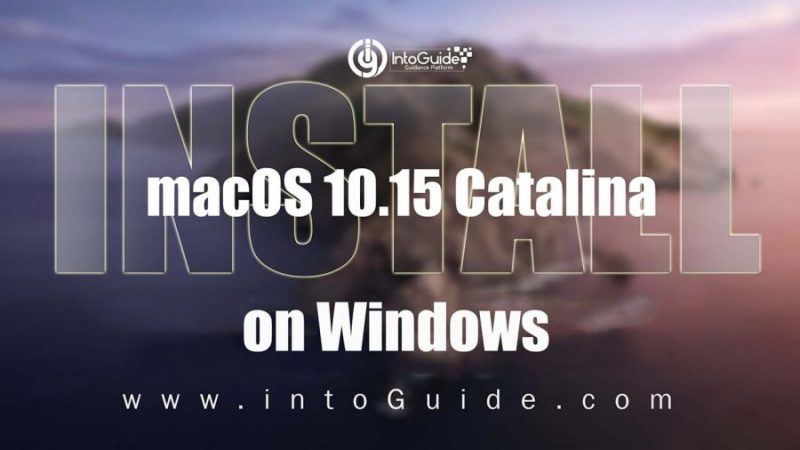
1 comment
How do you download xcode to this version? I can’t download it since the OS version needed is 10.15.2.