
If you have your important videos on DVD, there is always the risk of the original DVD being lost or damaged. When you back up your DVDs to MP4, H.264, HEVC, and other videos, your videos are saved offsite and also you can watch the videos on Mac, mobile devices or stream the movie from Mac or NAS drive to HD TV anytime.
Now If you are searching for the best DVD ripper, you are in the right place. Here I am introducing for you MacX DVD Ripper Pro. Its a DVD Ripper for windows as well as Mac users to rip both homemade and commercial DVDs to any format at NO.1 fast speed (5 minutes only to rip a full DVD) and original quality. The first and only tool to support all knotty DVDs (new DVD, 99-title DVD, damaged & unplayable DVD) and rip DVDs/ISO images in all sorts of formats, including DVD to MP4, H.264, MOV, FLV, MPEG4, AVI, QT, MP3, etc.
MacX DVD Ripper Pro – Back up and Convert Any DVD
Why Choose MacX DVD Ripper Pro
- Having simple and easy usages
- Low volume in size
- Supports all common DVD such as DVD movie, tv show, educational and many more.
- Supports all types of encrypted DVDs
- Decrypted DVD can be converted to digital video
- Useful video editing features such as movies, special effects, and Crop
- With the level-3 hardware acceleration can back up DVD in just 5 minutes
- Having a high engine to preserve the original quality
- (Auto choose correct title) It can auto select the right title instantly without having to manually select a title.
- A wide variety of output formats (MP4, H.264, MOV, M4V, MPEG, AVI, FLV, MP3
and H.265/HEVC codec. )
Visit MacX DVD Download Free Trial or Buy Full Version…
How to Copy DVD to Mac With MacX DVD Ripper Pro
MacX DVD Ripper Pro has a simple usage. Within just a few steps you can copy your DVD to your Mac.
Step 1. Download MacX DVD Ripper Pro and import DVD and start the software and click “DVD Disc” to load the disc.
Step 2. Choose your target format from (MacBook Air/Pro, iMac 5K, Mac Mini etc). In this stage you can choose your desired mode you want to want to copy in.
Step 3. Finally, click the Run button to start conversion. And remember when copying don’t care about the file size because after the process you will get the original quality.
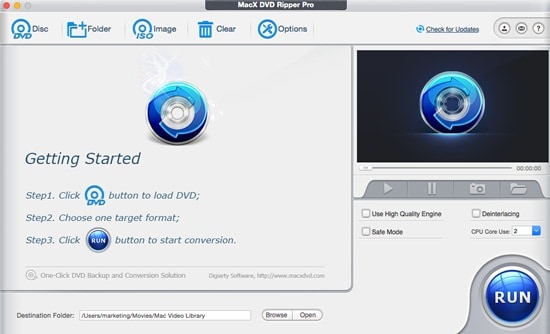
Can I Clone DVD for Burning
Of course with MacX DVD Ripper you can easily clone your DVD to ISO image. To do so, simply select a title>DVD Backup and Clone DVD to ISO Image.
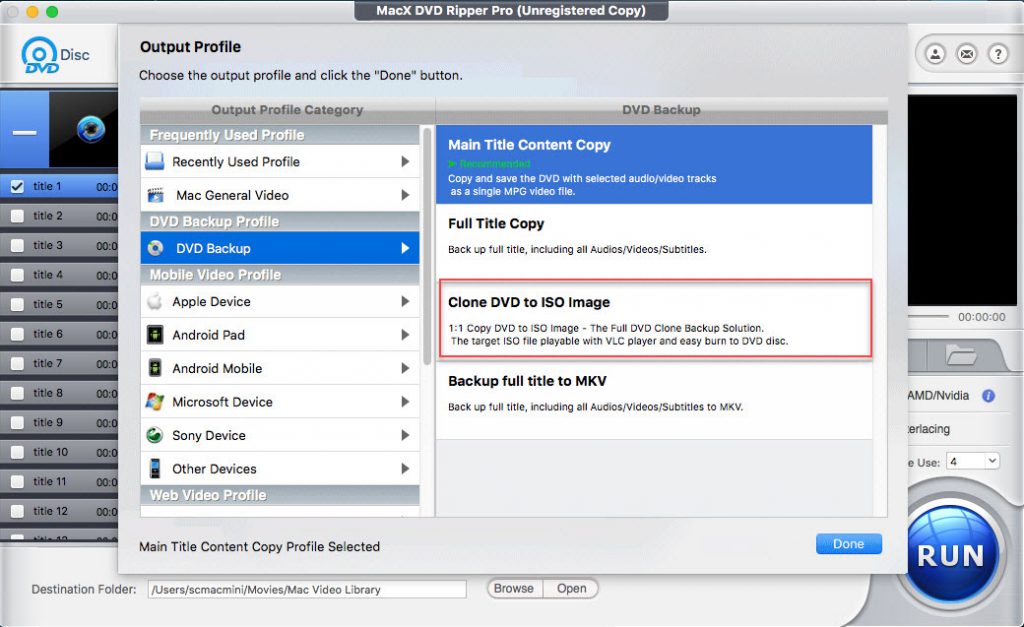
How to Backup DVD to Mac
With MacX DVD Ripper Pro you can backup you DVD to you Mac. Copying DVD will compress your data but the quality won’t be lost. Simply rip DVD to MP4 or MOV using the software.
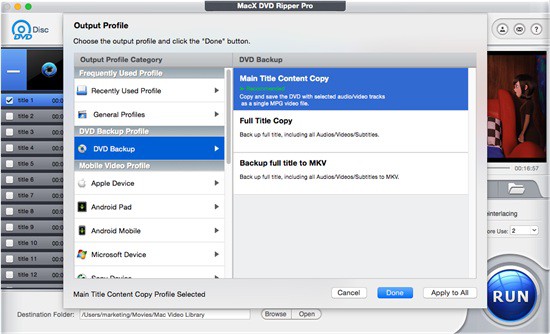
Finally, when you want to save a DVD on your Mac, you have to Rip DVD to HEVC, in order to have the smaller size.
Important:
1.Remember to move the slider on the HQ in order to get a high-quality video after ripping.
2. You can adjust the parameter settings as per your need.
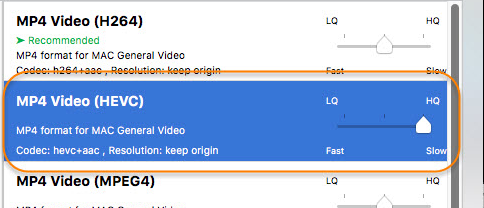
Also, Check out the Step by Step guides on How to Copy DVDto Mac
3. There is no need to upscale the DVD resolution to higher 720p/1080p/4k2160p video. The quality won’t enhance but the file size will be enlarged consequently.
- Frame rate: keep it unchanged.
- Bitrate: 1000k-1400k. Higher bitrate means better image quality. But too much bitrate also leads to file size increase and more storage space to save the movie.
4. MacX VD Ripper Pro is preconfigured with 350+ readymade profiles, categorized inWeb Video Profile, Common Video Profile, DVD Backup, Mobile Video Profile, and Frequently Used Profile. You can directly copy DVD on your Mac computer without tweaking the parameter settings. This makes a good balance between the file size and quality, by courtesy of its Full GPU acceleration and High-Quality Engine.
Holiday Giveaway
If you have not downloaded MacX DVD Ripper, go and visit their free giveaway page to download your free license now.
In addition, within just $29.95 you can get the full version for lifetime upgrades. Once try this you won’t regret.
Hope this software helps you in ripping your DVD on Mac, also if you face any error or have any question please feel free to mention them in comment section below.

