Sometimes while deleting multiple files you mistakenly delete a photo on your Galaxy Note 9 or 10 or any other person delete a precious photo from your phone. Don’t be frustrated about deleted photos on your Samsung Galaxy Note 9 or 10 fortunately, there are many ways to recover deleted photos. Looking for easy ways to recover deleted photos from Samsung Galaxy Note 9 & 10 follow the following guidelines in the article and restore your deleted photos.
Recover Deleted Photos From Samsung Galaxy Note 9 & 10
There are many ways and software by which you can recover your deleted photos from Samsung Galaxy Note 9 & 10, here in this article I provide the top three methods to recover photos. Either you have Galaxy Note 9 or Note 10 all the methods will work for you.
Method 1. Recover Your Photos From the Samsung Cloud Recycle Bin
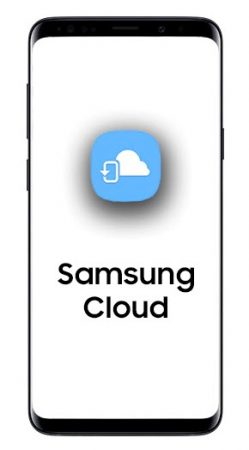
To restore your photos from Samsung Cloud recycle bin you must have synced your gallery app with Samsung Cloud and enabled that beforehand. If you have not synced your phone with Samsung Cloud, you can’t restore your pictures this way.
Samsung Cloud is the place where your photos are saved and backed up. Even when anything happens to your mobile device or tablet, your photos will be safe and sound and you can get them from Samsung Cloud. If you have not used Samsung Cloud, give it a try and sync Samsung Cloud to your mobile phone or tablet by following the steps given below.
How to Sync Samsung Cloud to Your Galaxy Note 9 or 10
Initially, you have to make sure that you add your Samsung account to your phone to use Samsung Cloud. Follow the steps below to add your Samsung Cloud to your phone.
- Go to Settings of your phone
- Find Clouds and Accounts tab on that
- Tap Samsung Cloud to open it
- Tap on Gallary
- Turn on Syncing Options to Sync all your photos to Samsung Cloud
You can view your Samsung Cloud account on the web by visiting the support Samsung cloud. once you are signed in there you can see all your sync data and files.
When you are signed in with Samsung Cloud on your Samsung phone or tablet, you can recover deleted photos from Galaxy Phone’s Recycle Bin.
Recover Photos on Galaxy Phone’s Recycle Bin
- Open the Gallary app
- Hit the icon three dots at the top right corner
- Tap Settings > Recycle Bin
- Here you will see the deleted photos which can be restored
Method 2. Restore Deleted Photos From Google Photos App
Your Samsung Galaxy Note 9 or 10 consist of Google apps like Gmail, Drive, Duo, and photos. If you have Synced your phone with Google Photos, then your photos are backed up on Google photos. Anytime you want to restore your deleted photos or videos you can restore it from there. Follow the steps below to restore your photos from Google photos.
- Open the Google Photos app on your phone
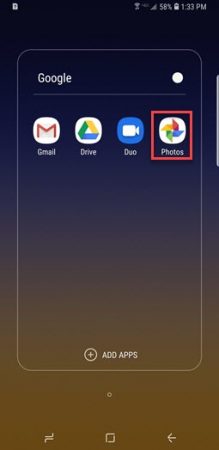
- Tap the menu at the top left and then tap the Trash icon
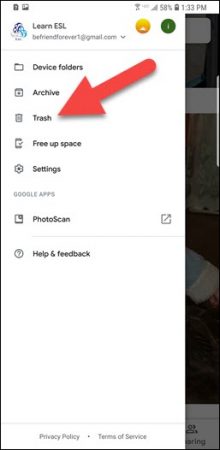
- Select the photos you want to restore, Tap Restore to get your photos back.
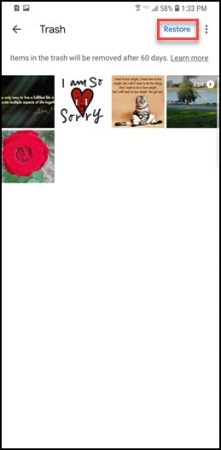
Keep in mind that Google Photos only keeps images you deleted in the past 60 days. In addition, if you have made backups of your photos to other cloud services such as Dropbox or Google Drive or OneDrive, restoring photos back to Samsung Galaxy Note 9 or 10 is having the same process to Google Photos.
Method 3. Recover Deleted Photos Using Software
If you have not synced your Galaxy Note 9 or 10 with your account and you don’t have a backup on the cloud and neither of the methods worked for you, then this is time to recover your files using file recovery software.
There are many recovery software like Android Datar Recovery Software, Gihosoft Free Android Data Recovery and many more. Here we test Android Data Recovery Software for restoring deleted photos on Samsung Galaxy Note 9 or 10.
Here are some key features of this software according to its developer:
- Compatible with almost 6000+ Android devices including the Samsung Galaxy Note 9 and 10.
- Compatible with both Windows and Mac
- Recovers: Contacts, Messages, Call History, Photos, Videos, Music, WhatsApp messages, and many more
- Easily recovers any file types with or without Android root
- The user-friendly program especially for beginners
- With Preview option before data recovery
- With Selective recovery option for desired files only
- 100% recovery rate and trusted by millions of Android users worldwide
How to Use Android Data Recovery Tool
Step 1: Download the tool on your computer and install it.
Step 2. Connect Samsung Galaxy Note 9 or 10 to your computer.
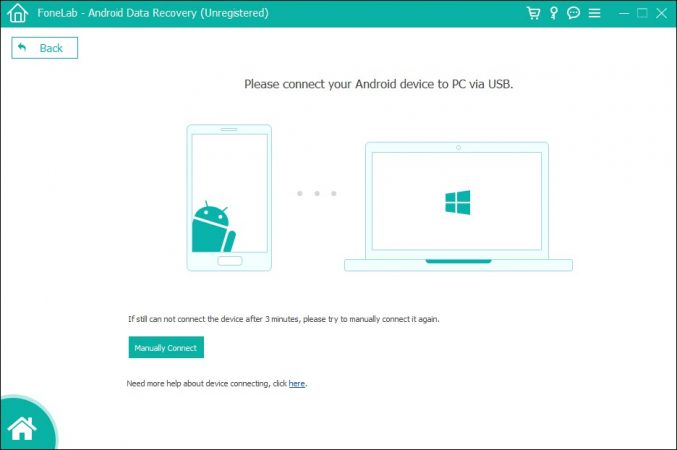
When you connect your phone to your system, it asks you to for USB debugging. The instructions are given with the pictures. Follow the steps and click Ok button.
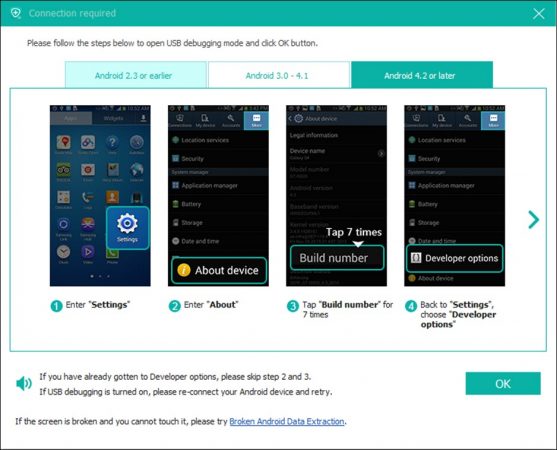
Step 3. When the software detects your mobile, you will see the list of data which you can restore. If you want to restore your Gallery, tick the Gallery box and click “Next” to scan your phone for deleted photos and videos.
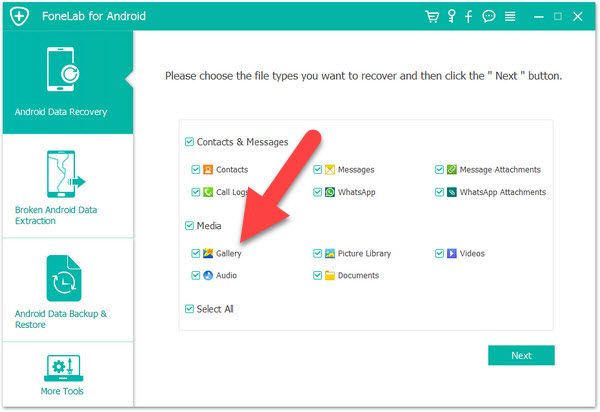
Step 4. After the process of scanning is completed, all the deleted files from the gallery will be scanned. You can review them and then click the “Recover” button to restore them.
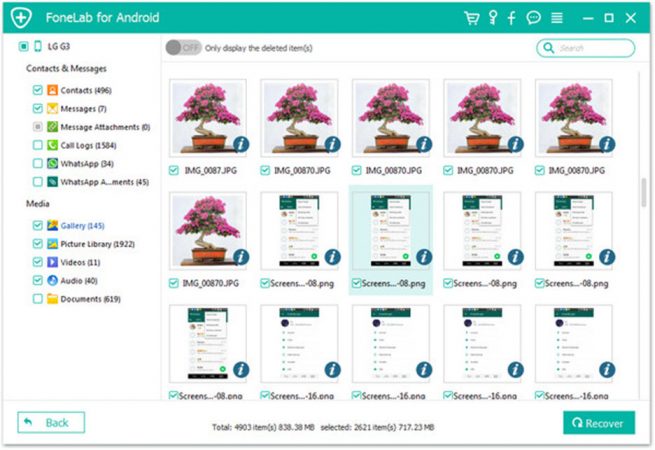
Also Read: Recover Permanently Deleted Files in Windows 7, 8 & 10
The users who have not backed up their files in the cloud back up platforms, this method will work to restore their deleted files and data. Which software and methods you know which will help Samsung users to restore their deleted files? Please feel free to share it with us the comment section below.


1 comment
Hi, Good to read your article, I would recommend free tool -Stellar Data Recovery for Android which recover all lost or deleted photos from android phone internal storage as well as SD card. Thanks!