
So you have forgotten your cell phone password and you want to unlock your phone, and you don’t know how to do it. You can’t access your phone when you have forgotten the information. So how can you solve this situation? In the article below I am going to explore how to remove forgotten password of iPhone and Android.
How to Remove Forgotten Password of iPhone
This method will work on any set of iPhone you have. Whether you have iPhone, 4, 5, 6, 7, X or iPhone 10. To remove forgotten Passcode of your iPhone you need a computer and the cable of your iPhone. So, let’s get started the step by step guide to remove forgotten password of iPhone.
Step 1. You need iTunes for the process of removing the passcode of your iPhone. You can download it from here. Keep in mind that you will lose all your information you had on your iPhone. There is no way to do that without restoring or erasing your iPhone. This a kind of security by the apple company. if you lost your iPhone or anyone steals it. They can’t actually bypass and get your information.
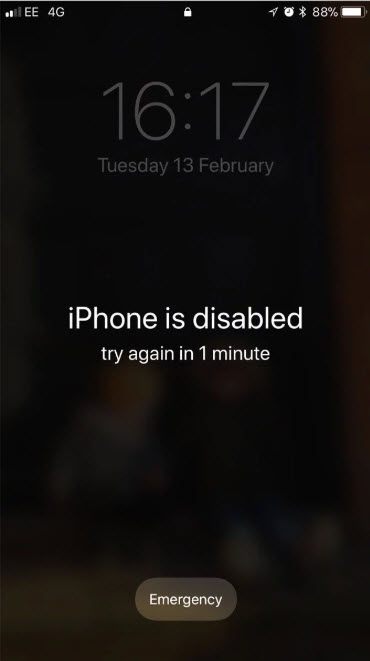
Step 2.
plug your phone with the cable to your computer.
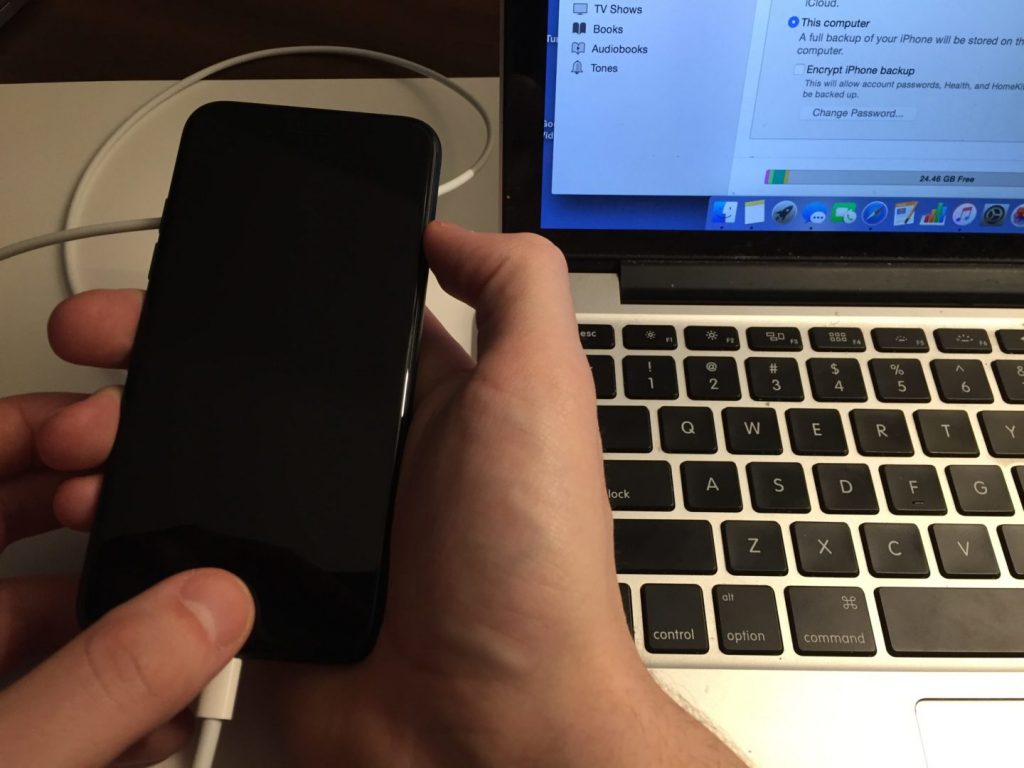
Step 3. Now all you have to do is hold the power button and hold the home button. Hold both buttons together and keep holding them until it restarts.
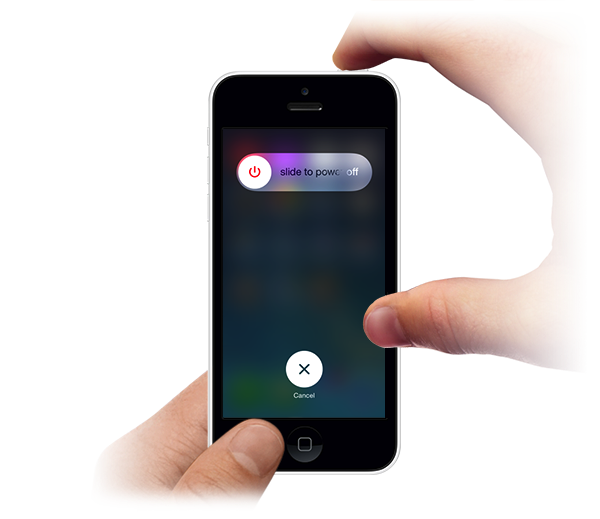
Step 4. Then you see the Apple logo and then you are going to see the recovery mode on your computer. iTunes will pop up a window showing you it recognized your phone in recovery mode.
If you are having an iPhone 6, 6 plus, 6s, 7 or 7 plus you need to hold the power button and hold the volume down button. The process for the iPhone 8, 8 plus or 10 is holding the volume up, volume up and the side button or power button. So keep holding these both buttons until you see the iPhone logo on your phone and the iTunes recovery mode window on your computer.
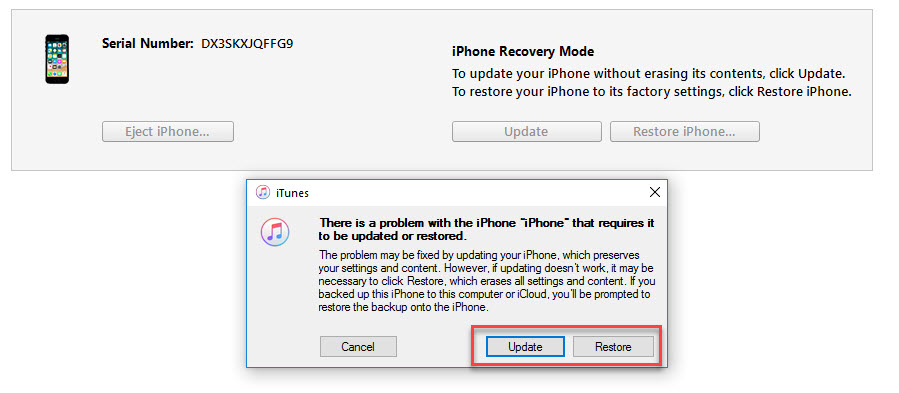
Step 5. If you need to remove your passcode, you are going to restore it and again you are going to lose all your information and you are going to get your iPhone brand-new.
Click restore and then click restore and update. iTunes will download the latest version.
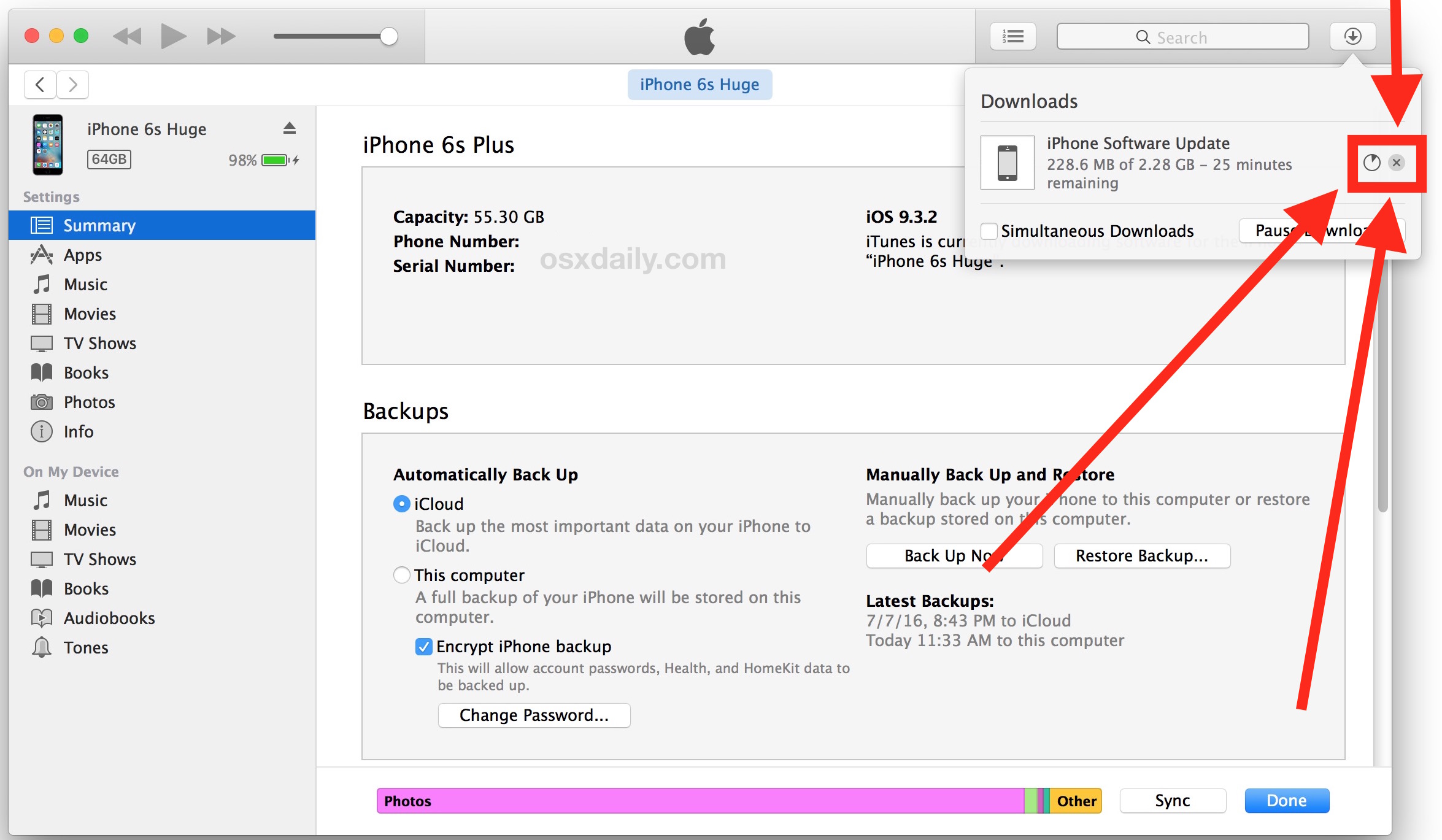
Important:
If iTunes takes longer for the download to finish then that time your phone will originally be locked. For example, if it was 15 minutes locked but it takes 20 minutes to download. Your iPhone after that time will automatically turn on again, but it will turn on with the same 15 minutes warning. Here you have to do the same process of holding those buttons to bring your iPhone in recovery mode. Don’t worry the download time on iTunes will not be distracted.
Step 6. When the software is downloaded, now all you have to do is go ahead and click Restore iPhone.

Wait for the iTunes to do its things. Then finally you will see the apple logo with loading bar on your phone screen. This process will take about 5 to 10 minutes. After the process is completed, you will see a message from the iTunes which says you iPhones has been restored to factory settings and is restarting.
When your iPhone is restarted, you have got the brand new iPhone where you need to set the initial configuration like country, language and many more.
If you face any error in removing the password of your iPhone, please don’t hesitate to put a comment in the comment box below. We will try to be responsive and find the solution to your problems.
Related: How to Mirror iPhone iPad / Android Screen to a Computer Screen
