Zorin operating system is a good alternative to Microsoft’s Windows and Apple’s Mac OS, it boosts the power, speed, and security of your computer. With Zorin OS 15 Desktop Environment, you can easily use the various capabilities of your computer. The appearance of the Zorin operating system allows you to work in an environment similar to Windows, Mac, or Linux operating systems. Currently, the 15th edition of Zorin OS is released which is the most popular operating system of Zorin.
Zorin’s Appearance is similar to Microsoft Windows but the Developer program is similar to Linux which receives a lot from the user for the Ultimate version. Alongside the Zorin OS ultimate, there is an open-source Zorin OS too, which is called the Zorin Core version. Many of the app operating systems have been upgraded both visually and in terms of performance.
The Zorin OS 15 is based on version 4.X of the Linux kernel and will, therefore, be compatible with a wider range of hardware. In addition, the use of the kernel also improves the performance and security of the operating system. Since the Zorin OS 15 has been developed based on Ubuntu’s 18.04.2 LTS version, many security updates will be available.
This makes it a very ideal choice for organizations, schools, government departments, and businesses. The maker of the operating system says: With Zorin OS 15, we created a new timeline for the future. The original versions of the operating system will be released every two years. In the meantime, there will be some updates for the apps available in the Zorin OS 15. In addition, updates will be released to support new hardware, increased security, troubleshooting, performance improvements, and more.
This timetable makes for a good balance between the use of technology and its latest features. When focusing only on the release of a release at any moment, we will surely be able to bring the best possible user experience to everyone who uses it.
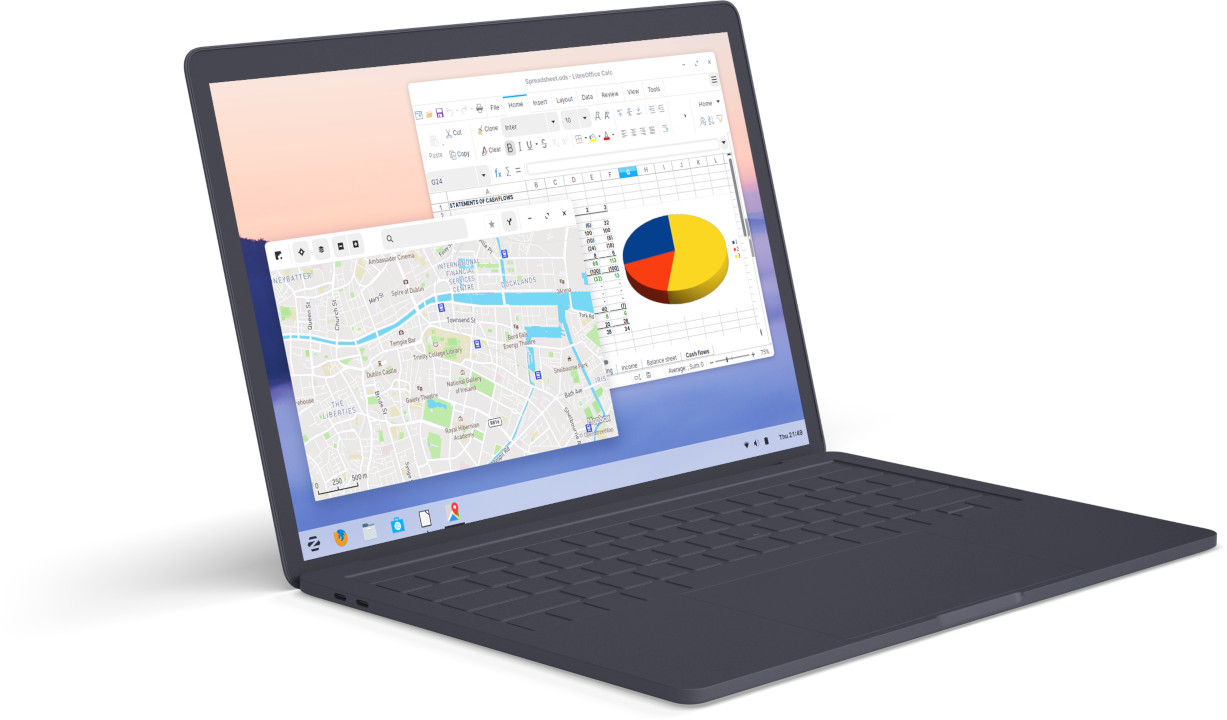
Download Zorin OS 15
Zorin OS 15 was leased on 5th June 2019 which has improvements performance, Zorin Connect, a New theme with touch layout functionalities, new fonts and more compare to Earlier versions. So, you download the Zorin OS directly from its official website. The Zorin OS comes with 4 different editions and versions with different names, they are called:
- Zorin OS Ultimate
- Zorin OS Core
- Zorin OS Lite
- Zorin OS Education
Zorin OS Ultimate:
The Most Popular version is the Zorin OS Ultimate, which costs $39, the Zorin OS Ultimate contains most of the open source software. It comes with 6 different layouts of Windows, MacOS, Touch, Windows Classic Layout, Gnome 3 and finally Ubuntu Layout. You can work on any of them which you have comfort with.
Here are the other features of Zorin OS Ultimate:
- LibreOffice suite
- Advanced desktop based on Gnome
- Zorin Connect
- Standard desktop layouts
- Premium desktop layouts macOS, Gnome, and Ubuntu
- The best business & media apps
- Over 20 games
- Zorin Installation Support
Zorin OS Core:
Zorin OS Core is an open source OS Software which you download that from the official site of Zorin. Compare to the Zorin Ultimate OS, it does not contain the Lightweight desktop which is based on XFCE, Premium desktop layouts, business & media apps, game and finally Zorin Installation. However, I recommend you to download this open source software and test it on VMware workstation Pro or VirtualBox. It is good to test the Windows, macOS and Linux Based OS once.
Zorin OS 12.4 Lite:
The creators of Zorin have decided to develop a Lite version of Zorin with 12.4 version instead of 15. You know all the lite versions of apps, store less amount of storage compare to the actual software. Yet, they have not developed the Zorin OS Lite but it will be coming soon on the Market also there is not any rumor if it is free or not. Zorin OS Lite 12.4 doesn’t have the below features:
- Advanced desktop which is based on Gnome.
- Zorin Connect
- Premium desktop layouts
- Business & media apps
- Over 20 games
- Zorin Installation
Zorin OS 12.4 Education:
Yet the Zorin OS Education is not officially announced but soon it will be announced, which will be another version of Zorin OS. The education version of Zorin Contains different type of Educational Apps for different classes, Coding and Science teaching tools, and Classroom management and control.\
|
Compare Zorin OS editions |
|||
| Features |
Ultimate |
Core |
Lite |
| LibreOffice suite |
Yes |
Yes |
Yes |
| Advanced desktop |
Yes |
Yes |
No |
| Lightweight desktop |
Yes |
Yes |
No |
| Zorin Connect |
Yes |
Yes |
No |
| Standard desktop layouts |
Yes |
Yes |
Yes |
| Premium desktop layouts |
Yes |
No |
No |
| Business and Media Apps |
Yes |
No |
No |
| Games |
Yes |
No |
No |
| Zorin Installation Support |
Yes |
No |
No |
How to Install Zorin OS Ultimate on VMware on Windows PC?
Well, the Zorin OS Ultimate ISO is almost 4 GB and it requires at least 8 GB of storage with 1 GB RAM. In the meantime the Zorin OS Lite requires 3 GB and Zorin OS Education requires 4 GB of Storage. In order to test the Zorin OS Ultimate, you have to download it’s iSO, also download and Install the VMware Workstation Pro or VMware Player. VMware Player is a free version of VMware Workstation Pro which has limited features of VMware Workstation Pro. Nonetheless after installing the VMware Workstation Pro, the VMware Player is also their.
By the way, Zorin’s Installation process is simillar to Ubuntu, the interface is simillar to Windows, the working process is smilliar to macOS.
Step 1. Create a New Virtual Machine
After the installation of VMWare Workstation Pro 15, launched the software. On the Home page of the VMware Workstation Pro select create a New Virtual Machine.
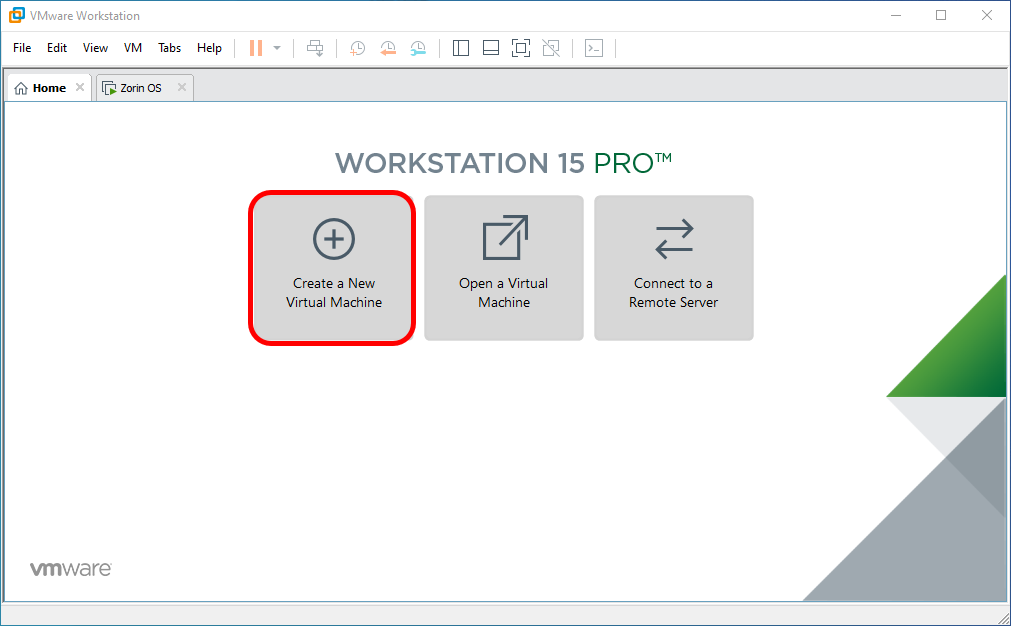
On thr Welcome screen you have to typical setting option which is recommended by VMWare itself. However you can use the Custom option but you have to configure the settings manually.
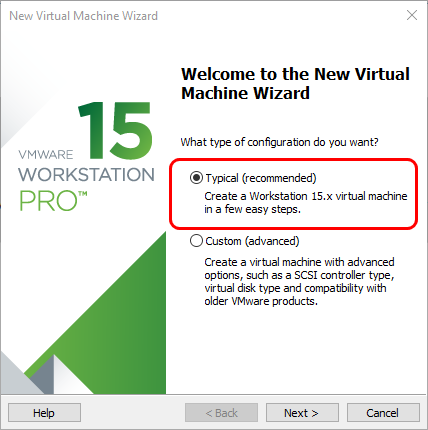
Here, select I will Install the Operating system later, however if you wish you can add the Zorin OS Ultimate ISO here.
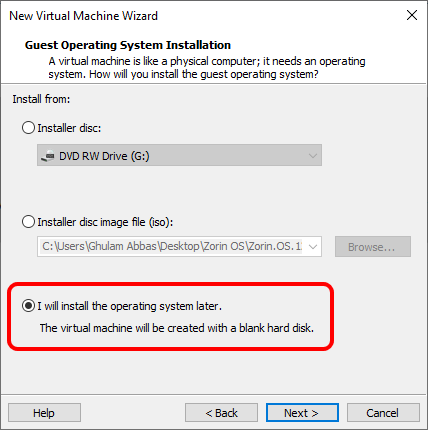
Since Zorin OS Ultimate made of three different Operating system, I’m sure it will work with three of them. But here I will go with Windows Guest OS, you are man of your own, so decide yourself.
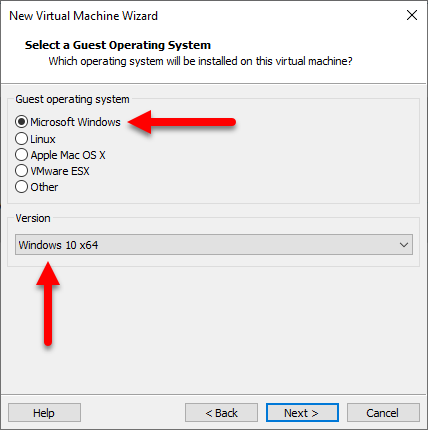
Provide a name and specify a location for the Zorin OS Ultimate Virtual Machine.
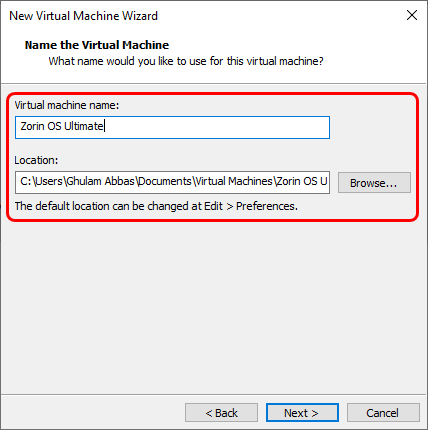
The recommended amount of storage for Zorin OS is 8 GB but I will go with 120 Storage for some other purposes. Also, check the box, to save the VMDK file into 1 VMDK File, if you check the second option it store the data into multiple VMDK file.
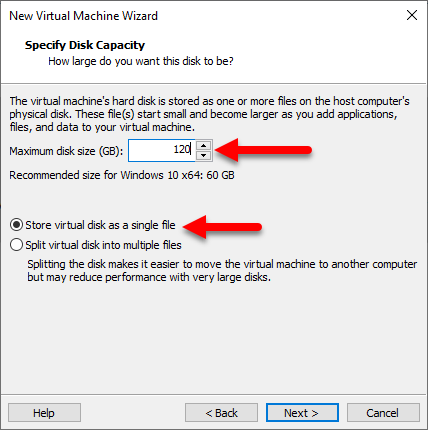
Once reached the last window, click customize and add the Zorin OS Ultimate’s ISO, after that close the Customization window, then click Finish.
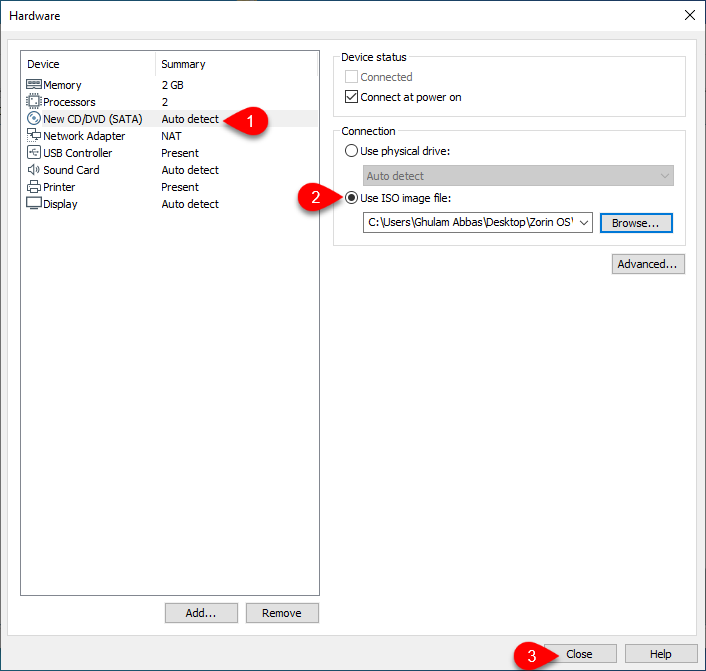
Step 2. Install Zorin OS Ultimate on VMware Workstation Pro 15
After creating the VM, willingly you have to install the Zorin OS Ultimate inside the VMware. To do that launch the VM, and power on it.
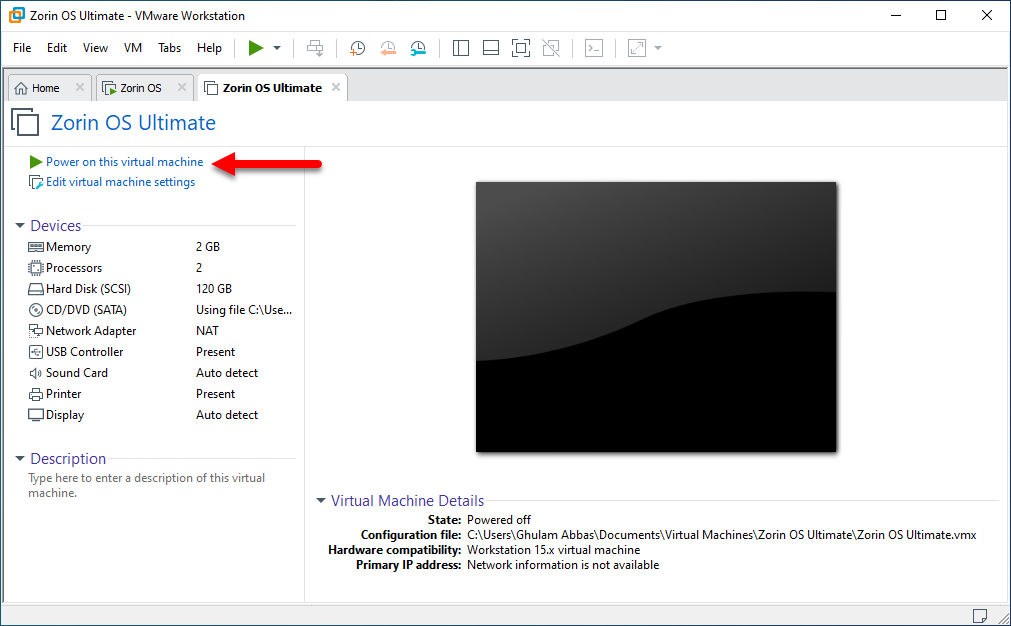
You have the Try Zorin OS without Installing, Install Zorin OS and finally check the Disc for defectors options in Zorin on VMware. You know you have to select the Install Zorin OS, so select it.
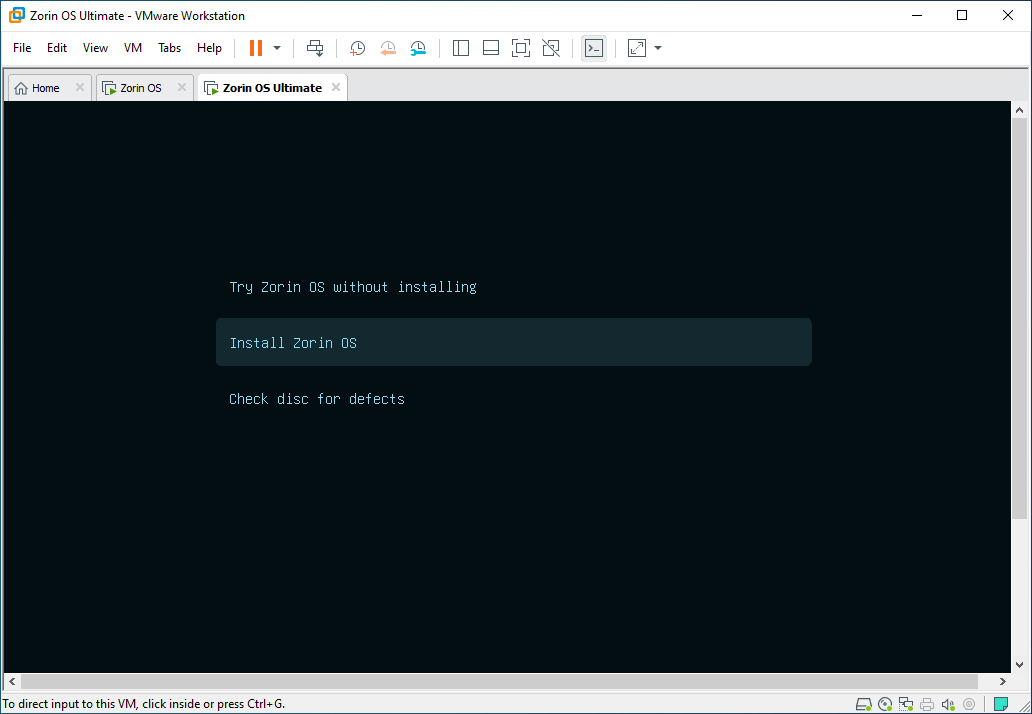
Choose you language.
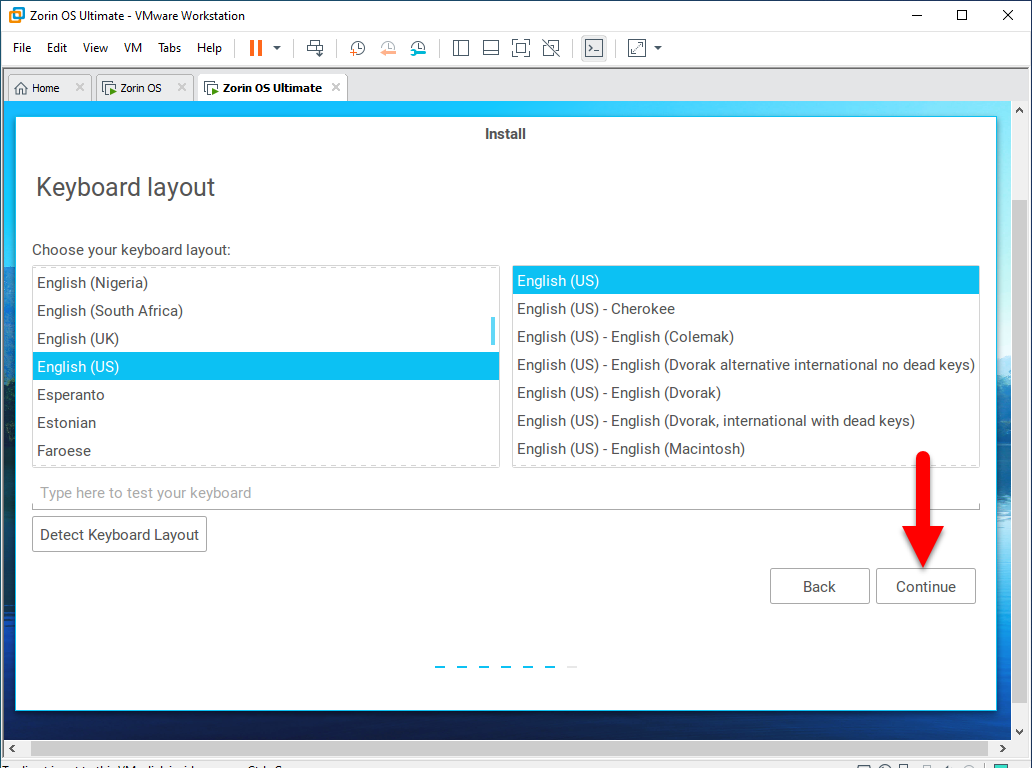
Check the Box of Install third party software for graphics and Wifi Hardware, flash, MP3 and other Media and click continue.
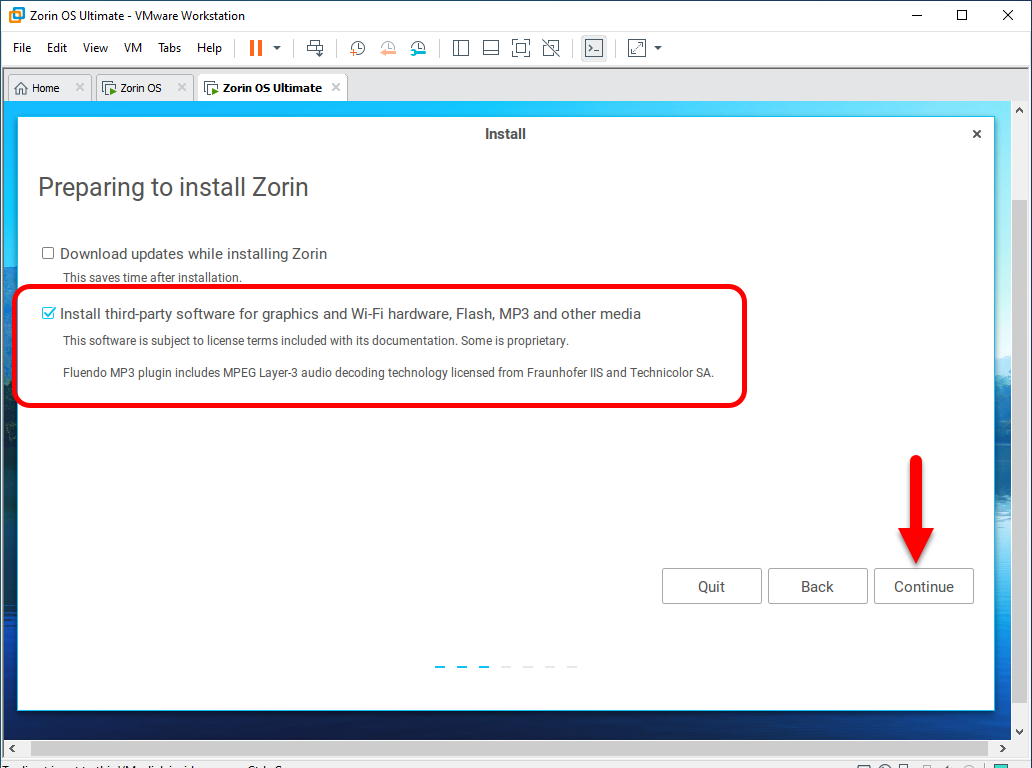
Since it the first time we are installing the Zorin OS Ultimate inside the VMware, you need to erase it, so select it and hit Install now.
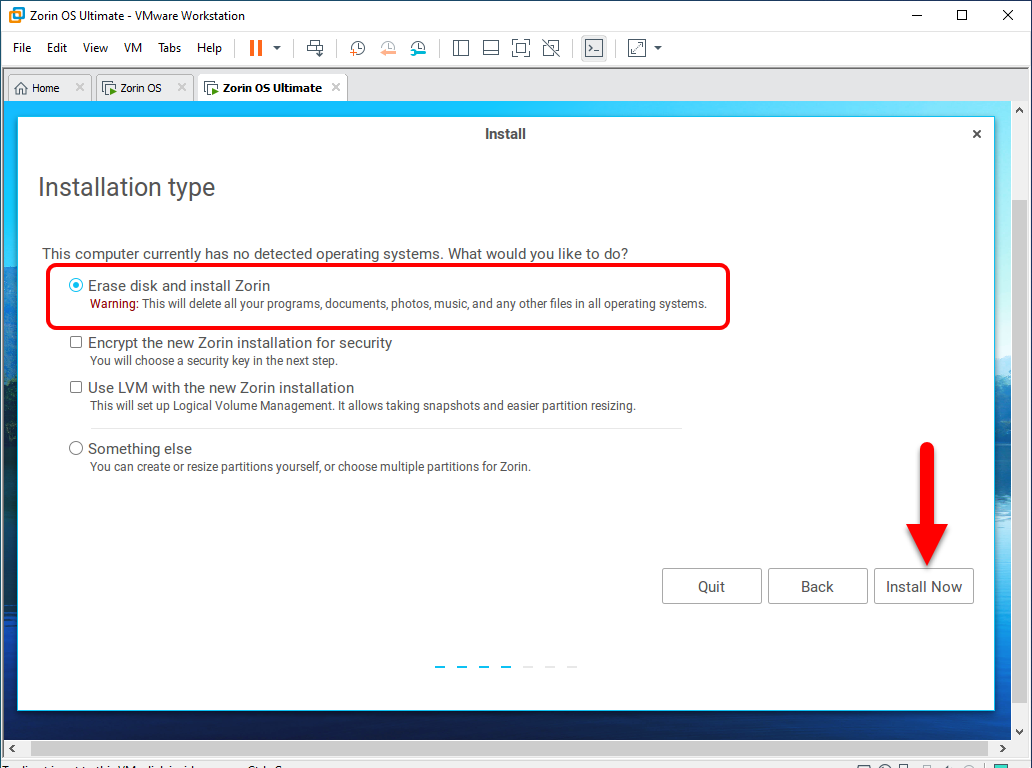
Confirm the Write of the Hard Drive by selecting continue.
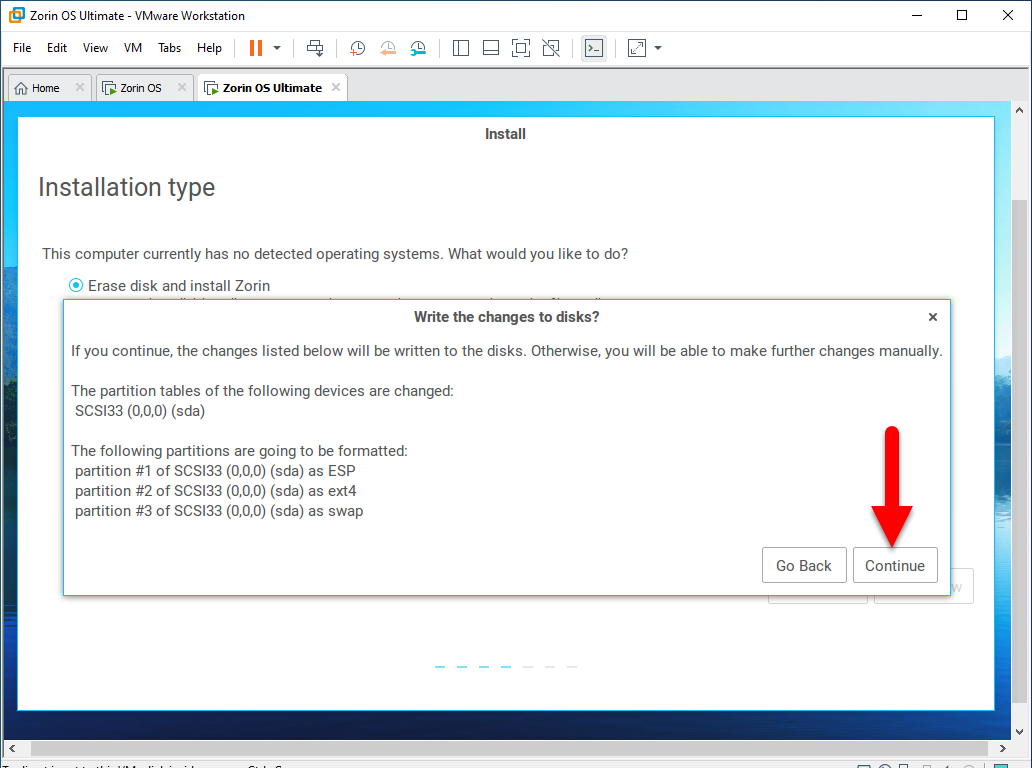
Select your location.
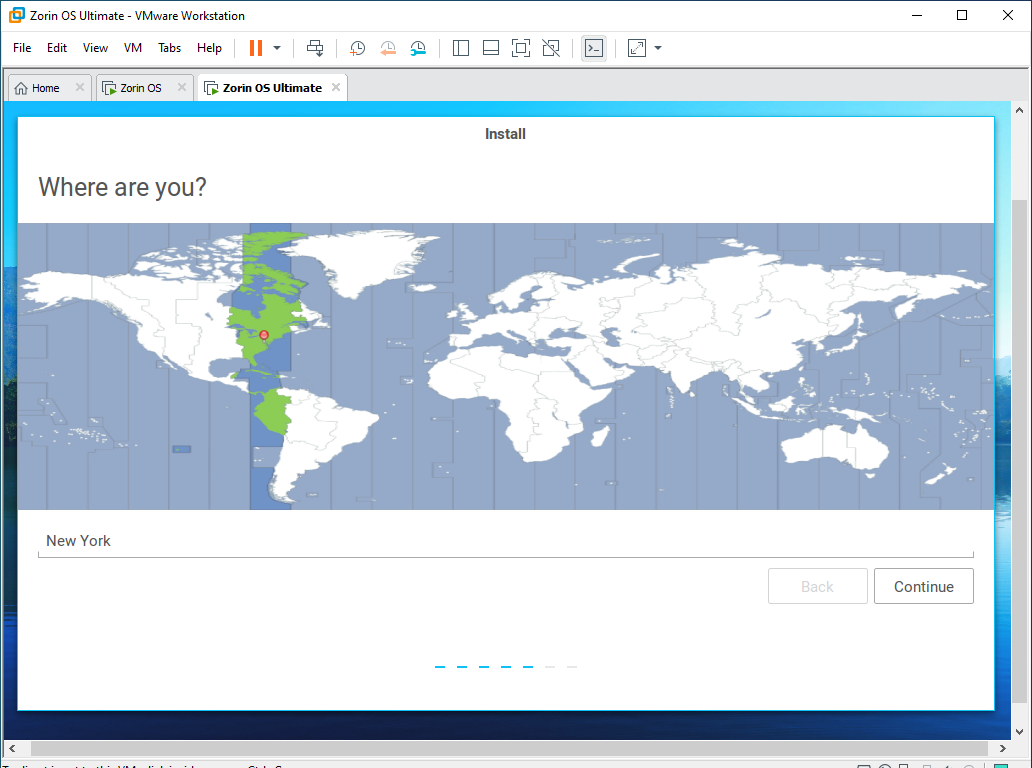
Select your Keyboard layout.
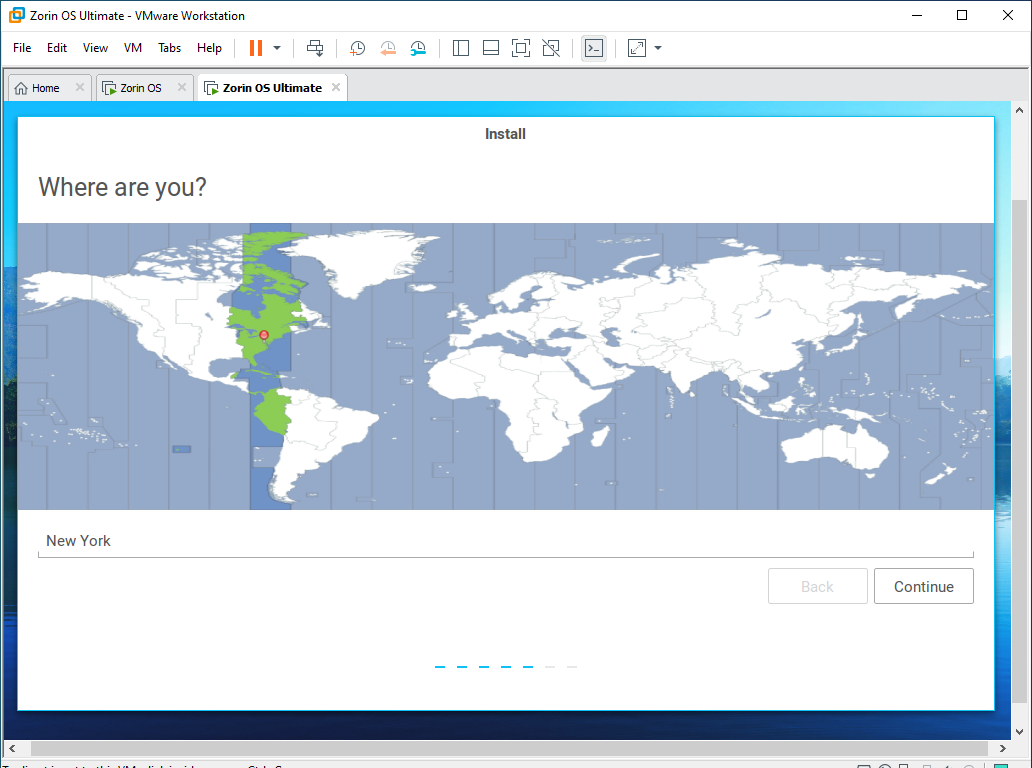
Create a user account with strong password.
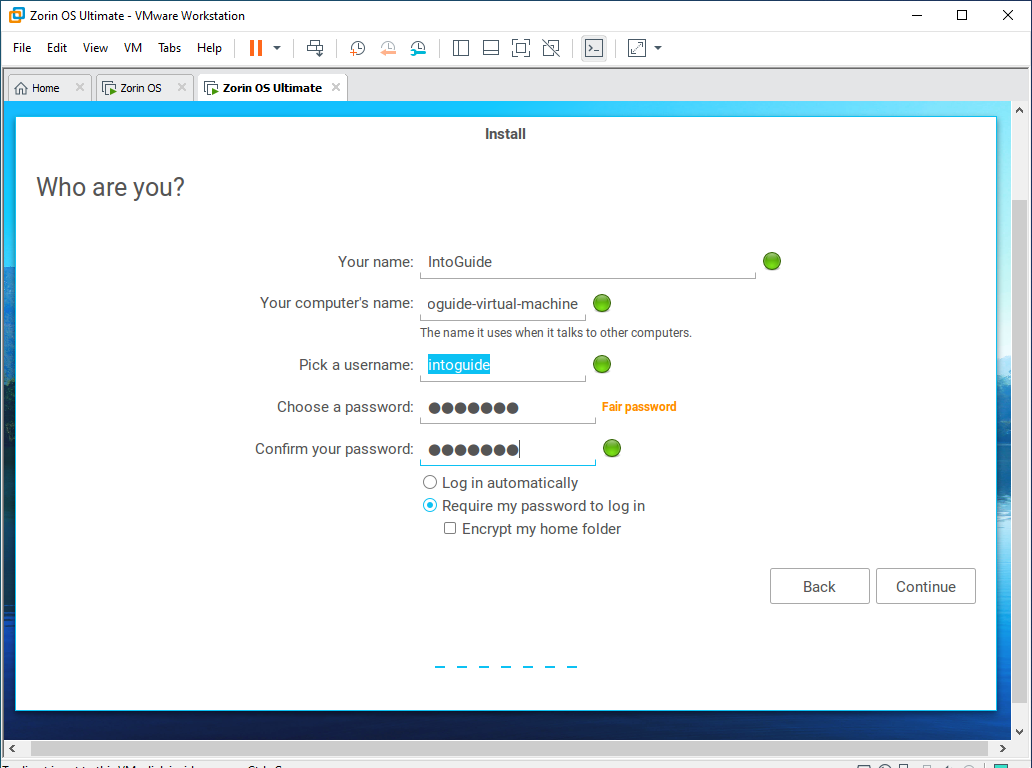
And Finally wait until the installation is finished.
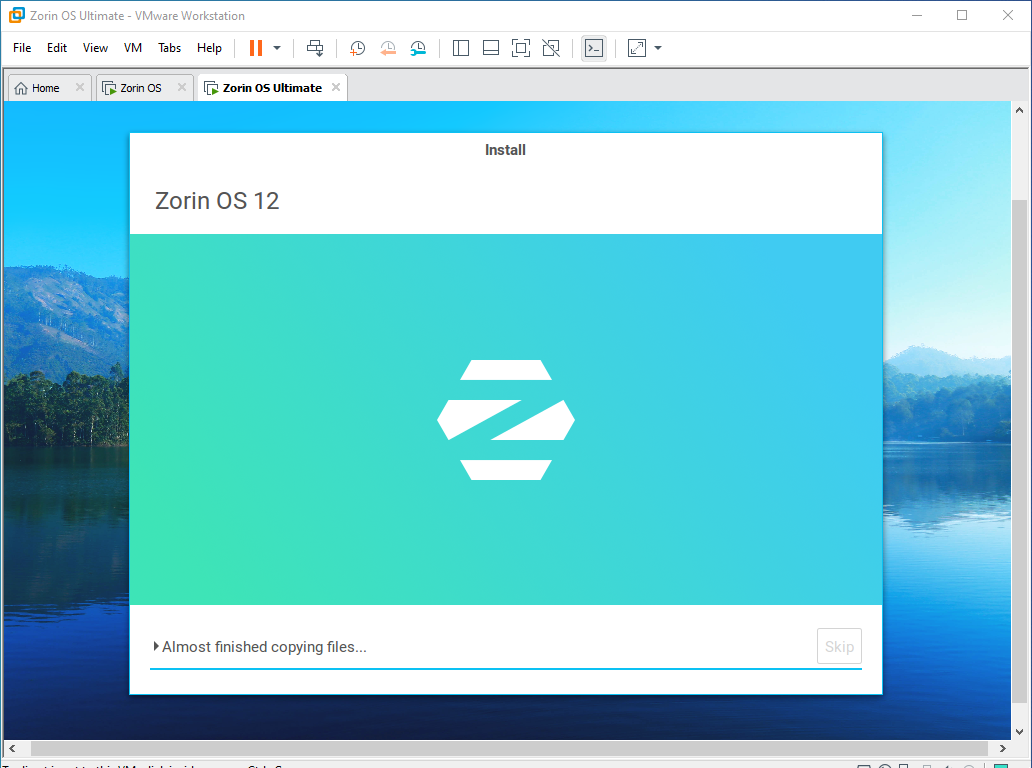
How to Install Zorin OS Ultimate on VirtualBox on Windows PC?
It is not a big deal if you use an open source Virtualization software such as VirtualBox, the steps are the same all you have to do is just downlaod the Zorin OS Ultimate. Don’t forget to download and Install the VirtualBox itself. After downloading the VirtualBox, install it an create a New VM, just I created on VMware. After creating the VM, start the Installation or Zorin OS Ultimate.
Conclusion
Here we are at the end of the post, So, I hope you have learned what is Zorin OS, what versions does it have. If you think this post is worthy of sharing, please share it with your friends and colleagues on Social Networks.

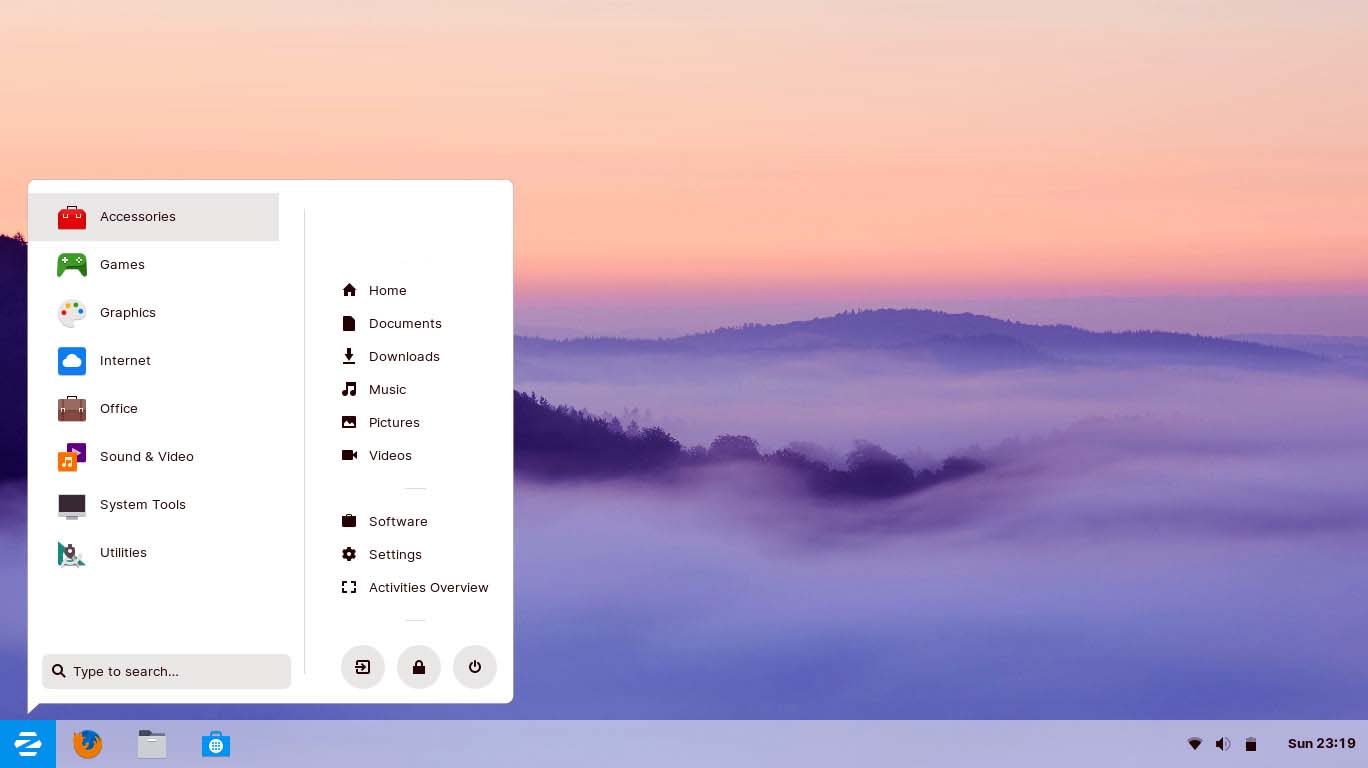
1 comment