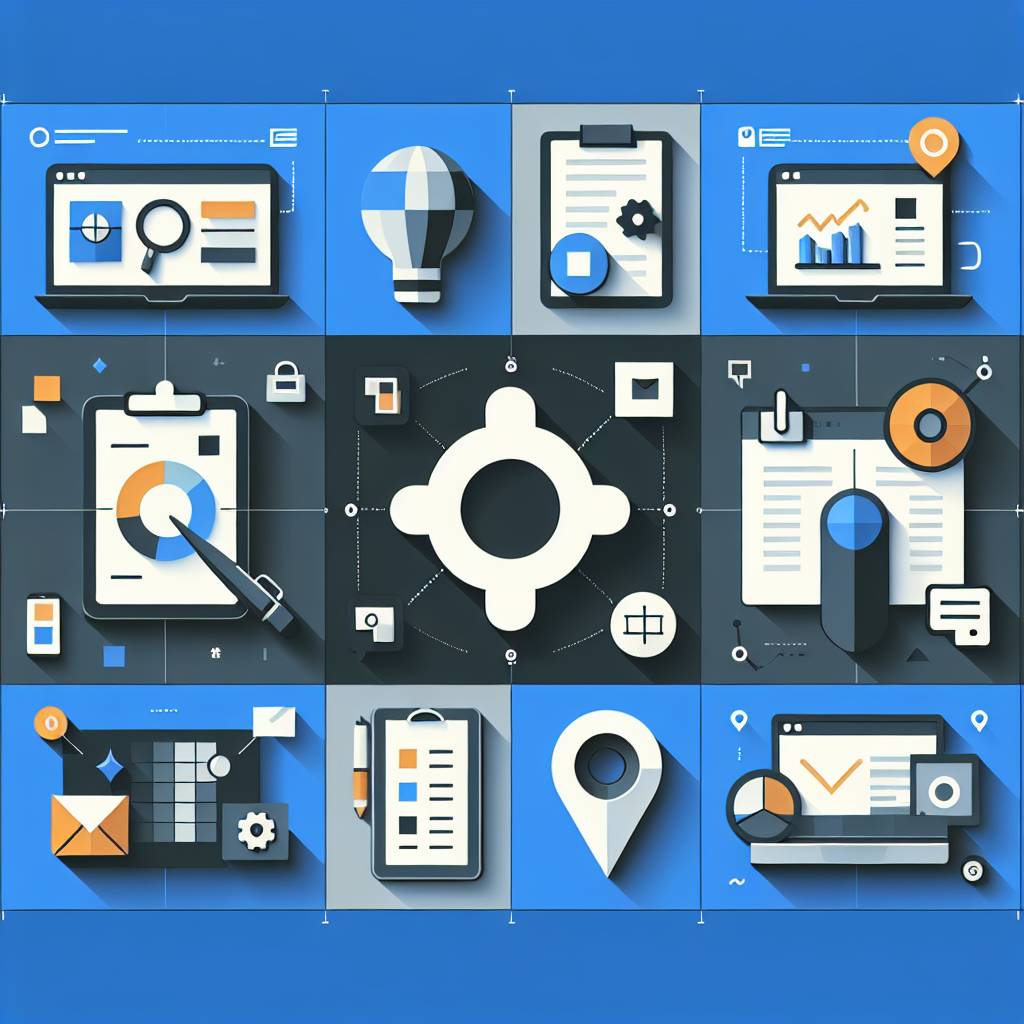If you’re a Microsoft Office user seeking seamless project management, the right tools can make all the difference. From task organization to team collaboration, integrating top-notch project management software with your familiar Office suite can significantly enhance productivity and efficiency. Search but with an abundance of options available, choosing the perfect fit might seem like finding a needle in a haystack.
Enter our guide to the top project management tools tailored specifically for Microsoft Office users. We’ll navigate through the best-in-class solutions that seamlessly integrate with Excel, Word, Outlook, and more—empowering you to streamline workflows without leaving your comfort zone. Whether it’s task tracking, resource allocation, plan or forecast, these tools bridge the gap between simplicity and robust functionality for unparalleled project management within your trusted Microsoft environment.
Key Takeaways
- Utilize integrated project management tools in Microsoft 365 for seamless project planning, tracking, and collaboration.
- Consider top alternatives to Microsoft Project, such as Planner, To-Do, and SharePoint Task Lists, for effective project management within the Microsoft Office ecosystem.
- Simplify project management by leveraging Microsoft Teams for streamlined communication and collaboration among team members.
- Take advantage of business intelligence features in Microsoft Project software for enhanced visibility and decision-making.
- Embrace the benefits of Microsoft Project software to improve project efficiency, resource allocation, and overall project success.
- Integrate project tracking with Microsoft 365 tools to ensure real-time monitoring and progress assessment.
Microsoft Office Project Management Overview
Essential Features
Top project management tools for Microsoft Office users should include essential features such as task management tools, allowing users to create, assign, and track tasks within the familiar Microsoft environment. These tools enable teams to collaborate effectively and stay organized throughout the project lifecycle. time tracking capabilities are crucial for monitoring project progress and ensuring efficient resource allocation. With these features, users can accurately record time spent on tasks and analyze productivity.
Project planning features are another key aspect of project management tools for Microsoft Office users. These features facilitate the creation of Gantt charts, timelines, and schedules directly within the Office environment. This integration streamlines project planning processes while leveraging existing familiarity with Microsoft applications.
Integration Capabilities
Seamless integration with various components of the Microsoft Office Suite, including notifications, is vital for enhancing workflow efficiency. Look for project management tools that offer compatibility with Outlook, enabling easy communication and scheduling across projects. Furthermore, integration with Excel provides seamless data import/export functionalities for effective reporting and analysis.
In addition to Outlook and Excel compatibility, successful project management tools for Microsoft Office users should seamlessly integrate with Teams—a platform widely used for collaboration—allowing teams to manage projects without switching between applications. Moreover,integration with SharePoint ensures centralized document storage and collaborative workspaces within organizations using SharePoint extensively.
OneDrive integration is also a significant factor when choosing project management solutions tailored to Microsoft Office users’ needs. It allows easy access to documents stored in OneDrive from within the project management tool’s interface.
User Experience
When evaluating top project management tools designed specifically for Microsoft Office users, it’s important to prioritize user experience (UX). An intuitive interface facilitates ease of navigation across various functions such as task assignment, time tracking entry, or accessing shared documents directly from familiar environments like Word or PowerPoint.
Customizable dashboards play a pivotal role in providing personalized experiences tailored towards individual preferences or specific roles within a team or organization using these integrated solutions.
Furthermore,**user-friendly design elements enhance overall productivity by reducing learning curves associated with new software implementations—ensuring that employees can quickly adapt to new workflows without extensive training sessions.
Integrated Project Management in Microsoft 365
Top project management tools for Microsoft Office users should seamlessly integrate with various Microsoft applications. For instance, compatibility with Microsoft Project is crucial for sharing project data and ensuring a smooth transition between different stages of the project. With this compatibility, you can easily import and export data, ensuring that all your project information is centralized within the Office suite.
Integration with Microsoft Planner is also essential as it allows you to create new plans, organize and assign tasks, share files, chat about what you’re working on, and get updates on progress. This integration provides a user-friendly interface that makes task organization more manageable within the familiar environment of Microsoft 365.
Moreover, support for Microsoft Access, a database management system from Microsoft that combines the relational Microsoft Jet Database Engine with a graphical user interface and software-development tools helps in managing large volumes of data effectively. Therefore, having seamless compatibility with these applications enhances overall productivity by providing access to critical features without leaving the Office ecosystem.
Top Alternatives to Microsoft Project
Microsoft Office users looking for project management tools have several options to consider. When comparing features, it’s essential to evaluate the specific functionalities that cater to the needs of Microsoft Office users. Tools like Asana and Trello offer seamless integration with Microsoft Office applications, allowing users to create tasks directly from their emails or transform emails into actionable items within their projects.
For instance, Asana integrates with Outlook, enabling users to turn an email into a task without leaving their inbox. Similarly, Trello offers a Power-Up for Outlook, empowering users to attach emails as cards on their Trello boards. These integrations streamline workflow and enhance productivity by centralizing project-related communication within familiar Microsoft Office interfaces.
Moreover, when considering feature comparison, it’s crucial to highlight unique capabilities that set certain tools apart in terms of catering specifically to Microsoft Office users’ preferences and work styles. For example, some project management tools offer advanced co-authoring and real-time collaboration features within documents created using Microsoft Word or Excel.
These platforms facilitate seamless file sharing and version control directly through the familiar interface of Microsoft 365 applications. This level of integration ensures that project teams can collaborate efficiently without having to switch between multiple platforms or disrupt their established workflows.
When evaluating top project management tools for Microsoft Office users, accessibility across various devices and platforms is a key consideration. Tools such as Teamwork Projects provide dedicated mobile apps compatible with both iOS and Android devices, ensuring on-the-go access for team members who rely on Microsoft Office solutions while working remotely or traveling.
Furthermore, remote accessibility is vital for distributed teams utilizing Microsoft 365 applications in different locations. Project management solutions like Wrike offer comprehensive web-based platforms accessible via any standard web browser without requiring additional software installations or configurations tailored specifically towards integrating seamlessly with existing Microsoft 365 environments.
Cost efficiency is another critical factor when selecting the right project management tool tailored for Microsoft Office users. Some alternatives such as ClickUp offer value-driven pricing models designed to accommodate small businesses or individual professionals seeking budget-friendly options while still accessing essential features necessary for effective project planning and execution.
Certain tools provide specialized plans targeting organizations relying heavily on Microsoft 365 applications
Effective Project Management for Office Users
Task automation is a crucial feature in project management solutions, especially for Microsoft Office users. With automated task assignment and scheduling, team members can easily see their responsibilities without manual intervention. This saves time and ensures that everyone knows what they need to do.
Workflow automation for repetitive tasks is another key aspect of project management tools. For example, if a certain process needs to be followed for every new project, the tool can automate this workflow, ensuring consistency across all projects.
Time-saving automation features are also important for Microsoft Office users who want seamless integration with their existing tools like Excel spreadsheets or Outlook calendars. These features help streamline processes and reduce the time spent on manual tasks.
Seamless data synchronization with Microsoft applications is a significant benefit of using project management software tailored for Office users. This means that any updates made in one application reflect instantly across all integrated platforms. For instance, if a deadline changes in an Excel sheet, it will automatically update in the project management tool as well.
Real-time data updates ensure that teams are always working with the most current information available from their Microsoft applications. This real-time synchronization eliminates discrepancies caused by outdated data and helps maintain accuracy throughout the project lifecycle.
Having comprehensive capabilities within the Microsoft ecosystem is invaluable for effective project management among Office users. The ability to generate customizable reports based on project data allows teams to extract insights specific to their needs.
Visual representation of these insights through charts and graphs provides an intuitive way to understand complex project data at a glance. Teams can utilize these visualizations during presentations or meetings to convey progress effectively.
Project Tracking with Microsoft 365 Tools
Project management tools for Microsoft Office users offer real-time progress tracking of tasks and milestones, allowing teams to stay updated on project developments. With these tools, you can easily monitor the performance of individual tasks and evaluate overall project progress. Visual indicators such as Gantt charts or Kanban boards provide a clear representation of task completion and project advancement.
For instance, using Power Apps, Microsoft 365 users can create custom apps to track various aspects of their projects in real time. These apps can display key metrics and visual indicators that help teams assess progress at a glance. This way, everyone involved in the project stays informed about its status without having to rely on manual updates or separate tracking systems.
Milestone alerts and notifications are essential features offered by top project management tools for Microsoft Office users. Once milestones are set within the tool, team members receive timely alerts when they are achieved or approaching. This ensures that important deadlines are not missed and allows for prompt action if there are any delays or issues.
Visualizing progress based on milestone achievements is another valuable aspect of these tools. By providing a graphical representation of milestone completions, team members gain a clear understanding of how the project is advancing towards its goals.
The ability to set and track milestones is crucial in ensuring project timelines are met effectively. Project management tools integrated with Microsoft Office enable users to define specific milestones within their projects, helping them break down complex initiatives into manageable stages.
By utilizing these integrated solutions like Power Apps, organizations can create customized milestone tracking systems tailored to their unique needs. For example, they can develop interactive dashboards that showcase upcoming milestones alongside relevant details such as dependencies and associated tasks.
Furthermore, efficient resource allocation plays a pivotal role in successful project execution. The integration between top project management tools for Microsoft Office users provides robust features for allocating resources effectively across different projects while monitoring their availability in real time.
With resource optimization capabilities embedded within these tools, organizations ensure that each resource is utilized efficiently without overloading individuals or creating bottlenecks due to underutilization.
Simplifying Management with Microsoft Teams
Teams Integration
Microsoft’s project management tool seamlessly integrates with Microsoft Teams, providing a unified platform for collaboration. This integration streamlines team coordination by offering communication channels, task tracking, and file sharing within the same environment. For example, you can initiate video calls or send direct messages to your team members without leaving the project management tool.
The unified communication channels within the project management tool enable teams to coordinate more effectively. By having everything in one place, it’s easier to stay on top of tasks and deadlines. With integrated features like shared calendars and task assignments, everyone stays informed about project progress.
Communication Channels
One of the standout features of this project management tool is its diverse communication channels. It offers chat functionality, video calling capabilities, and email integration – all housed within the same interface as your project planning tools. This centralized hub enhances team connectivity by allowing seamless interaction among team members.
By having these diverse communication channels within the project management tool itself, there’s no need to switch between different apps or platforms for various types of communications. Everything from quick chats to detailed emails can be done without leaving the main workspace.
File Sharing
Within the Microsoft Office environment, this project management tool provides secure file sharing capabilities that align with existing permission settings in Microsoft 365 applications such as OneDrive and SharePoint. This means that access controls are consistent across all platforms when sharing files through this tool.
In addition to secure sharing, users benefit from document collaboration features that include version control and real-time co-authoring options. These ensure that everyone is working on the latest version of a document while maintaining a clear record of changes made over time.
Planner and To-Do for Project Management
Task Assignment
Project management tools like Planner and To-Do offer a streamlined task assignment process. With these tools, you can easily assign tasks to team members, ensuring clear visibility within the tool. You can also track task ownership, making it easier to hold individuals accountable.
For example, if you are working on a group project using Microsoft Office applications such as Teams or Outlook, you can seamlessly create tasks in Planner or To-Do and assign them to specific team members. This simplifies the delegation process and ensures that everyone knows their responsibilities.
With features like checklists and due dates in these tools, it becomes effortless to organize tasks efficiently.
Deadline Management
One of the key benefits of using Planner and To-Do for project management is effective deadline management. These tools allow users to set deadlines for tasks and receive automated reminders as the deadlines approach. The visual representation of deadlines on timelines helps project managers keep track of upcoming deliverables easily.
Imagine having multiple projects running simultaneously within your organization. By utilizing Planner or To-Do’s deadline visualization feature, you can ensure that no crucial milestone is missed across these complex projects.
Moreover, receiving automated notifications about approaching deadlines ensures timely completion of tasks without missing any important dates.
Progress Updates
When managing complex projects, real-time progress updates are crucial for efficient coordination among team members. With Planner and To-Do, teams can provide real-time progress updates, enhancing collaboration by keeping everyone informed about each task’s status.
These tools also offer status reporting features that enable project managers to gain insights into how different aspects of a project are progressing at any given time. Visual representations further aid in understanding the overall progress effortlessly.
SharePoint Task Lists for Management
Customizable Lists
SharePoint project sites offer customizable lists that can be tailored to the specific needs of a project. These lists allow users to create, organize, and manage tasks based on the unique requirements of their projects. For example, if a project requires different stages or steps, these can be easily incorporated into the list structure.
Users have access to various list customization options, enabling them to design workflows that align with their project’s specific processes. This includes setting up custom fields, defining task dependencies, and establishing priority levels for tasks. SharePoint provides list templates that allow for quick setup based on commonly used formats or predefined structures.
For instance, within a SharePoint project site dedicated to website development, a customizable list could include sections such as “Design,” “Content Creation,” “Testing,” and “Launch.” Each section could then contain subtasks tailored to the particular needs of those phases.
Access Control
SharePoint offers robust access control features that enable role-based permissions management within project task lists. This means that users can define who has access to view or edit certain tasks based on their roles in the project team. For example, designers may have access to tasks related to creative elements while developers may only see programming-related tasks.
Furthermore, administrators can establish permissions management at various levels, ensuring that sensitive information is accessible only by authorized personnel. By implementing data security through access restrictions, organizations using SharePoint maintain confidentiality and integrity of their projects’ details.
In practice, this means that only designated team leads would have permission to modify deadlines or adjust task priorities within the SharePoint task lists while other team members might only be able to mark tasks as complete once finished.
Workflow Automation
SharePoint facilitates workflow automation by allowing users to set up automated triggers based on predefined conditions within the task lists. This ensures seamless progression from one stage of a process or task completion triggering subsequent actions automatically without manual intervention.
Moreover,workflow templates are available within SharePoint which allows standard processes such as approval workflows or content publishing procedures can be automated efficiently without extensive manual oversight. The process automation capabilities provided by SharePoint contribute significantly towards increased efficiency in managing projects and ensure consistent adherence to established procedures across teams.
Business Intelligence for Enhanced Visibility
Data Analysis
Project management tools designed for Microsoft Office users offer robust data analysis capabilities. These tools provide in-depth data analysis features, allowing users to delve into project metrics and performance indicators. With these tools, you can easily identify trends through data visualization, enabling you to make informed decisions based on comprehensive insights. The advanced analytics capabilities empower users to extract valuable information from their project data.
For instance:
- Imagine being able to analyze your project’s budget allocation over time through intuitive charts and graphs.
- You could also use these tools to track resource utilization patterns and identify potential bottlenecks before they impact your project’s timeline.
Visual Reporting
One of the key advantages of utilizing project management tools tailored for Microsoft Office is the ability to create compelling visual reports. These reports offer a graphical representation of various aspects of your projects, making it easier for stakeholders and team members alike to grasp complex data at a glance. The inclusion of dashboard widgets further enhances this capability by providing real-time visual insights into critical project metrics.
Consider this:
- By using visual reporting features, you can present your project progress through visually appealing charts that showcase milestones achieved, tasks pending, and overall completion percentages.
- You can also leverage graphical reporting tools to illustrate resource allocation across different phases of your projects.
Strategic Decision Making
Empowering businesses with actionable insights is a fundamental aspect of leveraging project management tools tailored for Microsoft Office users. These platforms facilitate strategic decision-making by offering data-driven insights derived from comprehensive analyses. Performance analytics play a crucial role in aiding decision-making processes by providing accurate assessments of ongoing initiatives while predictive analysis features enable proactive planning based on anticipated outcomes.
Here’s an example:
- Suppose you’re overseeing multiple projects simultaneously; these strategic decision-making features allow you to compare their performances objectively and allocate resources strategically based on historical trends and predictive models.
Benefits of Microsoft Project Software
Top project management tools for Microsoft Office users offer scalable solutions that can cater to varying project sizes. Whether you’re handling a small, medium, or large-scale project, these tools provide the flexibility to accommodate your needs. As your team or projects grow, these tools also offer scalability options without compromising performance. For example, Microsoft Project Software allows you to seamlessly transition from managing a small internal project to overseeing multiple complex projects across different departments within an organization.
These scalability features are crucial for businesses as they expand and take on more ambitious projects. Imagine starting with a simple in-house project and then needing to scale up to manage cross-departmental initiatives involving numerous stakeholders and resources. With top project management tools designed for Microsoft Office users, this growth is easily manageable without having to switch platforms or disrupt ongoing workstreams.
Closing Thoughts
You’ve now explored a range of project management tools tailored for Microsoft Office users. From integrated solutions in Microsoft 365 to alternatives like Trello and Asana, you have a plethora of options to streamline your project workflows. Whether it’s simplifying management with Microsoft Teams or leveraging SharePoint Task Lists for organization, these tools offer diverse functionalities to suit your specific project needs.
Now that you’re equipped with this knowledge, it’s time to assess your unique requirements and choose the tool that aligns best with your workflow. Don’t hesitate to experiment with different options to find the perfect fit. Remember, the right project management tool not only enhances efficiency but also empowers you to deliver exceptional results. Embrace the power of these tools and elevate your project management experience!
Frequently Asked Questions
What is the benefit of using Microsoft Project Software?
Microsoft Project Software offers enhanced visibility, resource management, and scheduling capabilities. It allows for better collaboration and communication among team members, leading to improved project outcomes.
How can Microsoft Teams simplify project management?
Microsoft Teams streamlines project management by providing a centralized platform for communication, file sharing, and task tracking. It enhances collaboration and ensures that all team members are on the same page throughout the project lifecycle.
Are Planner and To-Do effective tools for project management?
Planner and To-Do are effective tools for managing tasks within projects. They offer simple yet powerful features such as task assignment, progress tracking, and deadline reminders to keep projects organized and on track.
What are the top alternatives to Microsoft Project?
Popular alternatives to Microsoft Project include Asana, Trello, Wrike, Monday.com, and Smartsheet. These platforms offer diverse features tailored to different project management needs while integrating with Microsoft Office applications.
How does SharePoint Task Lists contribute to efficient project management?
SharePoint Task Lists provide a structured approach to organizing tasks within a project. With customizable views, filters, and alerts along with integration with other Office apps like Outlook or Teams it helps in efficient coordination among team members.