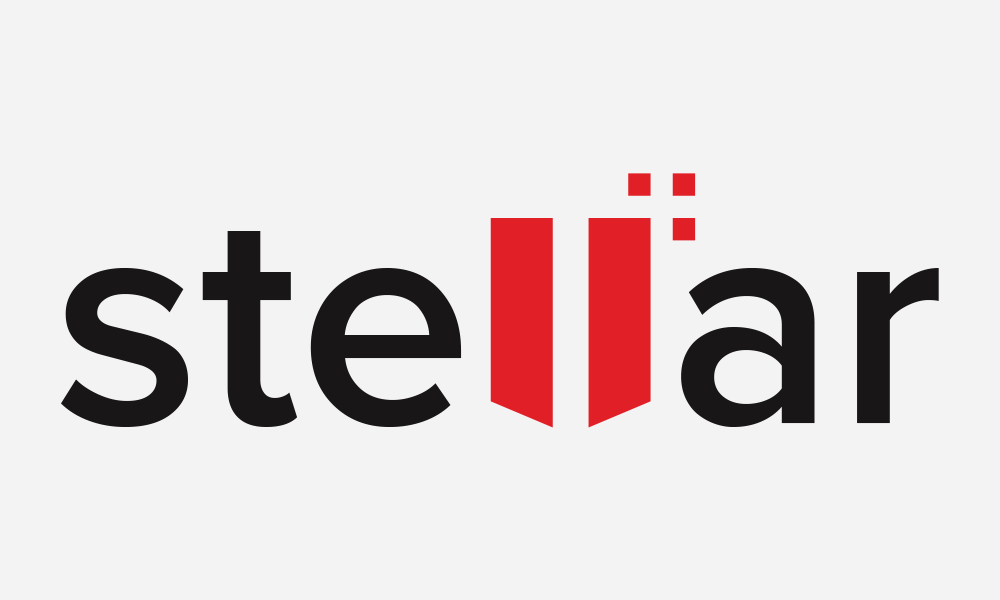A versatile and convenient messaging application is a prerequisite for every software firm, company, or individual business. You need a fast, smooth, secure, and easy-to-use email manager at your workstation for optimizing productivity.
Micro Focus GroupWise, formally known as Novell GroupWise, is a collaboration software that provides centralized access to emails, file conversion options, task management, instant messaging, etc. However, GroupWise has become outdated as it offers fewer features and limited support than modern email software, such as Microsoft Outlook. As a result, many users are now migrating from GroupWise to MS Outlook for a better communication platform.
How to migrate emails from GroupWise to Outlook?
While switching to an advanced email platform like Outlook, Novell GroupWise users often look for an easy tool to migrate their email data from GroupWise to Outlook. Stellar Converter for GroupWise is one such tool that makes this task a cakewalk for professionals and beginners alike.
This software makes GroupWise to PST conversion easy with 3 simple steps: Select, Convert & Save. You can perform GroupWise to Outlook migration without any aid using this software.
Stellar Converter for GroupWise is an on-the-go collaboration software solution. It can carry out email file conversion in a few clicks and saves converted emails to multiple file formats like HTML, EML, MSG, RTF, PDF, and PST.
The software serves as a reliable GroupWise to Outlook migration tool. It provides a simple, easy-to-use interface and a wide range of conversion features.
Stellar Converter for GroupWise also protects important email data from loss or damage during conversion. Therefore, it is the best application to count on when you’re looking for a seamless email migration from GroupWise to Outlook.
Features:
A feature-rich software that simplifies email conversion to PST format.
- Lets you can scan GroupWise emails and preview all mailbox items, sent items, documents, tasks, contacts, address book, etc. before conversion
- Allows conversion of GroupWise emails to PST through four modes: Online, Remote, Archive, and Cache.
- It has a simple user interface that helps users convert files in three easy steps- Select, Convert & Save
- Advanced filters and date range selectors for selective conversion. You can also exclude specific folders like deleted or junk email folders.
- The software supports GroupWise 2012, 2014, 2018, 6.0, 6.5, 7.0, 8.0. It also supports major Microsoft Outlook versions like Outlook 2003, 2007, 2010, 2013, 2016, and 2019. It directly exports GroupWise email data to Office 365 existing PST files or an Outlook profile.
- The application saves converted GroupWise data in PST, RTF, EML, MSG, PDF, and HTML file formats, plus it converts archived GroupWise emails to PST.
Stellar Converter for GroupWise System Requirements:
The application is optimized to run on any computer that meets the following requirements:
- OS: Windows 2003, and Server 2008, Windows 7, 8, 8.1, 10, and Windows Vista
- Processor: Pentium class
- RAM: 4GB (8GB is recommended)
- Storage: Minimum of 250MB
If the above requirements are met, converting GroupWise files to PST is easy and can take a few minutes to hours, depending on the number of mailbox items you need to convert. You can see a preview of all emails once the conversion is complete.
How to Use Stellar Converter for GroupWise to PST
Once you have downloaded and installed Stellar Converter for GroupWise on your PC, run the following steps to start converting GW emails to PST:
Step 1: From the list of “Conversion Type”, select one of the options- Online mailbox to PST, Remote mailbox to PST, Caching mailbox to PST, or Archive mailbox to PST to start the conversion.
Step 2: Enter the “GroupWise Server Information” details and click OK.
Step 3: The application scans the mailbox and displays a preview of all GroupWise mailbox components.
Step 4: After the preview, select specific items to convert into PST file format, and click on Save in the Home Menu.
Step 5: Click on the Save As dialog box, select PST as the file saving format, and click on Next. Then select a location where you want to save the PST file.
PS: You can also convert GroupWise mailbox to EML, RTF, MSG, PDF, or HTML file formats.
Price
Stellar Converter for GroupWise has two editions: The Corporate edition is sold for $199, a 1-year license, a single system, and users can convert up to 500 mailboxes. The Technical edition, on the other hand, is sold for $399, with a 1-year license, multiple systems, and users can convert unlimited mailboxes.
Pros:
- Stellar Converter for GroupWise Mailbox is designed with an easy-to-use, intuitive graphical interface that gives users real-time access to convert archives to PST and multiple mailboxes into a single process.
- Advanced filter for selective conversion, free previews, and 24×5 Technical support for users.
- You can save converted files in EML, MSG, RTF, PDF, HTML, and PST formats and converted contacts files in CSV format.
- GroupWise Collaboration software provides users the leisure to experience modern email, contact, calendaring, file extraction, and other email management functionality.
Cons:
- Stellar Converter for GroupWise converts archive mailboxes to PST and directly exports data to office 365 or an Outlook profile only on the Technician version.
User Reviews:
“Stellar Converter for GroupWise mailbox is a great software. It is an easy-to-use application, really collaborative without stress.”
“This is a nice and usable converter tool that comes in handy for anyone who wants to convert files of various sizes quickly.”
“The software tops others with its exquisite organization tools. I recommend this software for those looking to migrate from GroupWise to Outlook.”