The BitLocker encryption feature is developed by Microsoft, which only works on Windows computers. But for those who encrypt the USB flash drive with BitLocker protection, how can they access the locked USB flash drive on macOS & Mac OSX computer? Especially for the businessmen who store a larger number of files on USB and carry it everywhere, how can they open BitLocker encrypted USB flash drive when one day they are offered Mac computer? Don’t worry, with BitLocker Genius, you can open BitLocker drive on Mac and access the data freely.
BitLocker Genius—BitLocker reader for macOS and Mac OSX
This BitLocker reader for Mac is fully compatible with macOS version 10.14 Mojave, 10.13 High Sierra, 10.12 Sierra, and Mac OSX 10.11 EI Capitan, 10.10 Yosemite, 10.9 Mavericks, 10.8 Mountain Lion and 10.7 Lion. Besides, BitLocker Genius supports NTFS, FAT32, and exFAT file systems.
BitLocker Genius serves as the agency to build up the connection between the encrypted USB drive and a Mac computer. This software is extremely easy to use, which makes it possible for users to unlock the BitLocker USB in minutes.
Unique Features:
User-friendly
The first thing why most people choose BitLocker Genius is its user-friendly interface. Its intuitive interface and easy to navigate feature makes it a fantastic software. Everyone can find the required components in its navigation menu.
Read/write BitLocker encrypted drive on Mac
BitLocker Genius can easily open BitLocker drive, including USB drive, flash drive, external hard drive, pen drive, SD card and etc. It enables users to read and write the BitLocker drive content on Mac operating system with the password or recovery key, regardless of it is MacBook, Mac Pro, MacBook Air, iMac, Mac Pro or others.
Decrypt the BitLocker USB in two ways
Similar to the operations on Windows, you are offered two options to unlock the BitLocker USB flash drive: the password or the recovery key file. The fastest way is to enter the password and decrypt the BitLocker USB.
100% Safe and no data loss
Why do we need to add BitLocker protection in USB? The reason is that we think highly of the security of the data in a USB drive. In designing BitLocker Genius, this factor has been considering. BitLocker Genius can help users to open BitLocker drive on Mac, which will never at the expense of your data. It is 100% safe and will not make the data at risk.
Use BitLocker Genius to Open BitLocker Encrypted USB on Mac
You can follow below steps to open, access, read and write BitLocker protected USB on any Mac computer.
Step 1: Download BitLocker Genius on your Mac computer. It is a reliable tool to download.
Step 2: Double click the installation package and finish the installation process.
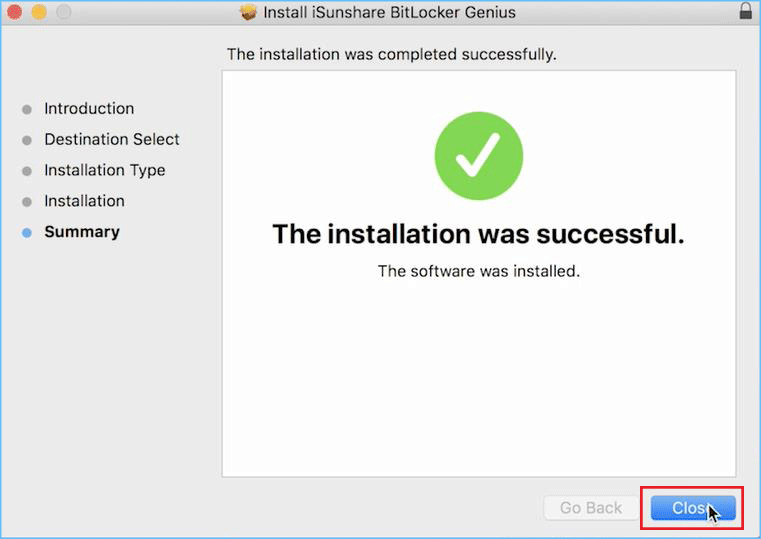
Step 3: Insert the BitLocker encrypted USB into your Mac computer and launch the software.
It is necessary to make sure that the USB drive is healthy. When it pops out the warning message “The disk you inserted was not readable by this computer”, you can choose the Ignore option.
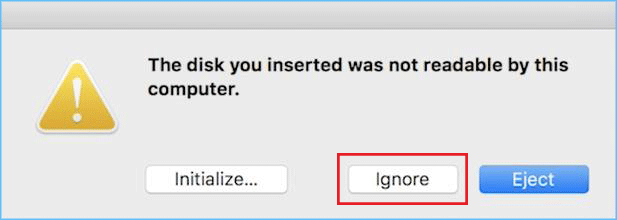
Step 4: Select the locked USB drive and click the Unlock button to go ahead.
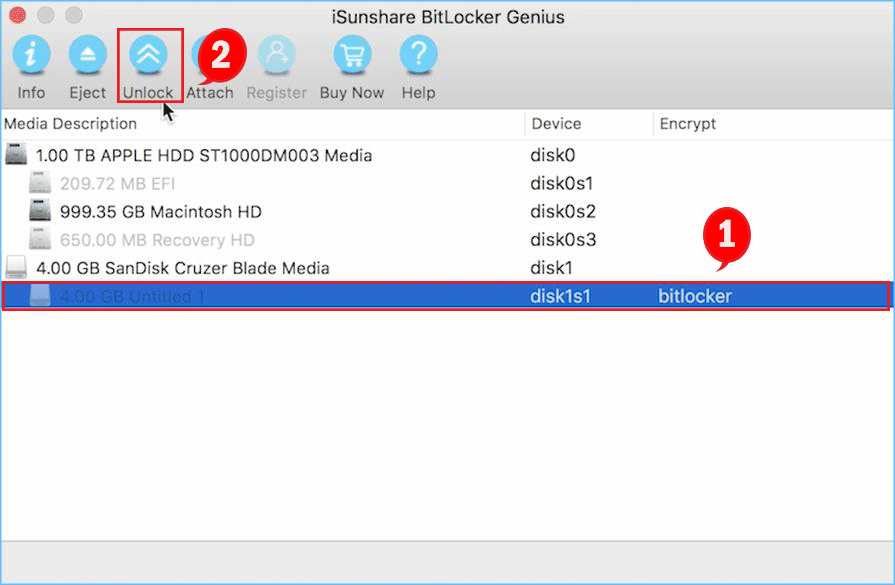
Step 5: Enter the password or import the recovery key file. Then click the Mount button to unlock the USB drive on Mac.
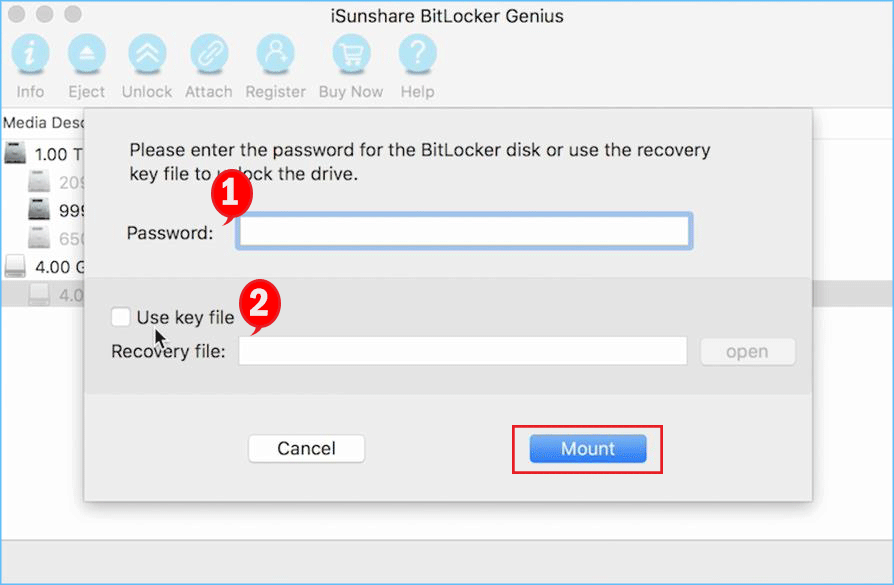
Step 6: After the USB drive is decrypted, you can check it on Mac desktop. In addition to that, you can use this USB drive as Mac’s native drive, for example, read, write, copy, edit the content if needed.
Step 7: When everything is done, you can click the Eject button in the navigation menu of BitLocker Genius to safely remove the BitLocker encrypted USB flash drive from your Mac.
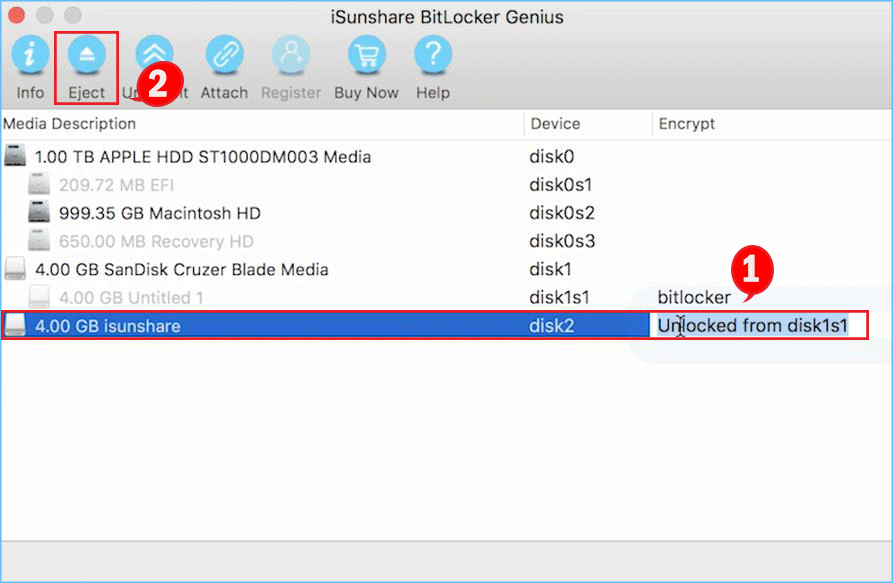
Notice:
If you forgot the password and lost the recovery key file, BitLocker Genius cannot help you break into the encrypted USB drive on Mac, which is the same in Windows.
It is better not to directly unplug the BitLocker encrypted USB from Mac computer, which can prevent the data loss and damage to the USB.
The free version of this software can only detect your USB. You need to use the paid version to unlock the BitLocker USB drive.
Well, now you know the effective way to unlock the BitLocker USB drive o Mac. You can transfer your data between the Windows and Mac platform freely and securely with the help of USB drive.
Also Read:

