Apple continues to release a new Operating system with a new name alongside the tons of new features every year or at least within two years. You knew the macOS 10.13 High Sierra came with a new file system and a new chip and since then the files system (APFS File system) remains the same. The macOS 10.14 Mojave came with the long-awaited feature of dark mode, dynamic background, stack with so much improve privacy. Since the macOS 10.15 Catalina is in beta test, still there are so many and good new features. Apple killed iTunes and instead of the three new apps for music, podcasts are launched. There are so many new features, improvements to the small apps, and the most important, that the iOS, iPad developers can now run apps directly on mac without any other software.
macOS 10.15 Catalina is about to be released in the October event of apple at Steve jobs theater. The rumors were about the macOS Catalina was September of 2019 alongside the iPhone 11, iPhone 11 Pro and max, but it wasn’t released. So, whenever the release of the macOS 10.15 Catalina is, you must know about fixing the forgotten password of your mac. It doesn’t matter if you are using the macOS Sierra, High Sierra, Mojave or the long-awaited OS known as macOS Catalina. The below method and guidance will work on all the Apple OS.
If you have used a Windows Operating system, whenever you forgot the password, there were multiple ways. But the most popular method was using an external ISO especially built for reset or using the CMD with a Bootable USB of the OS. In simple words, it is harder and takes much more time to reset the forgotten password of windows 10.
How to Reset macOS Catalina Forgotten Password?
resting the forgotten password of the macOS is not so much hard as we think, actually performing a clean installation on pc- Hackintosh is a bit hard. Infect, it is not so hard but it requires so much time for performing a clean installation. Windows users who are not able to perform a clean installation on their PC-Hackintosh, they can always perform it on the virtual machine. You can install macOS 10.15 Catalina on VirtualBox on Windows PC, then you can use it in any way you want. iMessage, FaceTime, and other apps work fine. I almost forgot you can install macOS 10.15 Catalina on VMware on Windows PC, even in Linux. It is even better to compare to the VirtualBox for testing macOS.
Step 1. Shutdown the system
Well, to get started with fixing the forgotten password of the macOS 10.15 Catalina, you have to shut down the system in case it is turned on.
Step 2. Boot to the recovery
Well, to get into the recovery of the macOS 10.15 Catalina, power on the system and hold on the Command + R until the Apple logo appears.
Step 3. Select the language which you are good with on the welcome screen and click continue.
Step 4. Open the Terminal
Once you reached the macOS utilities, you have to open the Terminal from the utility menu.

Step 5. In the terminal window, you have to type the reset password and hit the return key.
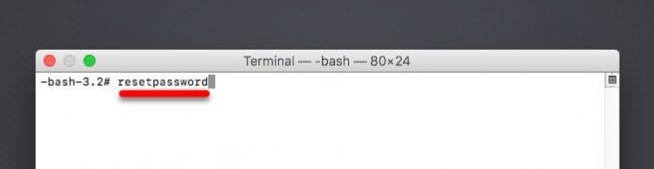
Step 6. Choose the account which you have forgotten its password, if there are multiple accounts for different users, they appear too.
Step 7. Create a New Password
After selecting the user account, macOS will ask you to create a new password, so, simply type in the password with a hint.
Step 8. Reboot the system
After entering a new password, you are ready to good on, so simply restart the system.
The System was Unable to Unlock your Login Keychain
What is login Keychain?
Well, login keychain is the password management system in the apple that stores all the passwords of applications, servers, and even sensitive information. After resetting the password of your macOS Catalina, you may encounter with the Keychain. If you remembered the Keychain password enter it or you have to create a new keychain login. I recommend you to create a new keychain.
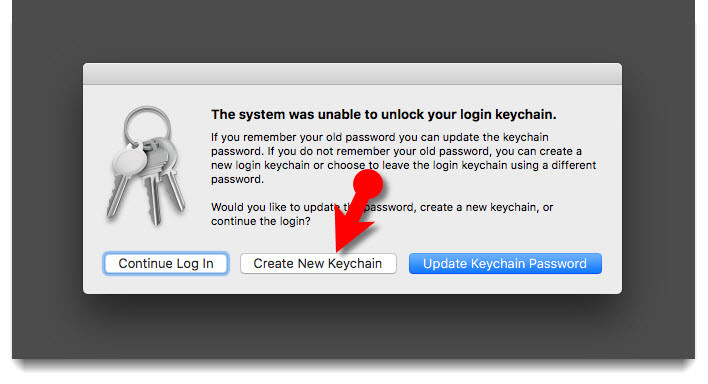


4 comments
no utility option is there only recovery mode option is there what i do please help
Shutdown your system then this time hold CMD + Alt + R, in case it didn’t work. Go to recovery mode with the CMD + R and their hold CMD + Alt + R
It doesnt matter whether you access macOS Recovery through internet (Opt-Cmd-R) or not (Cmd-R). It will still ask your admin password, but there’s a link ‘Forgot all password?’.
please I need help for my Macbook air Catalina version 1.0 I cannot find any solution