Screen sharing has made the workflow simple and convenient for people. You can use screen sharing to teach someone online, get information or get access to the computer of your contacts. Check out the 5 best & easy ways to share your computer screen below.
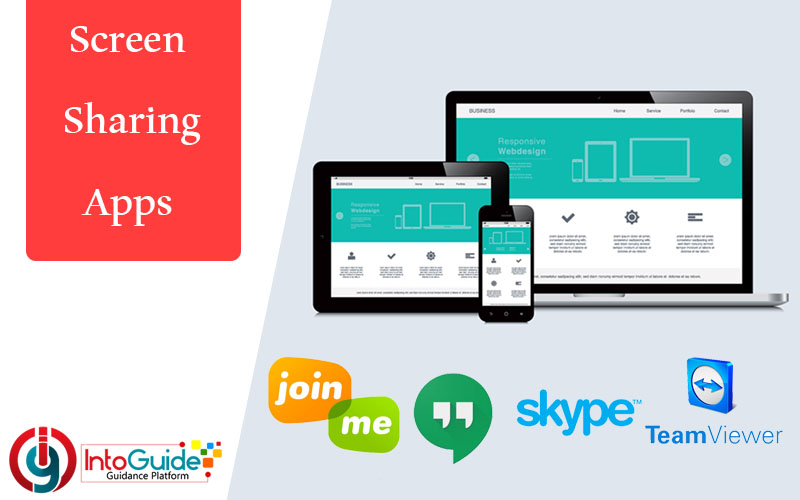
5 Best & Easy Ways to Share Your Computer Screen
- Skype
- Google + Hangouts
- TeamViewer
- Screenleap
- Join.Me
1.Skyp Screen Sharing

Skype is a powerful tool with an instant message, voice or video call- all for free, no matter what device you use Skype on. Skype is available on phones, PCs and Macs. In addition, you use Skype to share your screen for other call members to see.
Related: How To Mirror iPhone iPad / Android Screen To A Computer Screen
How to Share Your Screen Using Skype
- Install Skype
- Start video call
- Click + button in the bottom of your video call
- Click Share Scree
- Share the monitor you want
2. Google+ Hangouts Screen Sharing

Google Hangouts is a communication platform developed by Google. You can use Hangouts to keep in touch, message contacts, start a video or voice calls and hop on. In addition, it has a great feature which allows you to share your computer screen for your contacts.
How to Share Your Screen Using Google+ Hangouts
- Sign in to Google
- Click on the Google Apps button in the top right corner
- Click Hangouts
- Start a Video Call
- Click More Options icon in the top right
- Click Share Screen
3. TeamViewer Screen Sharing

TeamViewer is proprietary software for remote control, desktop sharing, online meetings, web conferencing and file transfer between computers.
Every time you sign in to TeamViewer, there will be an ID and password. When you share this ID and password then that person can access your computer.
How to Share Your Screen Using TeamViewer
- Share your ID and password to the person you want to access your screen
- Enter the Partner’s ID to connect to the screen.
- Access desktop or transfer file
4. Screenleap Screen Sharing

Screenleap is a free screen sharing software that works fast, simple and free way to share your screen instantly for online meetings, sales demos, and collaboration. The free version is limited, and it’s mostly used for teaching students online. You can use it for free for 8 studnets.
How to Share Your Screen Using Screenleap
- Click Share your Screen Now to download the app
- Run the app and install it
- Share the generated link with your viewers
- To view, Screen Enter the code
- Click view screen share
5. Join.Me Screen Sharing

Join.Me is another great service by the company LogMeIn which is a very popular website and service for doing remote control sessions of a computer over the web. The service allows you to remotely view someones desktop that they are sharing over the web. There is also a paid version of the service that allows up to 250 people to view your desktop vs. 10 for the free version.
How to Share Screen Using Screenleap
- Download Join.Me app
- Share the provided digit code to your viewers from Join.Me
- Enter the generated digit code to enter someone else Pc
- Start Viewing
Hope the 5 Best & easy ways to share your computer screen helped your a lot. And if you have any question or feedback, please put them in the comment section below.

1 comment