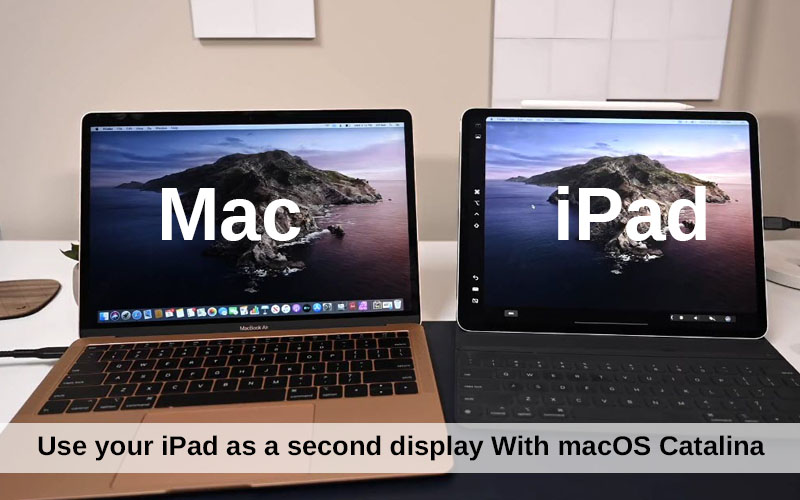
The new version of Apple’s OS (operating system) macOS 10.15 Catalina comes with many amazing new features and functionalities. Apple has tried to equip almost every possible functionality in macOS Catalina, from Podcasts, Screen Time, Find My, Approve with Apple Watch to Sidecar many more. Indeed it worths to talk about every new update in macOS 10.15 Catalina, but in this article, I will talk about one of the best features: Sidecar. A very exciting feature which is my favorite in macOS Catalina is Sidecar. Now you can Mirror the screen on your Mac to your iPad to have two different screens displaying the same content. Read below how to connect & use your iPad as a second display on macOS Catalina.
How to connect & use your iPad as a second display With macOS Catalina
On macOS Catalina and iPad OS now you are able to use your iPad as a second display for your Mac. You can connect your iPad to your Mac either using a cable or wirelessly within 10 meters. Mirror the screen of your Mac and see how a presentation looks in presentation mode on your iPad while editing it on your Mac.
The process of mirroring is so simple and you can do it in just a few clicks. To get your Mac mirrored to your iPad follow the following steps.
- Got to the AirPaly Menu of Mac
- Choose your iPad from the Dropdown in AirPlay
Once you are connected you will see a monitor App in the Menu mark of your Mac and you will see several different options to choose from to manage your external display.
- Mirror Built-in Retina Display
- Use As Separate Display
- Hide sidebar
- Hide Touch Bar
You can edit the display mode more in the Open Sidebar Preferences. You can move the sidebar to the left or right side and the Touch Bar to the bottom or to the top and you can enable double tapping on the apple pencil.
Touch Bar on iPad: The Touch Bar of your Mac on your iPad seems a little different. You can access the options including Siri, changing the volume and customize other few options.
Sidebar on iPad: The sidebar has also a few different button options to choose from. You can move the Dock over to the iPad, there is a comment option, an undo button and open the keyboard.
Apple has explained some of the key functionalities of Sidecar on the Preview page for macOS Catalina, including Draw and sketch in apps, continuity Markup, continuity Sketch, Gesture, Developer Support and more:
Draw and sketch in apps
Use the precision and intuitiveness of Apple Pencil with your favorite creative Mac apps. Draw and write naturally, edit a photo or graphic, and use it to point and click as you do with a mouse.
Continuity Markup
Write and sketch on PDFs or mark up your documents with Apple Pencil. See the updates live on your Mac as you mark them up on your iPad.
Continuity Sketch
Create a sketch on your iPad using Apple Pencil and easily insert it into any document on your Mac.
Gestures
Use the same Multi-Touch gestures you’re familiar with on iPad, along with all-new text editing gestures that let you cut, copy, paste, and undo without lifting your hands from the onscreen keyboard.
Developer support
Developers don’t need to do anything for Sidecar support — it just works. Apps with advanced stylus support can use Tablet Events in AppKit to enable pressure and tilt for Apple Pencil. Additionally, developers can specify custom behavior for double-tap on the side of Apple Pencil through a changeMode event. Read more on Apple Preview Website…
- Adobe Illustrator
- Affinity Designer
- Affinity Photo
- Cinema 4D
- CorelDRAW
- DaVinci Resolve
- Final Cut Pro
- Maya
- Motion
- Painter
- Principle
- Sketch
- Substance Designer
- Substance Painter
- ZBrush
Also Read: How To Mirror iPhone IPad / Android Screen To A Computer Screen
This is how you can get your Mac’s screen on your iPad and edit your presentation and other work on your iPad and get other advantages of Sidecar.
