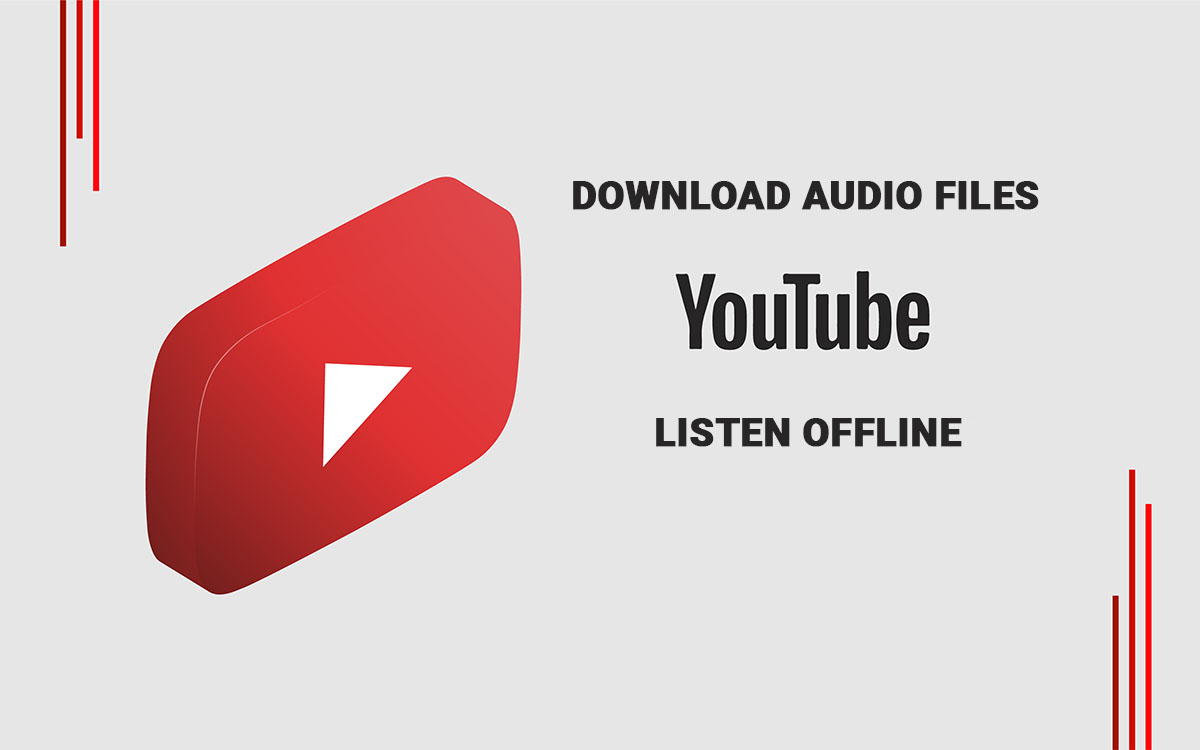Youtube is the best platform for users to upload, view, share, report, add to playlists, comment on videos, and subscribe to other users’ channels. It offers a wide variety of media videos such as video clips, TV show clips music videos, even short and documentary films, live streams, and other content, like video blogging, short original videos, and educational videos. So you are enjoying listening to music or other documentaries on YouTube meanwhile you want to just listen to the audio portion of your favorite videos offline. Can you do that? Yes, this article tells you how to download audio files from YouTube and listen offline on your computer or mobile device.
How to Download Audio Files From YouTube and Listen Offline
There are many websites, software, and browser extension that can convert any YouTube video into MP3 file, which then can be saved to your computer or mobile device. Some of them are as below.
4K Video Downloader
With 4k Video Downloader you can download playlists, channels, and subtitles from YouTube, TikTok, Facebook, Vimeo, and other sites. Follow the steps below to download your desired videos from YouTube and convert them into an audio file and then save them on your device.
1. Download 4K Video Downloader Setup: Download and install 4k Video downloader setup on your system.
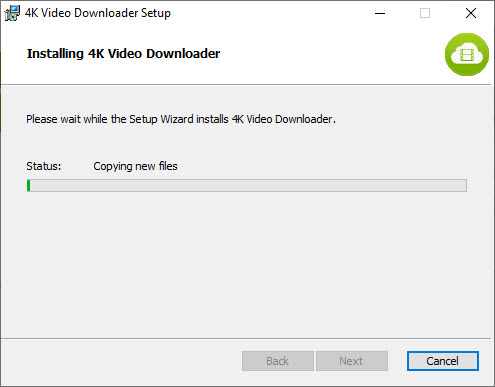
2. Go to the Video on YouTube: When the software is installed on your system, open YouTube and search for your favorite music or video on YouTube.
3. Copy the Video URL: Copy the video URL from YouTube and past it into the 4k Video Downloader as you can see in the picture below.
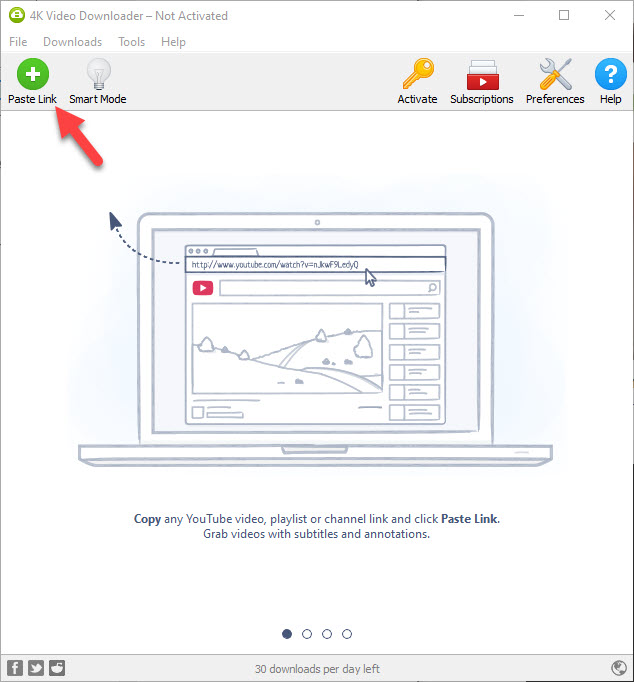
4. Extract Audio: Once the video parsing is completed you will see the quality options appear in Video Downloader window. As you see it gives you all the video quality options first. To download the audio file, click the Download Video drop down and select Extract Audio.
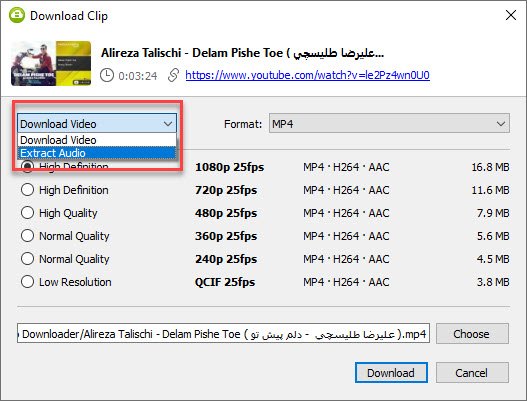
5. Select Quality. After selecting Extract Audio from the drop-down, then you can select the MP3 quality. The normal quality will be selected by default.
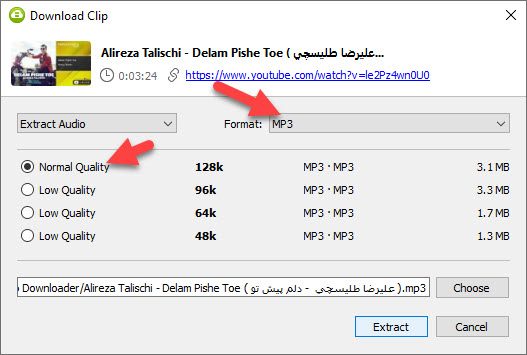
6. Extract: When you select the quality then you can choose the location for the file where you it to be saved on your system. Choose the file location and click Extract. Your file will be downloaded on your system and you enjoy listening to the audio file offline.
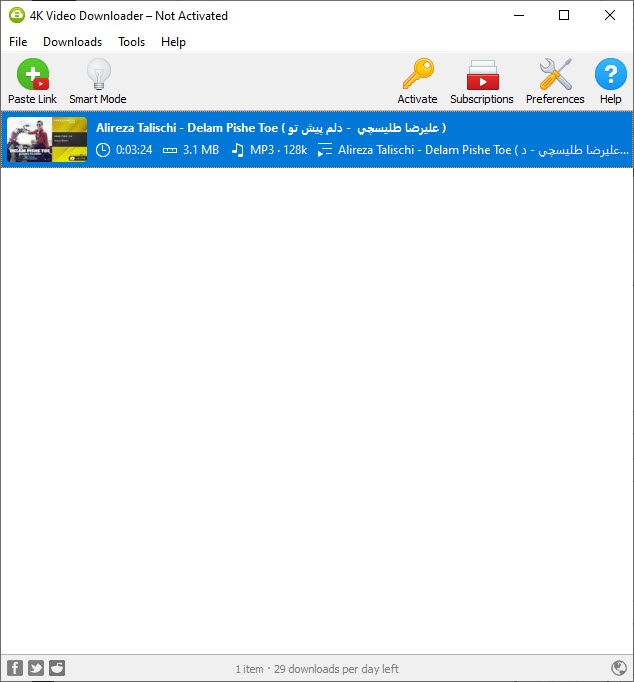
This was the method if you have a PC available, but what if you don’t have a PC and you want to download an audio file from YouTube on your mobile device. The following method teaches you to download an Audio from YouTube on Your mobile phone.
YouTube to MP3
YouTube to MP3 is the website where you can copy and paste the URL of any YouTube video you want to convert online. It doesn’t need any software to download on your PC. Simply go to YouTube to MP3 using any browser on your PC or Mobile device, then follow the following instructions:
1. Go to Youtube, play your desired video and copy the URL of the video and paste the link into the YouTube to MP3 Converter and click Go Button.
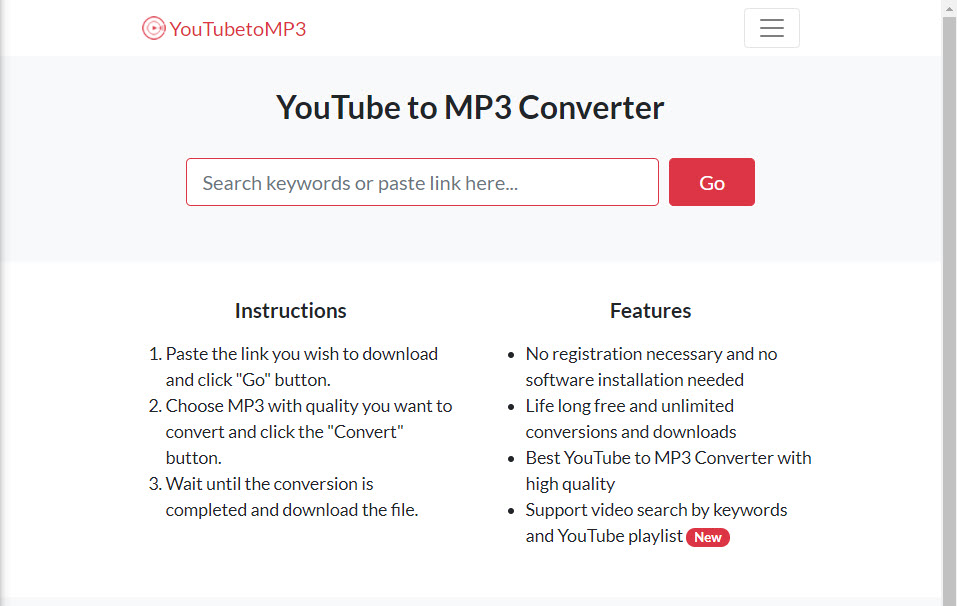
2. When you paste the URL from the YouTube, then select the MP3 quality. The higher quality the better quality. Select your prefered quality and then click Convert.
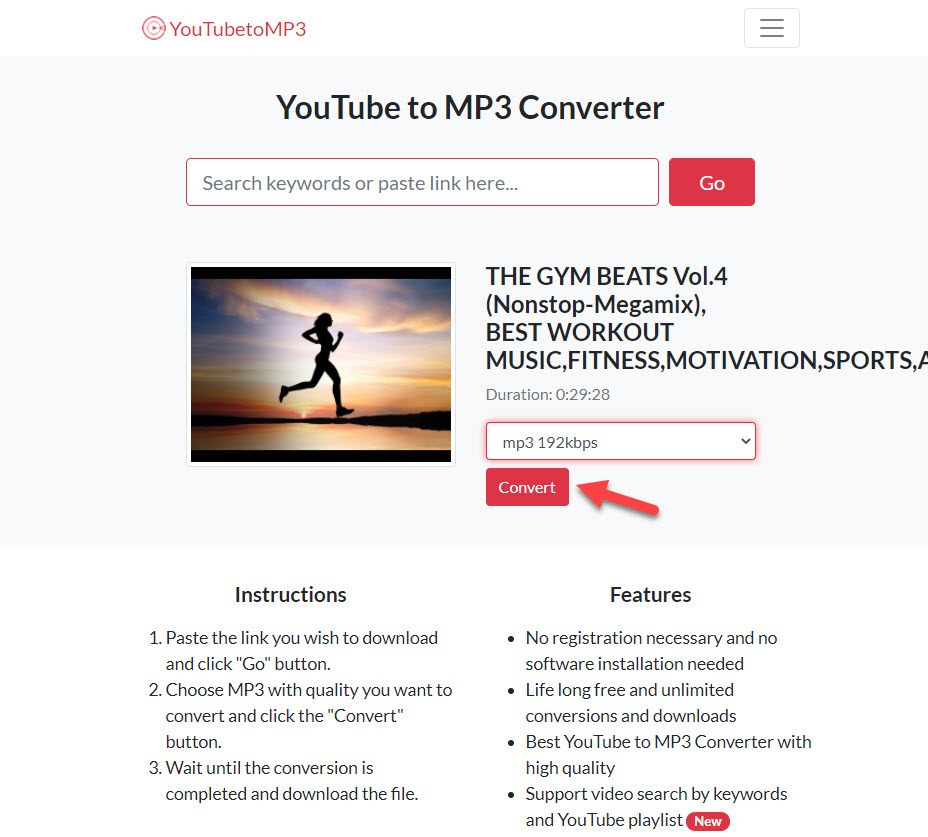
3. Wait for the conversion to be completed, when completed you can download the file or you can save it to Dropbox if you want. Then you can can play the MP3 offline and listen to it anytime.
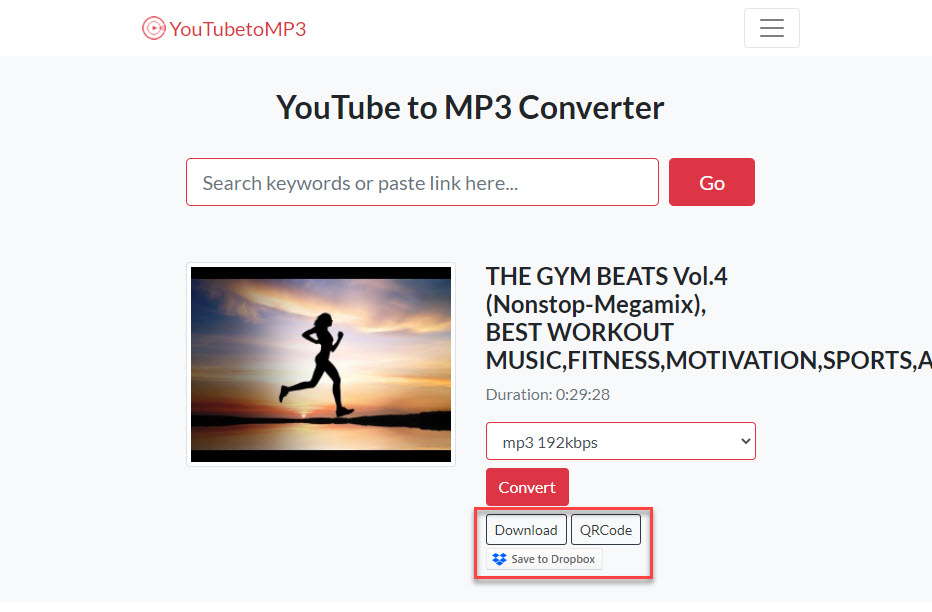
YouTube Music Premium
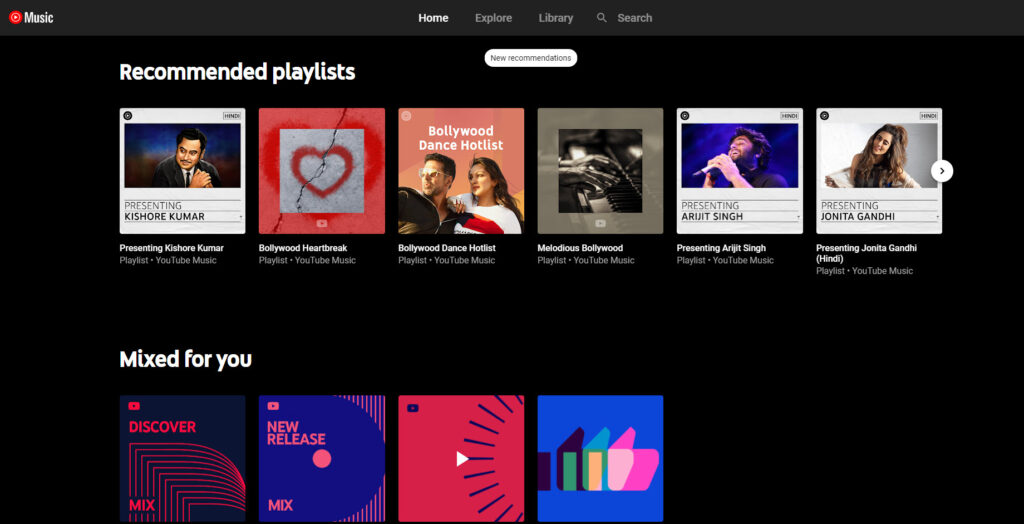
YouTube also has its own app called YouTube Music. With this app you can listen to your favorite music from different artists, singers on YouTube and you don’t need an MP3 file.
The basic version of YouTube Music is free where you can access your favorite musics online, but YouTube Premium is paid option that doesn’t have ads and you can play music in the background of your mobile device and it also lets you download music for offline listening within the app.
You can use YouTube Music Premium free for a month, after a month YouTube charges $9.99 a month on Android and 12.99 on iOS devices. To avoid Apple charge you an extra 30%, sign up on the web for $9.99 and access your premium account on your iOS devices.
Recommended to Read: