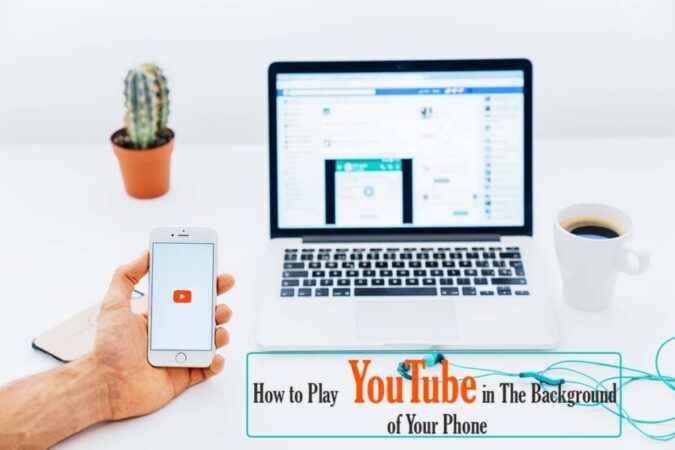YouTube is the biggest and foremost online sharing video platform worldwide. YouTube allows users to upload, share, view, rate, add to playlist, comment, and report on videos and subscribe to other users. It’s impossible if you have a smartphone and don’t have the YouTube app installed on it. Because YouTube offers a wide variety of videos, including video clips, TV shows, music videos, documentary films, podcasts, movie trailers, educational videos, live streams, and other video blogging. Sometimes you want to listen to a music video or podcasts and meanwhile want to do multitasks or browse something else on your phone, and closing the YouTube app will stop the playing. Do you know how to play YouTube in the background of your phone? If you don’t know how to play YouTube in the background of your phone then this article is for you. Read the article thoroughly to know more.
Fortunately, there are ways to play YouTube in the background of a phone either for Android and iOS users. The guide below will help you to play YouTube in the background of your phone.
How to Play YouTube in The Background of Your Phone
Obviously closing the YouTube app will stop the video from playing, but there are a few simple workarounds that will allow you to listen to a video in the background of your phone whether you are using Android or iOS phones. There is a simple trick to play YouTube in the background of your phone.
Initially, let me tell you if you are using YouTube Premium, it comes with ad-free access to YouTube Music and it also gives you the option to shut off the screen in the app and play YouTube in the background of your phone.
But if you are not using YouTube Premium then the only way to play YouTube in the background while your phone’s screen is shut off is using the browsers like Firefox or Chrome on Android phones.
How to play YouTube in the Background of Android Devices
You can play YouTube videos in the background of your Android devices using the browser Firefox and Google Chrome. Follow the steps below to do so.
- Open your browser and type “YouTube.com” in the URL entry. Make sure to type it in the URL entry because if you search YouTube in Google it will open the YouTube app.
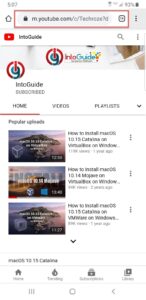
- Tap any video you want to play in the background.
- Go to the browser Settings menu by tapping the three dots in the upper right corner of the browser windows. Find the Desktop site and tick. it.
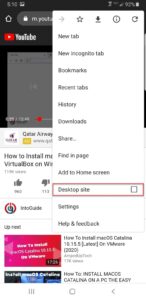
- Play the video and press the Home button of your phone to close the browser. If the video stopped playing, you can play it by navigating to the notification bar of your phone and press Play button to continue playing in the background. Even if you shout off the screen of your phone the video still will be playing in the background.
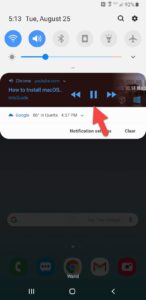
Playing YouTube in the Split Screen View on Android Devices
You can also play YouTube in the split-screen on your Android devices. By splitting the screen of your device you can play YouTube meanwhile open any other app too. Moreover, you can resize the size of the window of the split-screen. Follow the steps below to split the screen of your phone.
- Go to the YouTube app and play any video.
- Tap on Recent Button and then tap the YouTube icon at the top of the window.
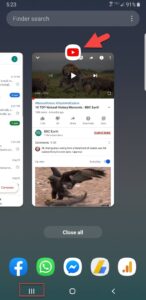
- Tap on “Open in split-screen view“
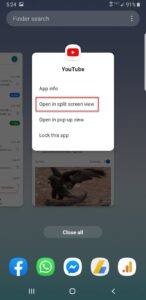
- Resize the window size and meanwhile browse something in the other split size of the screen.
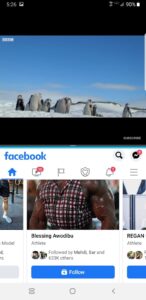
Play YouTube in Pop-up View on Your Android Devices
Android 8.0 or the latest version of Google’s mobile operating system no supports pop-up view of any app. This is actually a miniature viewing window if you navigate away from the app. You can drag the pop-up view window anywhere on the screen and by tapping you can enlarge or access playback controls.
Follow the steps below to Play YouTube in the Pop-up view:
- Go to the YouTube app and play any video.
- Tap on Recent Button and then tap the YouTube icon at the top of the window.
- Tap on “Open in pop-up view”
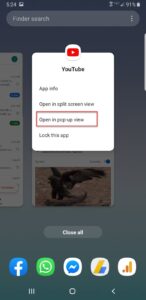
- Drag the pop-up window anywhere on the screen and tap to resize the pop-up window.
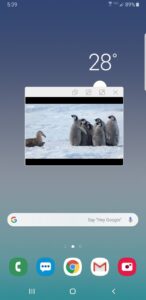
How to play YouTube in the Background of iOS Devices
On Android devices as mentioned, we can play YouTube in the background using Google Chrome even when the screen is shut off. But unfortunately, you can’t do it on iOS devices using the browsers Safari and Chrome. Instead, it’s possible to use Apple’s Control Center with other browsers like Firefox and Opera Touch. With thses browsers you can Play YouTube in the background.The steps below show how you can get this method to perform.
- Go to the YouTube site from your preferred browser.
- Play the video of your choice.
- Once you played a video, go to the options button by tapping the three dots in the top right corner of the browser. Tap on “Request Desktop Site” This option may vary depending on the browser you are using.
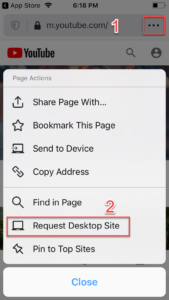
- Play a video when you switched to the Desktop site, then tap on the Home Screen, Swipe up to access the Control Center.
- Now you will see the play button, hit the button to keep playing your video, even while the screen of your phone is off.
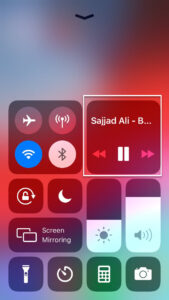
Recommended Articles:
- 30 Amazing Shortcuts on YouTube
- How to Convert Personal YouTube Channel to Business Channel?
- How to Move Android Data to iOS? [Beginner’s Guide]