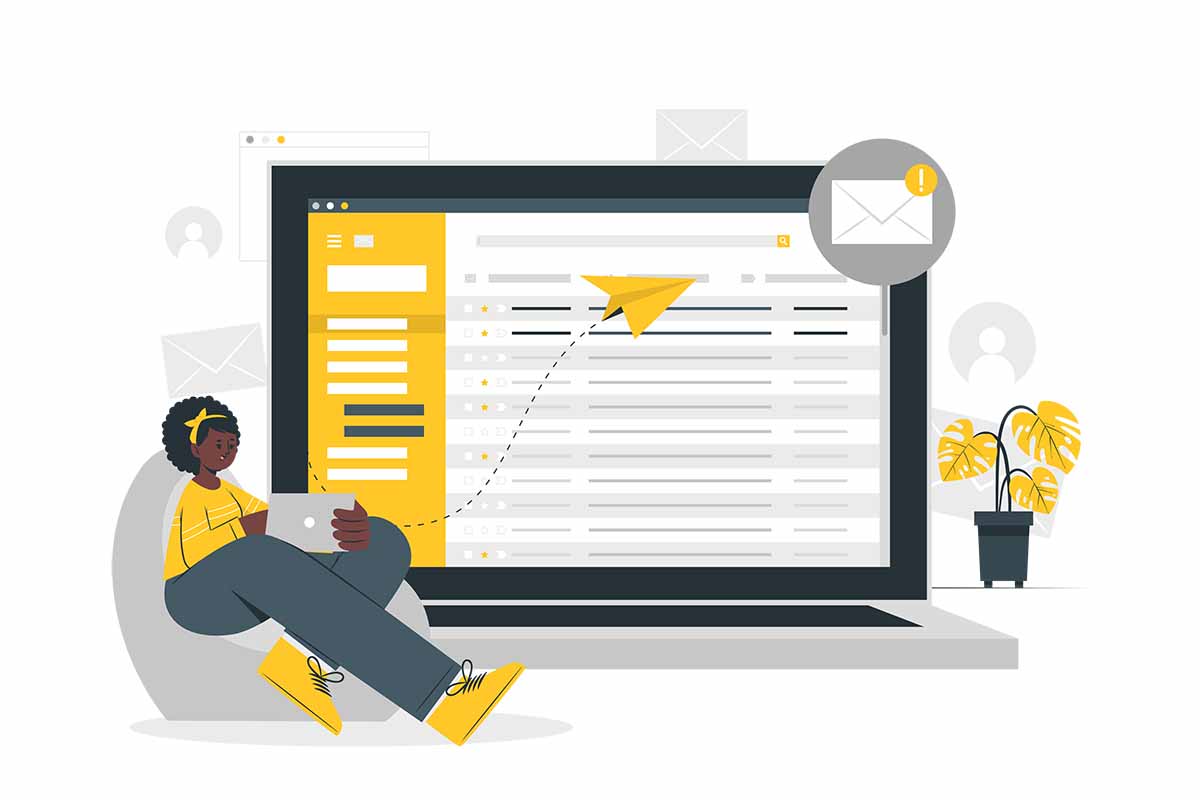Do you want to send a presentation or a video tutorial through your Gmail? Or are you sending your holidays snaps to your dear grandparents? Or simply figuring out how to send large files directly from Gmail?
Nevertheless, Gmail, like the other email service providers, restricts its user from sending larger files than 25MB. Why?
Well, let’s suppose that you have to send a file larger than 25MB and someone in another corner of the world is also trying to send a presentation file, of course, larger than 25MB, to his project mates. Similarly, at the same instant of time, if a lot of people start sending havier files, the servers would be bombarded with large-sized files. As a result, everything will suddenly slow down and become very frustrating.
You might even break your newly bought expensive computer; out of anger.
Scary? Yes, it is.
You may be thinking that in this era of cutting-edge technology why we should be facing such a silly problem. Well, you are right. You do not have to worry, we have got you covered.
We dug deep to find out how to send large files directly from Gmail. So, we have listed some best ways to send large files directly from Gmail.
How to Send Large Files Directly from Gmail
1. Google Drive
The easiest way to send large files directly from Gmail is to use Google Drive. Because Google Drive is integrated with Gmail. It allows attaching files up to 15GB with your email. Besides, you can even send multiple large files at the same time. To send a large file through Google Drive, follow the instructions below.
Open your Google Drive and click on “New” or the plus icon. A drop-down menu will appear that gives the flexibility to either upload any file individually or create a folder and upload multiple files at the same time.
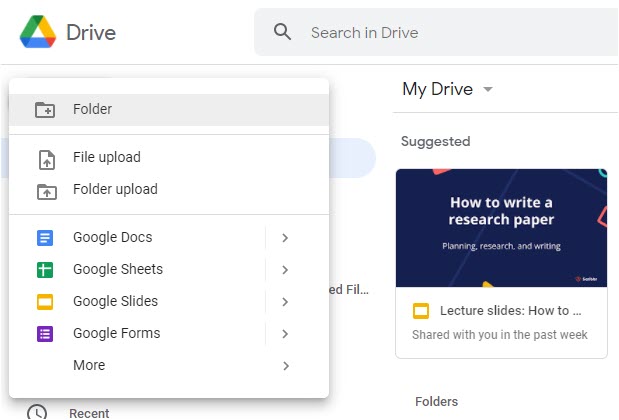
Once you upload the file to Google Drive, go to your Gmail inbox and compose an email. Then, click on the “Google Drive” icon.
![]()
Then, select the file you want to send. When you select a file larger than 25MB, you will get a reminder that your file will be sent as an attachment with your email. And click on “Insert”.
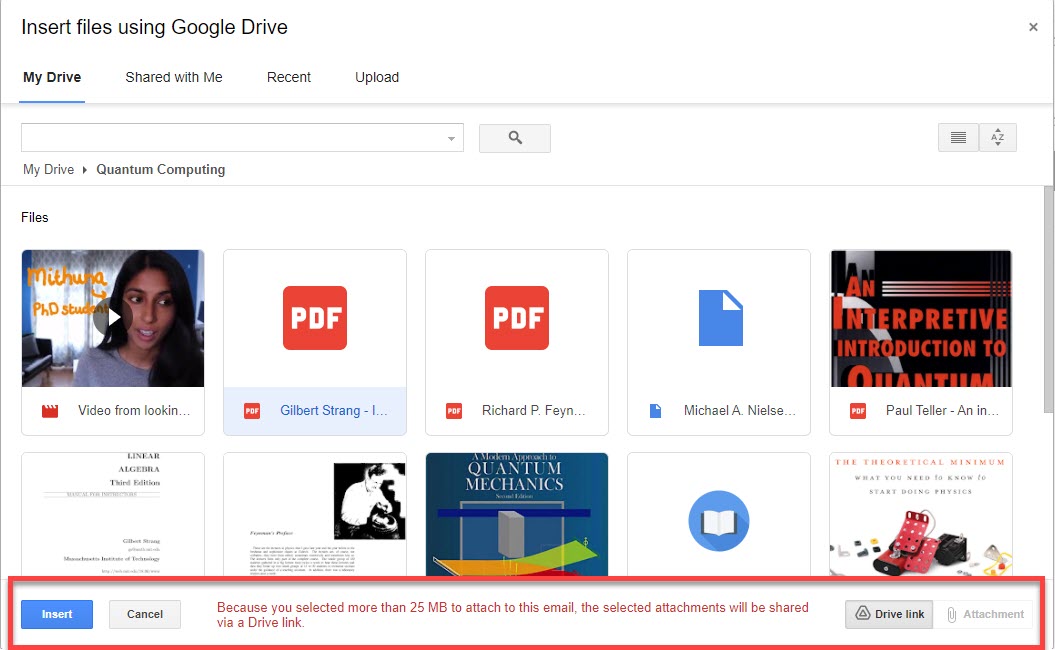 Once your file is attached to your email, you are good to send your email. When the recipient receives your email, they can click on the link to open or download the attached file.
Once your file is attached to your email, you are good to send your email. When the recipient receives your email, they can click on the link to open or download the attached file.
This is of course not the only way to send any large file through Gmail. However, Google Drive is better than any other alternative because of the following two reasons:
- Your email is less like to go to the Spam folder.
- You can check whether or not your recipient receives and clicks on the link.
2. Dropbox
Another easy way to send large files through Gmail is to use Dropbox. The Dropbox extension allows you to send large files without leaving the Email window. When you download the extension, a Dropbox extension is automatically added to the icons bar at the bottom of Compose new email window.
So to send a large file using Dropbox, click on the plus icon.
Then, search for “Dropbox for Gmail” and install. 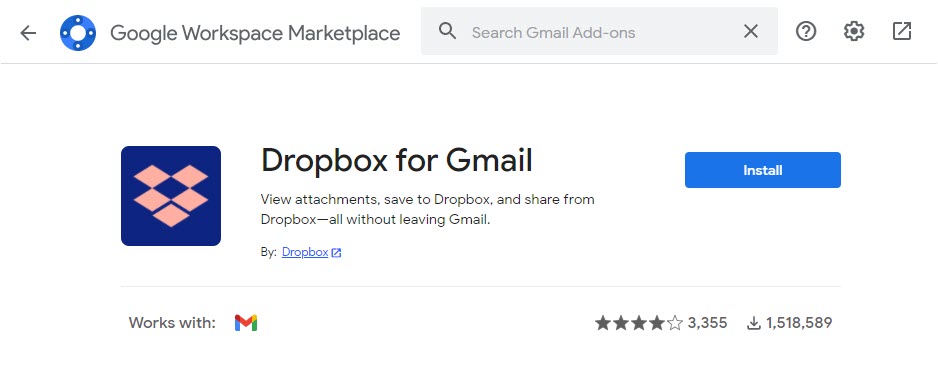
Next, set it up.
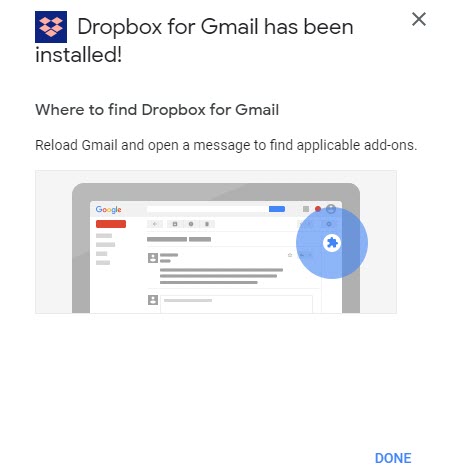
Next, open Dropbox and upload the file you want to share.

Refresh and compose a new email. You will see the Dropbox icon at the bottom. Then, click on the “Dropbox” icon.
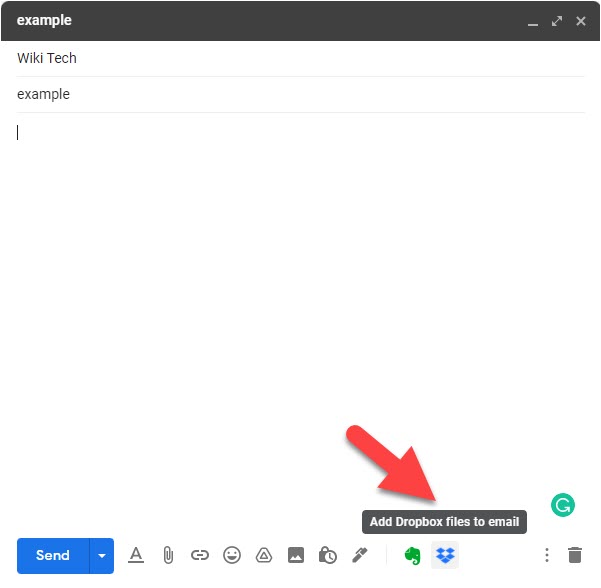
Then, select and upload the file that you want to send.
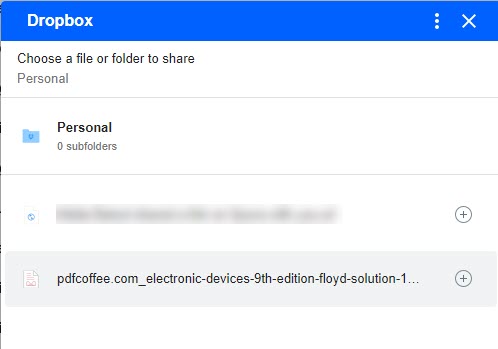
When the file is sent, the recipient can click on the link to view or download the file. Else they can add the file to their Dropbox account. The free version of Dropbox allows you to add a file of 2GB maximum.
3. Compress Files
If you do not want to use any of the above two methods to share large files through Gmail, you can compress the file into a zip folder. Converting large files into a zip folder makes it very easy to share heavy files because they take less space.
Besides, if you have to send multiple large files, you can zip them into one folder. To do so, follow the steps below.
On Windows, right-click on the file and select “Send to”. Then, select the “Compressed (Zipped) Folder” option.
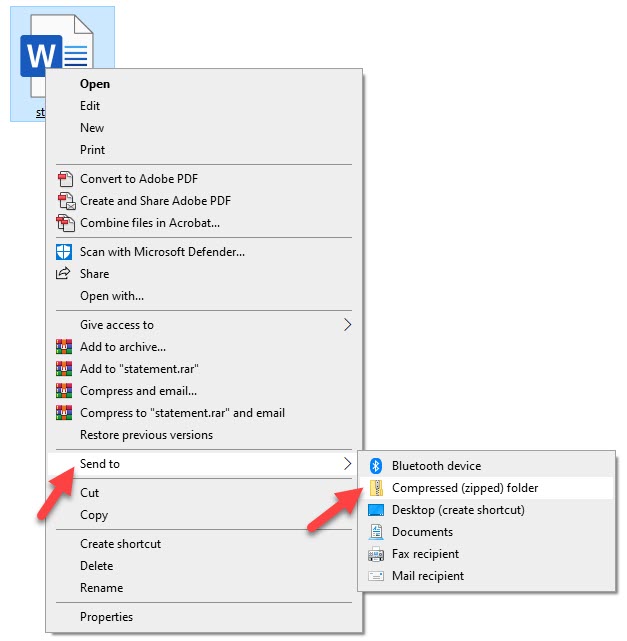
Once you have compressed the file into a zipped folder, you can compose a new email. Then, select and send the zipped folder.
When the recipient receives the folder they can download it and extract the file.
4. Use a Large File Sharing Service
As digital files have gotten larger, there are plenty of ways to send them across the internet. Another way that you can use to send a large file is to use a third-party file sharing service such as WeTransfer. It is one of the most popular file-sharing services on the internet.
To send large files through WeTransfer, go to WeTransfer and upload your file.
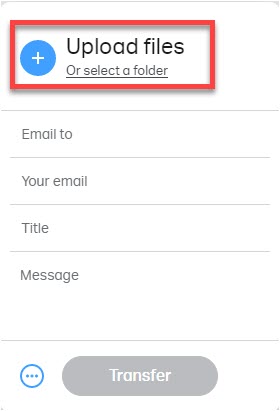
Then, add the email of the recipient, your email, and what message you want to send. Then, Click on “Transfer”.

You can read more about:
- How to transfer Android Data to iOS?
- How to Transfer Files Between PC and Phone Using Zapya
- 5 Tips to Organize Your Files on Your MacBook
- Transfer Files Between macOS Catalina and Windows on VirtualBox