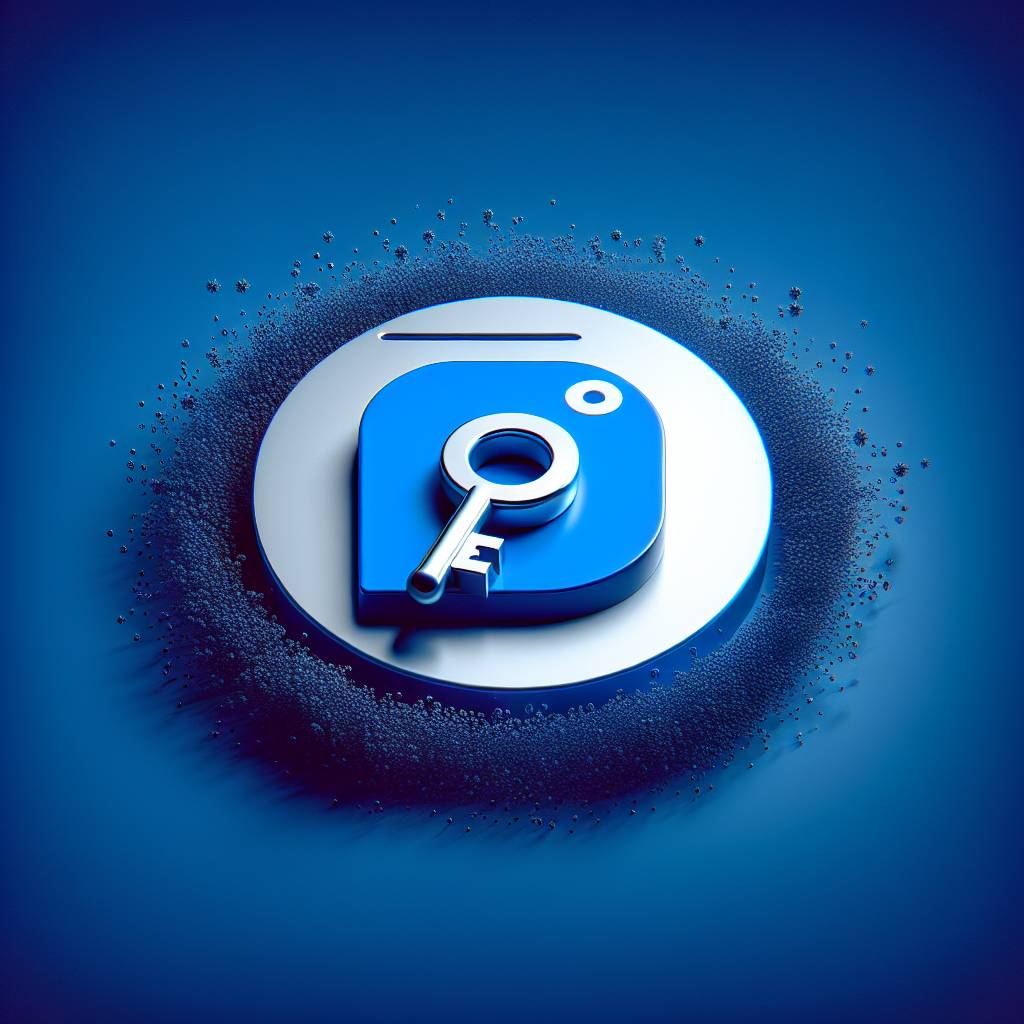In today’s digital age, online security is paramount. With cyber threats constantly evolving, it’s crucial to fortify your browsing experience with reliable security extensions. Microsoft Edge has emerged as a popular browser choice, and bolstering its security features can provide peace of mind while surfing the web. To help you navigate the sea of options, we’ve curated the top 5 security extensions for Microsoft Edge that offer robust protection against malware, phishing attacks, and intrusive tracking. These extensions not only enhance your online safety but also ensure a seamless browsing experience without compromising privacy or performance.
Key Takeaways
- Browser security extensions play a crucial role in safeguarding your online activities, providing additional layers of protection against various cyber threats.
- Prioritize security and privacy features when choosing browser security extensions to ensure comprehensive protection while browsing the web.
- Regularly update and review your security extensions to maximize their effectiveness and address any potential vulnerabilities.
- Consider utilizing antivirus and ad blocking capabilities within security extensions to prevent malware and intrusive ads from compromising your browsing experience.
- Password managers are valuable tools for securely storing and managing your login credentials, enhancing both convenience and security.
- Explore the compatibility of Chrome extensions with Microsoft Edge to access a wider range of security options tailored to your specific browsing needs.
Understanding the Role of Browser Security Extensions
How Browser Security Extensions Work
Browser security extensions play a crucial role in safeguarding your online activities. These tools provide an additional layer of protection by actively blocking malicious websites and preventing potential threats from compromising your personal information. When you install a security extension, it constantly scans the web pages you visit, looking for signs of malware or suspicious activity. If it detects any threats, it immediately alerts you and takes appropriate action to keep you safe.
By understanding how these browser security extensions function, you can make informed decisions about which ones to install on your Microsoft Edge browser. For example, some popular security extensions offer features such as ad-blocking, anti-tracking functionalities, and real-time phishing protection. These capabilities are designed to enhance your browsing experience while keeping you protected from various online risks.
Benefits of Installing Top Security Extensions
Installing top-rated security extensions for Microsoft Edge offers several benefits that contribute to a safer and more secure browsing experience. Firstly, these extensions act as powerful shields against harmful websites and potentially dangerous downloads. They help in filtering out unwanted content and prevent cyber-attacks aimed at stealing sensitive information like passwords or credit card details.
Moreover, these security tools empower users with the ability to customize their privacy settings according to their preferences. By using these extensions, individuals can control the level of tracking they are subjected to while surfing the internet – offering peace of mind knowing that their online activities remain private and secure.
When considering which security extension is best suited for your needs on Microsoft Edge, it’s important to evaluate specific features such as real-time scanning capabilities for detecting malware or phishing attempts efficiently. Additionally,consider whether an extension provides robust ad-blocking functionalities along with options to manage cookie settings effectively.
Advantages and Disadvantages of Using Security Extensions
Enhancing Online Safety
Using security extensions for Microsoft Edge can significantly enhance your online safety. These extensions are designed to block harmful content, such as malware, adware, and spyware, effectively reducing the risk of encountering malicious websites. They play a crucial role in preventing phishing attacks by identifying and alerting you about potentially fraudulent websites. By providing an extra layer of protection, these security extensions empower users to browse the internet with greater peace of mind.
In addition to blocking harmful content and preventing phishing attacks, some security extensions also offer features like password managers and VPN services. These additional features further contribute to strengthening your online security by safeguarding sensitive information and anonymizing your browsing activities.
Consideration of Drawbacks
Despite the numerous benefits they offer, it’s essential to consider potential drawbacks when using security extensions for Microsoft Edge. One common concern is that certain security extensions may slow down your browser’s performance. This slowdown can occur due to the extension continuously scanning web pages for potential threats or consuming significant system resources.
Another consideration is the possibility of conflicts between different installed extensions. In some cases, two or more extensions may not be compatible with each other, leading to browser crashes or functionality issues. It’s important to carefully evaluate how each extension interacts with others already installed on your browser before adding new ones.
When choosing which security extensions to use for Microsoft Edge, it’s crucial to weigh these pros and cons carefully:
-
Pros:
-
Enhanced online safety through blocking harmful content.
-
Prevention of phishing attacks.
-
Additional features such as password managers and VPN services.
-
Cons:
-
Potential slowdown of browser performance.
-
Possibility of conflicts with other installed extensions.
Installation Process for Edge Security Extensions
Simple Installation
Installing security extensions on Microsoft Edge is a straightforward process that can be completed through the Microsoft Store. You can easily enhance your browsing experience with added security features by following a few simple steps.
First, open the Microsoft Store and search for the specific security extension you want to install. Once you’ve found it, simply click on “Get” to start the installation process.
The installed extension will then appear in your browser’s toolbar, readily accessible whenever you need its enhanced security capabilities.
Enhanced Security Features
By installing security extensions, users can enjoy an array of benefits such as ad blocking, password management, and protection from malicious websites. These extensions provide an additional layer of defense against online threats, ensuring a safer browsing experience for users.
For instance, some popular security extensions offer real-time protection against phishing attempts and malware-infected websites. They also help in preventing intrusive ads from disrupting your browsing sessions while safeguarding your personal information from potential cyber threats.
Moreover, these extensions often come with customizable settings that allow users to tailor their browsing experience according to their specific security preferences.
Browser Security and Privacy Protection Features
Enhanced Privacy Settings
Microsoft Edge’s security extensions offer a range of features to enhance your browsing experience. These include blocking tracking cookies, which can monitor your online activity and gather personal information without your consent. By preventing these cookies from tracking you, you can protect your privacy and reduce the amount of targeted advertising you see online.
These extensions provide options for clearing browsing history and managing cookies. Clearing your browsing history helps to remove any stored data about the websites you’ve visited, while managing cookies allows you to control which websites are allowed to store information on your computer. This level of control over your browsing data empowers you to maintain a higher degree of privacy while using the internet.
These enhanced privacy settings give users greater autonomy over their online activities by allowing them to manage website permissions effectively. For example, users can decide whether certain sites should have access to their location, camera, or microphone. By having this level of control over website permissions, users can mitigate potential security risks associated with unauthorized access.
Malicious Download Detection
Another key feature offered by security extensions for Microsoft Edge is the ability to detect malicious downloads. These extensions act as an additional layer of defense against harmful files that may attempt to infiltrate your system when downloading content from the internet.
Antivirus and Ad Blocking Capabilities in Extensions
Malware Protection and Ad Blockers
Many security extensions for Microsoft Edge offer comprehensive antivirus capabilities, providing an additional layer of protection by scanning downloaded files for malware and viruses. These extensions can detect and eliminate potential threats before they harm your computer. By integrating antivirus features directly into your browser, you can safeguard your system without the need for separate standalone antivirus software.
Moreover, ad blocking is a prevalent feature in these security extensions. Ad blockers prevent intrusive ads from appearing while you browse the internet, creating a smoother and less cluttered online experience. With ad blocking enabled, you can avoid distractions caused by pop-ups or banners that may compromise your browsing safety.
The integration of both antivirus and ad blocking capabilities within a single extension not only enhances security but also streamlines your browsing experience. You no longer have to install multiple tools or applications to achieve comprehensive protection against malware and unwanted advertisements.
Simplified Browsing Experience
By having antivirus features embedded in the security extensions, users benefit from real-time scanning of all downloads, ensuring that any potentially harmful files are promptly identified and neutralized before they can cause damage to their devices. This proactive approach significantly reduces the risk of falling victim to malicious software distributed through various online channels.
Similarly, with ad blocking functionality seamlessly integrated into these extensions, users enjoy a cleaner interface when navigating websites. The absence of intrusive ads not only contributes to a more visually appealing browsing environment but also minimizes potential exposure to misleading or fraudulent advertisements often used as vehicles for phishing attacks.
Evaluating Password Managers for Microsoft Edge
Encryption Strength
When choosing a password manager for Microsoft Edge, it’s crucial to consider the encryption strength. Look for extensions that use advanced encryption algorithms like AES-256, which ensures that your login credentials are securely stored and protected from unauthorized access. Strong encryption adds an extra layer of security to safeguard your sensitive information.
Password managers with robust encryption protocols offer peace of mind by making it extremely difficult for cybercriminals to breach and decrypt your stored passwords. This helps prevent potential data breaches and identity theft, ensuring the safety of your online accounts.
Cross-Platform Compatibility
Another essential factor to consider when evaluating password manager extensions is their cross-platform compatibility. Opt for a password manager that seamlessly integrates with various operating systems and devices such as Windows, macOS, iOS, Android, and more. This allows you to access your stored passwords across multiple platforms without any hassle.
Choosing a cross-platform compatible password manager ensures that you can conveniently manage and utilize your login credentials regardless of the device or platform you’re using. It provides flexibility and convenience while maintaining consistent security measures across different environments.
Ease of Use
The ease of use is also a significant aspect to take into account when selecting a password manager extension for Microsoft Edge. Look for user-friendly interfaces with intuitive features that simplify the process of storing, retrieving, and autofilling your login details on websites. A well-designed interface enhances user experience by streamlining the management of passwords without causing unnecessary complexity.
An easy-to-use password manager contributes towards efficient workflow in accessing your online accounts securely while minimizing the risk of human error in handling sensitive information.
Enhancing Productivity with Security Extensions
Productivity-Enhancing Features
It’s important to note that some of these tools offer more than just enhanced online safety. In fact, many security extensions come with productivity-enhancing features such as tab management, note-taking tools, and task organizers. These additional features can significantly improve your workflow and help you stay organized while ensuring your online security.
For instance, the “Tab Manager Plus” extension not only enhances the browser’s security but also provides efficient tab management capabilities. This means you can easily organize and navigate through multiple tabs without compromising on your online safety. Similarly, an extension like “Note Board” not only keeps your browsing secure but also allows you to take quick notes without leaving your browser window.
By selecting security extensions that align with your productivity needs, you can optimize both your online safety and efficiency. For example, if you frequently work with multiple tabs open simultaneously or need a tool for taking quick notes during research sessions, choosing a security extension that offers these additional features could greatly enhance your overall productivity.
Workflow Optimization
In addition to providing robust protection against online threats, top-notch security extensions are designed to seamlessly integrate into users’ existing workflows. These tools aim to minimize interruptions caused by potential security breaches while streamlining day-to-day tasks within the browser environment.
Take the example of the “Task Organizer Pro” extension – in addition to its primary function of safeguarding user data from cyber threats, this extension incorporates task organization functionalities directly into the browsing experience. As a result, users can efficiently manage their tasks without having to switch between different applications or platforms.
Moreover, when evaluating security extensions for Microsoft Edge based on their impact on workflow optimization, consider how each tool addresses common pain points related to multitasking and information management within the browser interface. By doing so, users can select an extension that not only bolsters their digital defense but also contributes positively towards enhancing their overall productivity levels.
Compatibility of Chrome Extensions with Microsoft Edge
Expanded Security Options
Microsoft Edge now supports Chrome extensions, which means users have access to a wider range of security options. This compatibility allows the seamless installation of popular Chrome security extensions directly on Microsoft Edge, enhancing the browser’s overall security features. With this expansion, users can leverage a broader selection of extensions to customize their browsing experience and bolster their online security.
The ability to install popular Chrome security extensions directly onto Microsoft Edge provides users with an array of options to enhance their browsing safety. For example, they can add ad blockers, password managers, VPNs, and anti-malware tools to protect themselves from various online threats. These additional layers of protection contribute significantly to creating a safer and more secure browsing environment.
Flexibility in Customization
By enabling the use of Chrome security extensions, Microsoft Edge offers greater flexibility in customizing browser security features according to individual needs and preferences. Users can tailor their online protection by choosing from a variety of reputable third-party extension developers known for delivering high-quality security solutions. This customization empowers users to address specific concerns such as privacy protection, safe browsing habits, and data encryption based on personal requirements.
With the expanded availability of security-focused Chrome extensions, users are no longer limited by default browser settings. They can select from an extensive range of specialized tools designed specifically for reinforcing different aspects of online safety while navigating through websites or handling confidential data.
Recommended Security Extensions for Microsoft Edge Users
Bitdefender TrafficLight
Bitdefender TrafficLight is a vital security extension for Microsoft Edge users. It provides real-time protection against malicious websites and effectively blocks phishing attempts, ensuring a safe browsing experience. By utilizing this extension, users can browse the web with confidence, knowing that they are shielded from potential online threats. For instance, if you accidentally stumble upon a harmful website or click on a deceptive link, Bitdefender TrafficLight will promptly alert you and prevent any potential harm to your device.
This security extension seamlessly integrates into the Microsoft Edge browser, offering an added layer of protection without compromising performance or user experience. With its advanced threat detection capabilities and proactive approach to online security, Bitdefender TrafficLight is an indispensable tool for safeguarding against cyber threats while using Microsoft Edge.
Privacy Badger
Privacy Badger is another essential extension designed to enhance the privacy and security of Microsoft Edge users. This powerful tool works by blocking third-party trackers and preventing online profiling, thereby safeguarding sensitive user data from unauthorized tracking and surveillance. By leveraging Privacy Badger’s functionality within their browser, individuals can mitigate the risk of being targeted by intrusive advertising or having their online activities monitored without consent.
Moreover, Privacy Badger operates autonomously to identify and block potentially invasive elements present on visited websites in real time. This ensures that users can enjoy a more private browsing experience while using Microsoft Edge without constantly worrying about their digital footprint being exploited for commercial purposes or other nefarious activities.
LastPass
LastPass stands out as one of the most trusted password managers, providing secure storage for login credentials and simplifying password management tasks for Microsoft Edge users. By integrating LastPass into their browser environment, individuals can efficiently manage complex passwords across various websites without the need to memorize them all separately. This not only streamlines the login process but also minimizes the risk associated with weak or reused passwords that are susceptible to exploitation by cybercriminals.
Furthermore, LastPass offers seamless synchronization across different devices running on diverse platforms such as Windows PCs and mobile devices – enabling convenient access to stored credentials regardless of location or device type.
uBlock Origin
For those seeking enhanced protection against ads, trackers, and malware domains while using Microsoft Edge as their primary browser platform,uBlock Origin emerges as an effective solution.Underpinned by robust filtering mechanisms,this extension
Final Remarks
You’ve now gained a comprehensive understanding of the crucial role that security extensions play in safeguarding your browsing experience on Microsoft Edge. By weighing the advantages and disadvantages, exploring installation processes, and evaluating various features, you’re well-equipped to enhance your online security and privacy. Remember, the right security extensions not only protect you from threats but also boost your productivity by streamlining tasks and managing passwords seamlessly.
As you explore the recommended security extensions for Microsoft Edge users, remember that your online safety is in your hands. Take charge of your digital security by implementing these powerful tools to fortify your browsing experience. Stay proactive and vigilant in protecting your online presence, and enjoy a safer, more secure time on the web.
Frequently Asked Questions
What are browser security extensions?
Browser security extensions are add-ons or plugins that enhance the security and privacy features of web browsers. They provide additional protection against malware, phishing, and other online threats.
How do security extensions enhance productivity?
Security extensions improve productivity by offering real-time protection against online threats, preventing distractions caused by ads, and simplifying password management tasks.
Can Microsoft Edge use Chrome extensions?
Yes, Microsoft Edge supports Chrome extensions as both browsers now use the same underlying technology (Chromium). This allows users to access a wide range of Chrome-compatible extensions in the Microsoft Edge browser.
What advantages do security extensions offer for Microsoft Edge users?
Security extensions for Microsoft Edge provide benefits such as enhanced browsing safety, improved privacy protection, ad blocking capabilities, antivirus features, and efficient password management solutions.
How can I evaluate which security extension is best for my needs?
When evaluating security extensions for Microsoft Edge, consider factors like its effectiveness in threat detection and prevention, compatibility with your browsing habits, user reviews and ratings. Additionally assess if it offers extra features like ad blocking or password management.