Apple released the new macOS 10.15 Catalina on 3rd June 2019 on the World Wide Developer Conference. That day Apple also announced WatchOS 6, TVOS, iPadOS, Mac Pro 2019 and finally the macOS 10.15 Catalina. This time Apple named its operating system from the Santa Catalina Island on the southwest of Los Angeles. The complete version of macOS 10.15 Catalina will be out till the end of this year, but the public Beta will be on your hand in July. If you have a developer you can use it right now but any limitations. Since macOS 10.15 Catalina is new on the market, Apple has added some cool new features such as Apple music, Apple TV, For the first time use iPad Apps on mac, Extend your desktop with iPad, use Apple Pencil, Communication limitations, greater security with higher privacy and more. If you are not a developer then must test the New macOS 10.15 Catalina one way or another. The best way is to Install macOS Catalina on VMware on Windows 10 on PC. However, you can also test it using the VirtualBox on Windows on PC.
Also Read:
- New: How to Install macOS Big Sur On VMware on Windows
- New Method – Install macOS Catalina on VMware on Windows PC
- How to Install macOS Catalina on VirtualBox on Windows PC?
- How to Create macOS Catalina USB Installer?
Steps to Install macOS Catalina on VMware on Windows 10 on PC
Step 1. Install VMware on Windows 10 on PC
To Get started with How to Install macOS Catalina on VMware on Windows 10 on PC, you have to Install VMware Workstation Pro or VMware Workstation Player. If you are a user who doesn’t have a premium version of the VMware, then go for the player, because of its open source and free. The Installation process is so simple an easy, you can skip it if you have already know how to install it.
- Pass the Welcome window, by selecting next.
- Agree to license an agreement.
- Now click next, next, and next, after that hit the install to install VMware on Windows on PC.
- After the installation completes, license the VMware and finally close the window by selecting Finish.
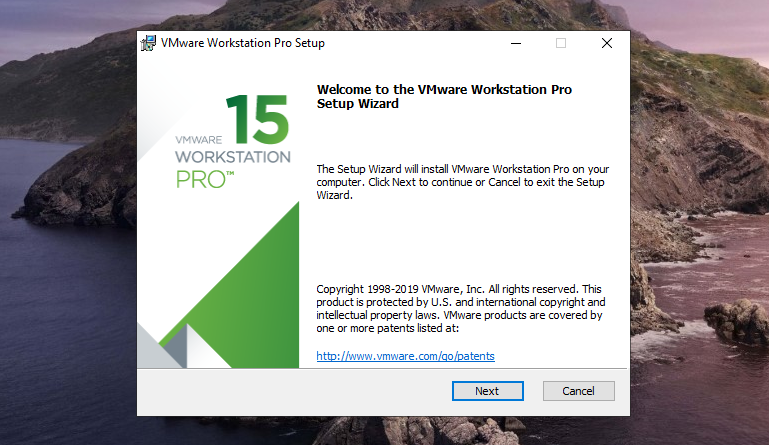
Step 2. Install macOS Unlocker
By default Vmware do not with the apple’s guest operating system, you need to enable that by install unlocker.
After downloading and extracting the file, find win-install.cmd, right click on it and run administrator.
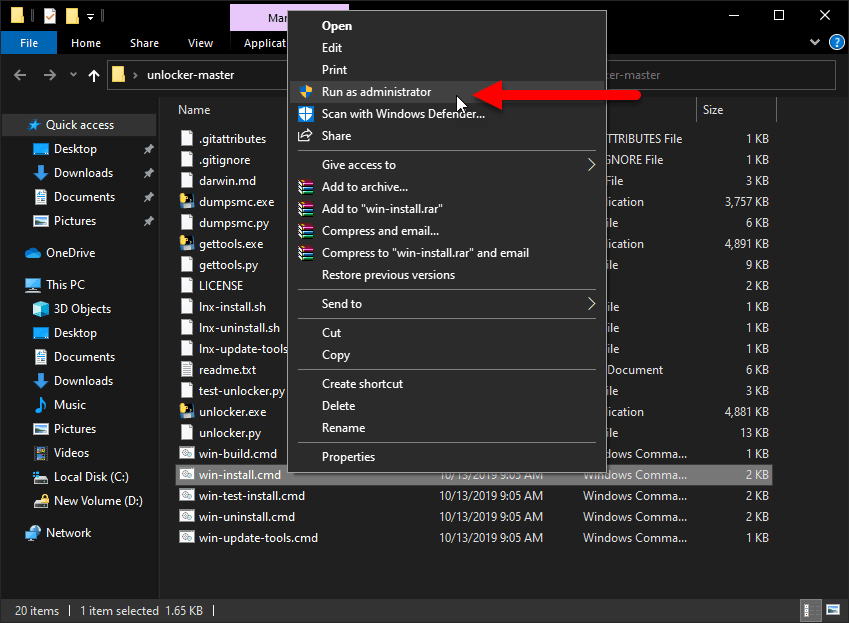
Step 2. Create a New Virtual Machine on Windows on PC
Step 1. Run VMware workstation Pro, on the home page click, Create a New Virtual Machine.
Step 2. Bypass the Welcome window with the default settings such as the typical by selecting next.
Step 3. Since the macOS 10.15, Catalina is a Virtual Image, select I will Install the Operating system later.
Step 4. Select Apple Mac OS X with macOS 10.14 in Guest OS Window.
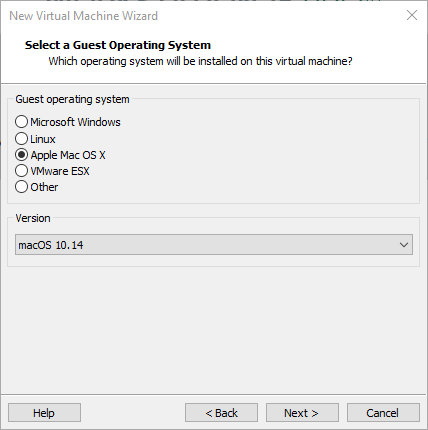
Note: If you do not see the Mac OS X, you have to Unblocker, this tool will enable the Apple Guest OS For windows.
Step 5. Provide a name for VM, also specify the location where you want to save it.
Step 6. Specify an amount of storage for the VM with selecting Store Virtual Disk as a Single File.
Step 7. In the Last Window, click Finish.
Step 3. Editing and customizing the VM in order to Install macOS Catalina
Step 1. Open settings of the VM which you just created by selecting edit Virtual machine settings.
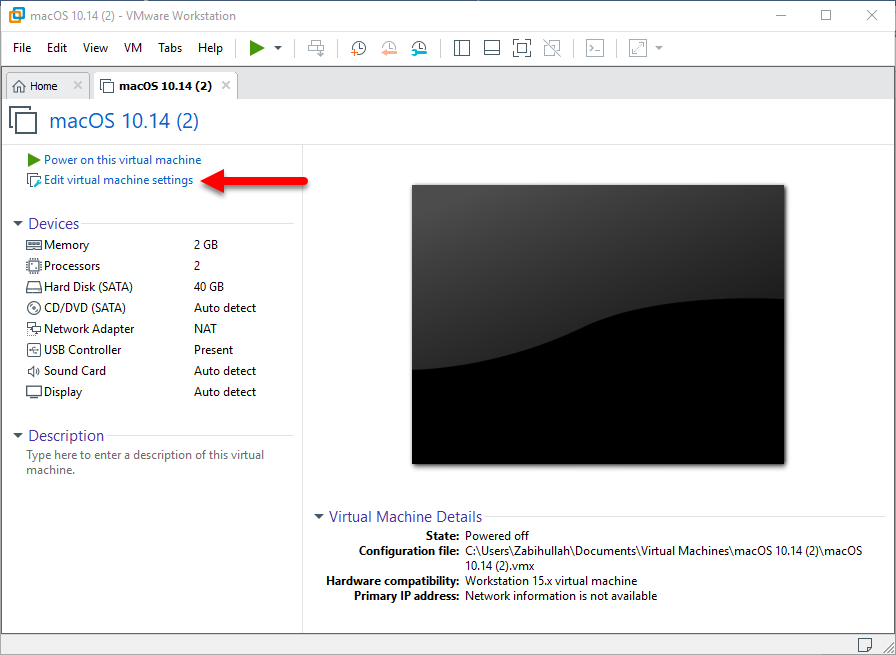
Step 2. In Memory Tab, increase the amount RAM from 2 GB to 4 GB.

Step 3. Move to Hard Disk (SATA), first remove it, then click add.
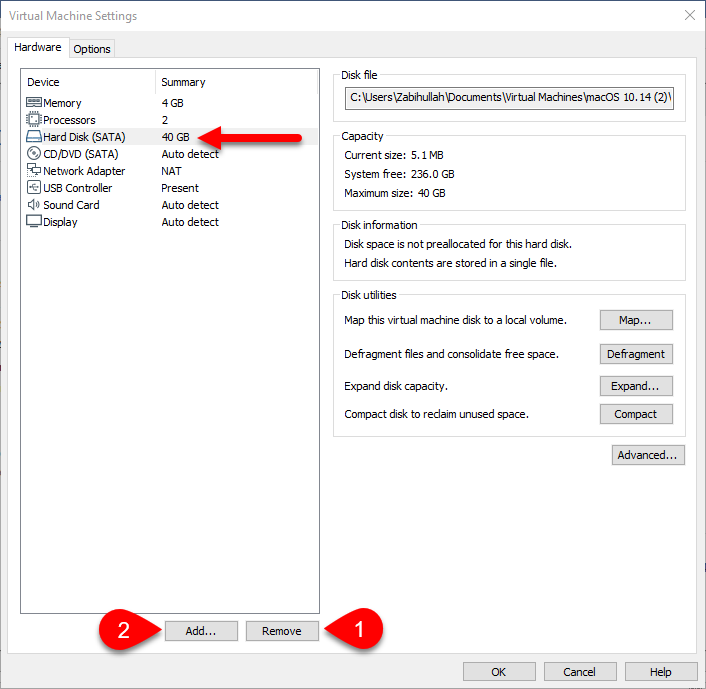
ON the Hardware window, select Hard Disk.
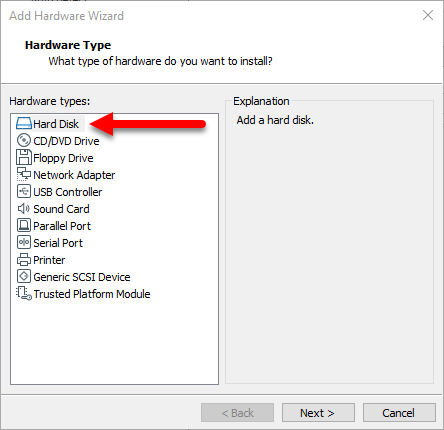
Go with the default settings of SATA.
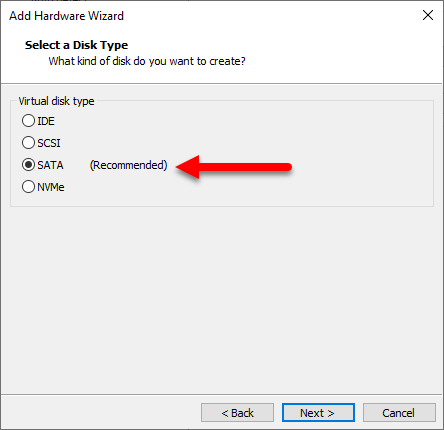
Select Use an existing Virtual disk.
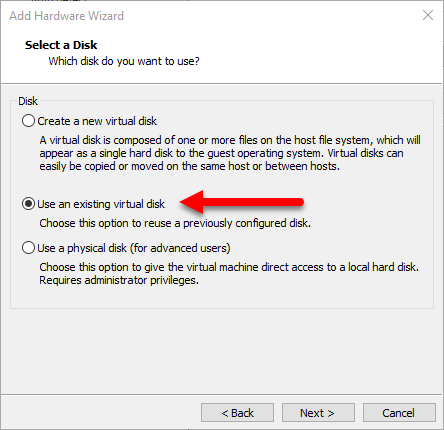
Browse the macOS 10.15 Catalina which you extracted after downloading.
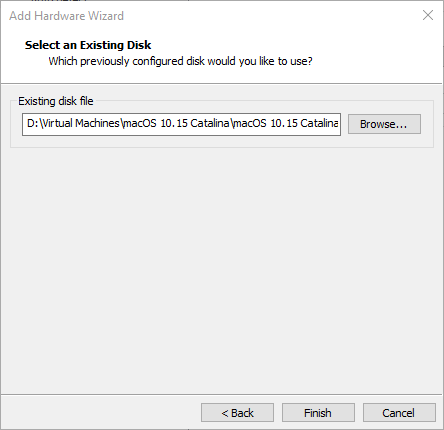
Finally, finish it.
Step 4. Visit the Menu file> Exit.
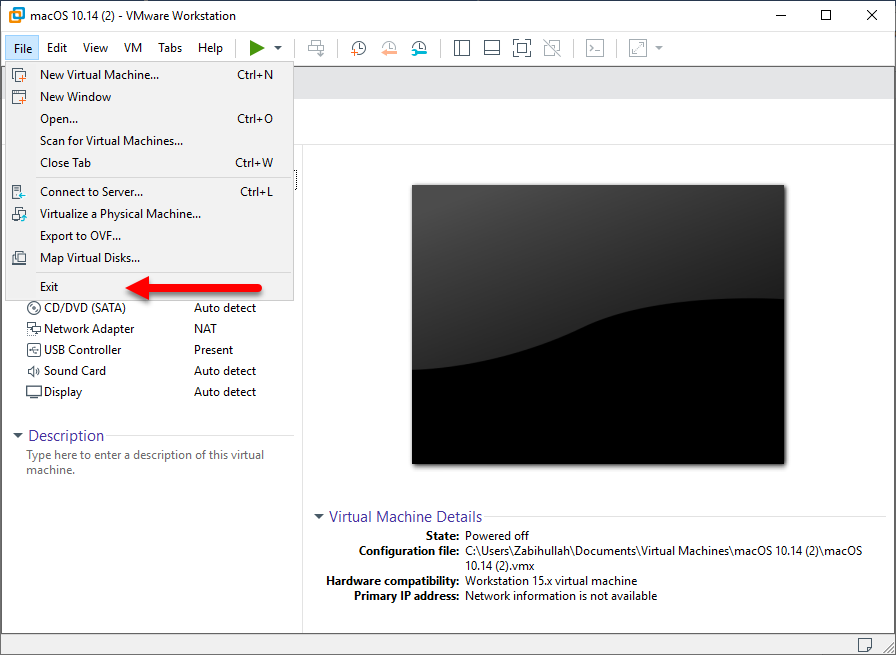
Step 5. Find the Location where you saved the macOS 10.15 while creating a new VM. By Default, it will be saved on the Documents Directory.
Find the file with vmx extension, right click and open with Notepad.
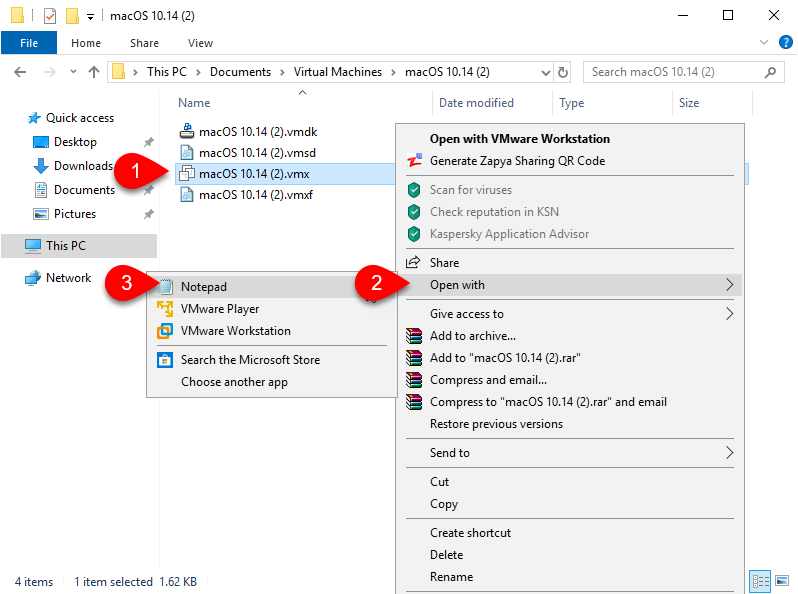
Scroll down to the end and paste the smc.version = “0”
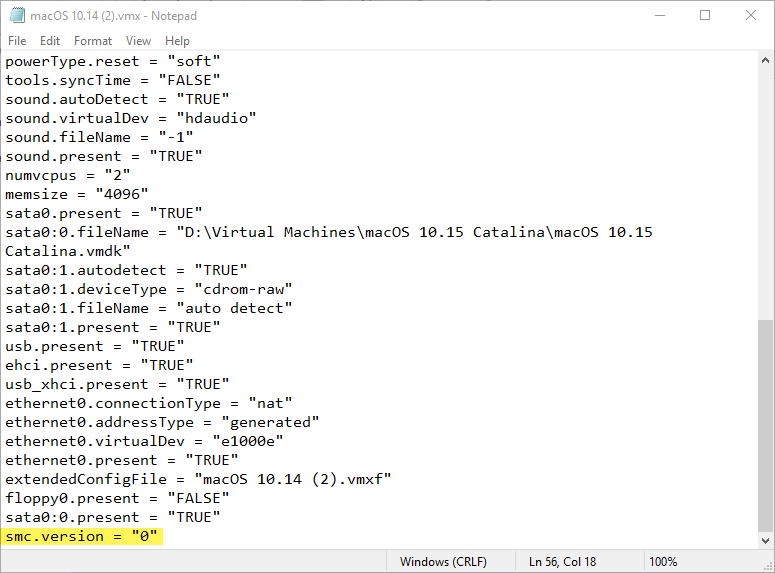
Step 4. Install macOS Catalina on VMware on Windows on PC
Installing the macOS Catalina is easy, I know you all can pass it easily without any problem. There are some users who will struggle with it, that’s why I add them the steps but I won’t provide any screenshot.
- Run the macOS Catalina on VMware Workstation Pro by selecting the play button.
- In the Welcome window, select your language and country.
- Add another Keyboard if you are using alongside the current keyboard you are using, However, it is optional.
- Go with Do not Transfer any Information to this Mac.
- It is your wish to add apple ID or no, I will go with a basic local setup without Apple ID.
- You have to agree to the license and agreement of Apple.
- User account very necessary, so here you have to create an account for the computer.
- Choose light or Dark theme.
- And Finally, go with click continue.
Install macOS 10.15 Catalina on VirtualBox on Windows
Ending Points
The summary of How to Install macOS Catalina on VMware on Windows 10 on PC is Get WinRAR, macOS 10.15 Catalina, VMWare Player or VMware Pro, plus a tiny bit of code. So, Congratulations, if you have installed macOS Catalina on VMware on Windows on PC. If you think this post is worth sharing please share it also let us know what should we create as our next post.
Watch the Video


92 comments
It’s stuck at 13 minutes for the passed hour.
This host supports Intel VT-x, but Intel VT-x is disabled.
Intel VT-x might be disabled if it has been disabled in the BIOS/firmware settings or the host has not been power-cycled since changing this setting.
(1) Verify that the BIOS/firmware settings enable Intel VT-x and disable ‘trusted execution.’
(2) Power-cycle the host if either of these BIOS/firmware settings have been changed.
(3) Power-cycle the host if you have not done so since installing VMware Workstation.
(4) Update the host’s BIOS/firmware to the latest version.
This host does not support “Intel EPT” hardware assisted MMU virtualization.
VMware Workstation does not support the user level monitor on this host.
Module ‘MonitorMode’ power on failed.
Failed to start the virtual machine.
Hi Ghulam Abbas,
Thanks such much for this guide, now I am utilizing macOS right from my window PC don’t have to get a dedicated macBook PC.
Thanks once again for this channel
Brother first of all thank you so much for detailed guide and blog and i am able to successfully launch mac OS on windows 10 but i got issue i can’t able to download xcode form app store as the alert say you can’t download on Mac OS Cartilina Techsviewer because mac OS version 15.10 or later require what’s solutions?
Hi, In that case You have to download and Install Xcode from an Alternative source. Also Please tell me exactly which version of the macOS Catalina you are using in case I should provide you the download link.
Hi , Not sure if this website is checked daily or not but I am experiencing some problems. I have tried the steps outlined above but I get the issue with the cpu unable to run. Changing the OS to Windows causes it to fail when starting the guest OS. Do you know if this is compatible with AMD. I have enabled virtualisation in the bios. I am using a Ryzen 5 cpu.
AMD requires another code, Have you applied that?
Hi i’m stuck at the apple logo
Hi,
have you changed the System from OS from Mac to Windows or no?
hi it stuck at apple logo what i can do?
hi iam facing blue screen issue boot manager how to solve that cane u help me
Hello i have one question, can i login with my personal icloud account?
Hey,
Trying to follow your steps, keep getting this error when running:
“The CPU has been disabled by the guest operating system. Power off or reset the virtual machine.”
But i have virtualization enabled
Hi Ghulam
I can’t connect to the wifi. do you know how to fix this problem?
Thanks as i was able to install and run catalina 10.15.3 but once installed it is showing updates are available, can i go ahead and install them ?
Secondly can i increase the Hradisk size once guest os is sintalled or do i i need to reformat/reinstall
Hi Ghulam and many thanks for this marvelous guide which I found after having spent two days on Oracle Virtualbox settings of countless edit.startup.nsh setups giving boot.efi errors following guides after guides.
Everything worked just as a clock in your description and my first ever Mac OS is now up and running. The only concern I have is about aspect ration which seems to be 4:3 instead of 16:9 as well as resolution not at least a full HD one for sure.When trying to edit some settings unders Display this option (together with sound card) is greyed out and does not let me change anything so I have a 4:3 screen with black thick stripes on the left and right side of it covering the rest of 16:9. Any chance of giving a hand with that?
BR /A
Hi, follow these instructions to fix the error.
Hey,
Trying to follow your steps, keep getting this error when running:
“The CPU has been disabled by the guest operating system. Power off or reset the virtual machine.”
Any help?
Hi
enable the Virtualization from BIOS
Wrong password. The one listed above doesn’t work.
The password is intoguide.com, soon we will update the links. One more thing, try Intoguide.com
Sorry, but it is not!
what is not?
Thank you for this very detailed guide. I will admit I had problems the first time I tried but I re-read the guide making sure to close out the vmware player when modifying the config file and it went smooth. Now I will try and install the Vmware Tools. (Crossing Fingers* Thank you again.
I am Glad I was helpful.
hi i downloaded the copy of mac os catlaina from google drive. I can’t open because it asks me for a password and it’s not intoguide.com
It has to bee intoguide with small letters. Although these days many users are complaining, about it, it will take some time re-upload them.
Hello, I am currently stuck on the Apple logo indefinitely. I’ve been running it for 6 hours in the background and still stuck.
Hi, have you changed the Operating system from windows to mac and from mac to windows?
Hi, I have the same problem. I change the Guest OS to Windows but it fails on boot loader. Then stop virtual machine, change it to Mac OS, but it still hangs on apple logo. Should I have the ISO mounted during startup of the virtual machine? Or is it just the vmdk file that is needed when using VMWare? Does it matter which version of Mac OS? I am using OS 10.12 (10.14 isn’t working for some reason).
It should not matter with other versions except for macOS 10.15 Catalina. Have you tried this method, for most of the part, it has sorted the errors.
Hi I’m having the same problem. I get stuck on the apple logo then back to vmware restart loop . Also the screen changes size while this is happening . log says can not find vm tools . I have reinstalled and followed these directions at least 10 times during this week. same result. and if I use windows 10 as the guest host it goes to boot manager saying can not find appropriate windows file
Hi, Have you changed the Guest operating system when you stuck their?
I typed all the things in CMD and it all worked fine, but later on, I discovered that certain aspects of my computer weren’t the same. For instance, when I run code in VS Code, it fails to compile because of a syntax error that isn’t even in the code. Is there anything I can type in CMD to revert my computer back to before I typed those statements in the CMD command line
Hi, I think you should try the new method, I hoping this method will solve most of the errors.
Install macOS catalina with ISO on VMware
hi, i want to install VMware Tools on mac os catalina 10.15 but it show error like this: install vmware tools needs to be updated.
i search for new version of wm tools but i cant find that. if you have please send for me or get link
Hi
Please send me a screenshot.
hello,
i am not able to unlock the file for the OS please help me out on this,
i am trying to extract the file with poweriso and it prompting for the password.
try intoguide.com
dear Ghulam,
thanks a lot for this very comprehensive tutorial. i first tried the virtualbox version which for some reason didn’t to en end. but the vmware did run fine. as this is a beta version of Cataline, i am wondering what will happen if I try to update. having a bit a experience with Hackintoshes, I know upgrade is never a flawless task. i’ll take a snashot of the VM before. i am doing this the vm cannot access tghe USB drive I am connecting and I am wondering if this is not the Catalina version causing this.
thanks for your wonderfull work.
philippe
Hi, Philip.
It’s really a longshot to upgrade to the latest version. I also have no idea about download links if they are in beta or the final version (My partner uploaded the files).
There is a new method which can be performed to install macOS 10.15 Catalina. Here is the Link on VirtualBox, but till end of this day I will publish to install macOS 10.15 Catalina [New Method] on VMware.
Thanks a lot for your reply Ghulam. for your information I run the migration to the 15.3 version and a miracle happened. after an hour and a half, the system rebooted with the upgrade done. that was quite a nice surprise!
I downloaded the upgrade file directly from the Apple store. I’ll check your new Virtualbox setup to see if this one would go until the end on my machine.
I’m happy for you.
I follow every step but when I run the mac os it shows icon but did not load I think it stuck on logo. Please help me from this issue
change the operating system version windows to mac, and try again. If it worked next time on the reboot again change it’s operating system version to windows or mac.
TO change that, open settings of the VM> go to the advanced tab and choose the hardisk and change it.
Error
The disk ‘…vmdk’ has internal consistency errors that might be caused by partial corruption of the disk file. It is recommended that you restore a backup of this virtual machine. If you do not have a backup, VMware Player can repair the disk, but there is a possibility that the data on the disk may be corrupt and affect the stability of the guest.
Any ideas?
Host system: windows 10
VMware version: player 15.5.1
Guest system: macos 10.15
Hello brother,
i have followed ever steps but still not able to start i am getting this error
Failed to power on ‘F:\Virtual Machines\MAC MACHINE\macOS 10.15.vmx’
can you send me a screenshot, please?
Hi Please follow link to check screenshots
https://imgur.com/a/Wh9MmI9
I am trying this on VMware 15.5.1 build-15018445
i have already used Unblocker to activate MacOS option
are you sure that you have not brought any changes on vmx file, it seems a problem from their.
hello brother, i have not made any changes to VMX file that was downloaded and i am able to use same file in virtualbox by oracal however it is not working on VMware
Can you show me how to Install macOS Catalina on Proxmox on PC?
Hi, I have a problem i cannot figure out,
Downloaded,
Extracted,
Created New VM in VMware (under Win10)
Attached the VMDK
Changed the vmx file (smc.version = “0”)
but when i start the vm it is stuck on the Apple Logo window,
I cant tell if the OS is loading
Any Idea?
This time try this code
smc.version = 0
First run must be done with the VM set to Microsoft Windows operating system. Go to VM settings, Options, Guest Operation System, When installation finishes, set it back to Apple Mac OS X
I ran a error today I’m reinstalling this rn.
Hi, I have problem. The zip code asked for a password, can you tell me the password?
The password is listed at the top of this web page as intoguide.com – I missed it too.
its say Cannot connect the virtual device sata0:1 because no corresponding device is available on the host.
Do you want to try to connect this virtual device every time you power on the virtual machine?
what i do
Looks like you deleted the file you used in setting up MacOS 10.15 oof.
Which file sir; we have not brought any changes at all. And tell me your problem, so I could help.
how can I fix the resolution??? It see very small
Hi, First You have to install the VMware tools to fix the screen resolution, In case it didn’t responded to the resolution follow the below instruction.
Fix macOS Catalina Screen Resoulation
no luck…seriously, i cannot even get the past the unlocker, even shutting everything down it still don’t apply the code properly. failure to get vmware tools, or darwin. something? I assume it is a server error possibly? This is an absolute headache. VMware should simply make the product work to install macOS. Obviously there are people out there smart enough to figure out a work around when they still haven’t. Or, maybe just don’t care enough to. Either way, i have had no luck, and better luck with VirtualBox, although that has a whole other set of issues, i have been able to pick away at most of them. Thank you for sharing. If any suggestions please reply.
Have you tried opening as administrator?
–> Open the file “win-install” as administrator
Had the same error you have to download the latest version of unlocker i found it here https://intoguide.com/macos-unlocker/
Once I did that an installed it you will see it download several files. When you relaunch Workstation and create a VM you will see the option for Mac OS
I need your help, I was able to install and it was awesome, the only problem is that does not recognize my iPhone
Edit the VMWare Hardware and make USBs 2.0
“Select Apple Mac OS X with macOS 10.14 in Guest OS Window.”
There’s no Apple Mac OS X option. I updated from VMware 12 to 15.5 and it’s still not there.
I found you have to install something called Unlocker VMWare then the option becomes available. I wish this was in the guide so I didn’t waste time.
Install macos Unlocker.
Hi’ I have a problem with catalina. My computer is HP Zbook and it works fine but in some programs I have problems with view. Don’t see anything in programs. I thouth it is a nvidia or intel problem but i can’t change antyhing in monitor setting. Where I can get drivers to intel or nvidia graphic cards?
please, can you help me, how can I unlock de APPLE MAC OS X in vmware
Search up Mac os unlocker VMware.
I’d like to use this Mac OS as a full screen.
Adding this line: smc.version = “0” gives an error on bootup, it should be smc.version = 0
Been banging my head for two days now and this little message here saved me and got me booting… thank you Max Lo!
It is stuck at “About 5 minutes remaining”
Here the Unlocker Update NEW NEW NEW https://github.com/paolo-projects/unlocker
this doesnt work on 15.5 :-/
please how to add kext drivers ?
my video card is not recognise it is 3mb!! and the macos is very slow !
i have dell precesion 7510
Hi, joacim
the kexts are not working on the VMware, so you have to install the VMware tools.
If that is so much laggy, reinstall it.
No solution yet for the frozen apple symbol?
to fix the problem, change the guest operating system to windows> then start the VM, if not worked again change the guest OS to mac and start. You have to try it over and over to fix the problem.
Here is the post practically done:
Read the Boot Loop section.
it works but stuck at half
Hi,
Please send the screenshot which error did you face.
I got it installed, but it will not boot. It crashes with panic(cpu 0 caller….): “Unable to find driver for this platform: \”ACPI\”.\n”/Buildroot…..
Hai..
same problem here..
only shows apple logo , no loading bar and installation..
it’s almost 5 hours now…
can you please help ??
Hi,
I think the installation is not launched, the installation step just stay an apple logo. Is it normal?
I am looking forward to hearing from you soon.
Best regards.
Wei
Hi Li,
Please wait for the installation process to be completed. Thanks.
There is no download for the unlocker