At the age of information, the most precious thing that you own is your data. And your data is equally precious to hackers who are always on the lookout to loot it. From kids to adults, everyone uses mobile phones for so many purposes including banking, shopping, and more. So, it contains an enormous amount of your personal and work-related data. This data can be misused in so many ways. Therefore, staying digitally safe and secure is highly important at this age. One of the easiest ways that hackers use to get your data is through malware. So, learn below how to clean your phone malware.
Malware, in simple words, is any destructive software that is intentionally installed on your phone or computer to damage it. The main purpose of destructive software is to damage your device or server but it can also be used for other purposes. Therefore, there are different names for it.
For instance, Ransomware is designed to loot your data from your device. Then, the victim is forced to pay an amount, otherwise, his data will be leaked. Hence, holding the victim’s ransom.
How to Know If Your Phone Has Malware?
As smartphones are getting popular, the number of cybersecurity issues has also increased. To loot your data, hackers install different kinds of attacks including viruses, malware, spyware, Trajan horses, and many more.
The most common signs that your phone has a virus are given below.
- Your phone is running slow.
- Ads pop up out of nowhere.
- Apps take longer to launch.
- Your phone bills have skyrocketed.
- There are unfamiliar apps that you do not remember downloading.
- Your contacts receive spam messages from you.
- The battery of your phone drains faster than normal.
- Your phone has started overheating.
- Or if you see notice a spike in the data usage, this also means that your phone has a virus.
Moreover, one of the easiest ways to know that your phone has a virus or malware is to run an antivirus scan. Besides, you should always do some research before getting an antivirus as there are tons of antivirus available out there.
The Biggest Signs of Malware on a PC or Laptop
What Can Malware Do to Your Phone?
If you are wondering what malware can do to your phone, it can cause damage to your phone in various ways. Some of the most common ways that malware can damage your phone are given below.
- Increase data usage of your phone by sending premium messages to your contacts or subscribing to unauthorized services.
- Generate revenue for the attacker by bombarding your phone with ads.
- Install applications such as rootkits that can help attackers or hackers access your phone.
- Gather your personal and work-related information. For instance, your locations, photos, videos, contact list, emails, address, messages and conversations, banking information, and much more.
- Record your phone call conversations.
- Collect your login information and passwords.
- Lock you out of your phone by installing ransomware.
- And much more.
How to Stop Unwanted Ads Pop-Up Malware From Google Chrome
How to Clean Your Phone from malware (Android)
If your android mobile has detected any malware, follow the steps below to clean your phone from malware.
1. Clear Your Cache and Downloads
Your phone can get malware if you have installed any application or something else through any reliable source. To remove the malware from your phone, you first need to clear your cache and downloads.
To do so, open “Settings” and go to “Apps and Notifications” or “Apps”.
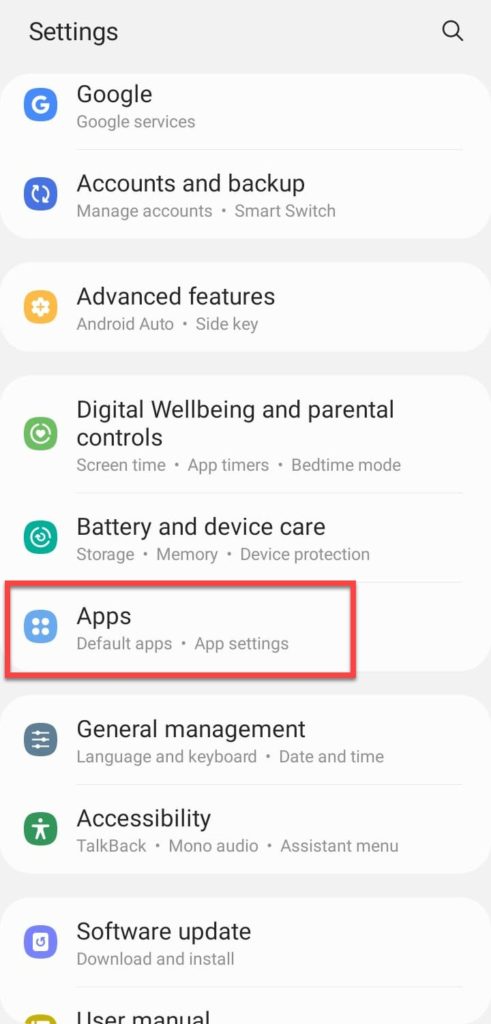
Then, scroll down and select your “browser”. In this case, we have selected “Chrome” as it is the most used browser on my phone.
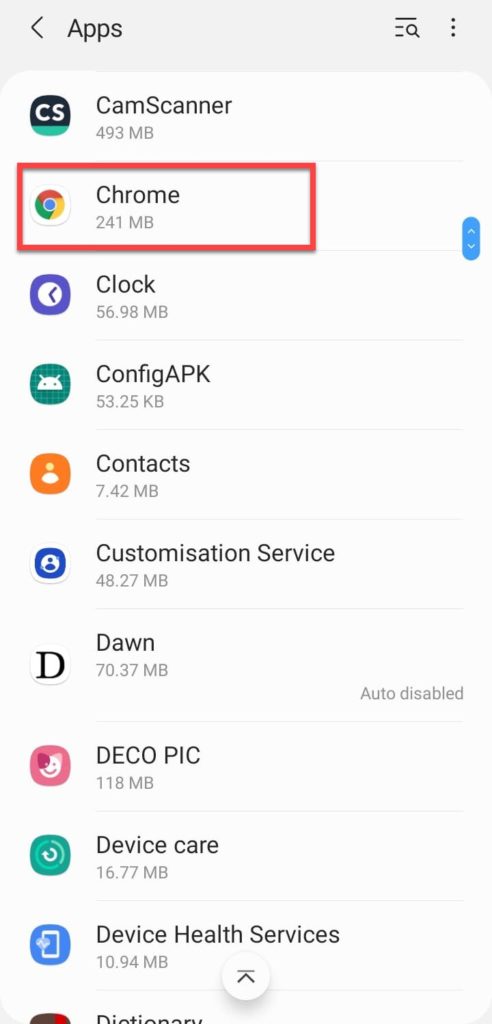
Next, tap on the “Storage” menu.
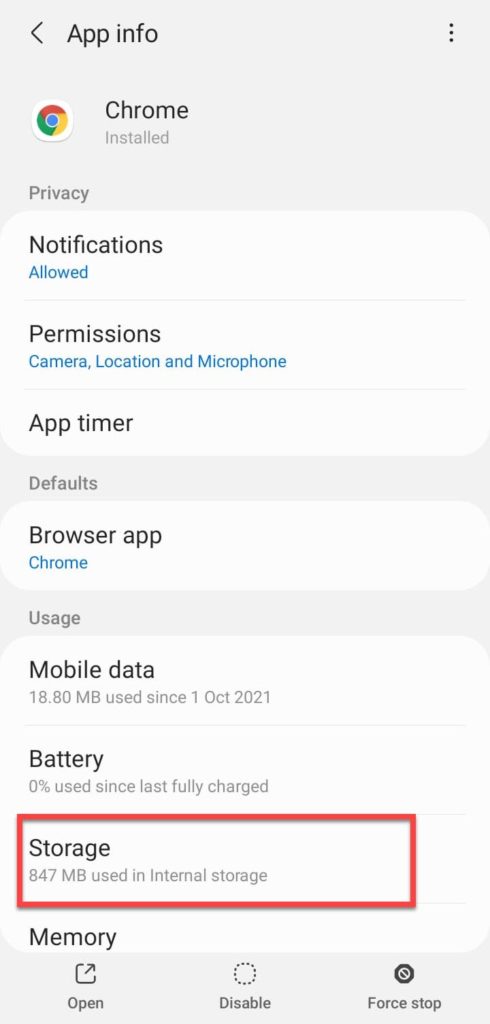
Lastly, tap on “Clear Cache” and “Clear Storage” to clear your cache and downloads.
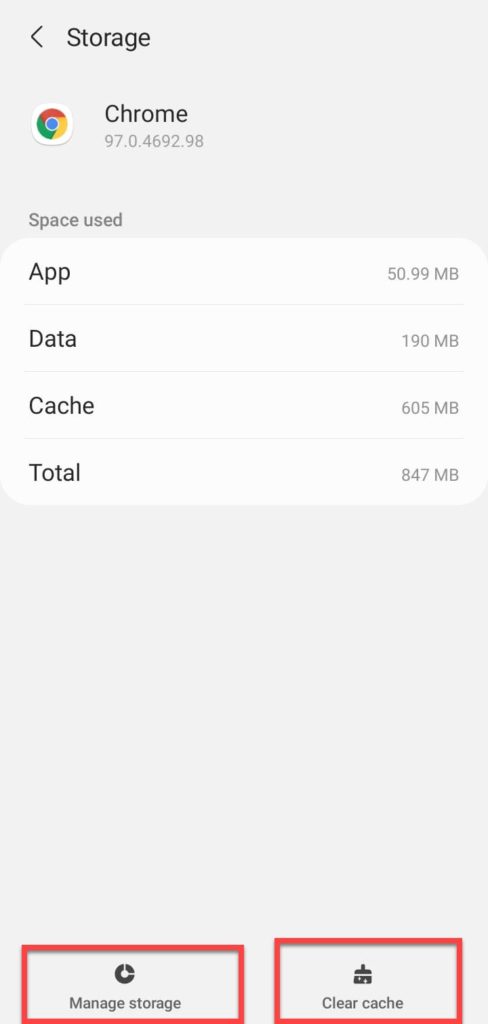
2. Restart Your Android Phone in Safe Mode
Another way to clean your android phone from malware is to restart your phone in safe mode. To do so, follow the steps below for Samsung phones.
First, turn off your phone. Then, press and hold the power button of your phone for two seconds. When the Samsung logo appears, press and hold the “volume down” button. When your phone reboots, it will reboot in safe mode.
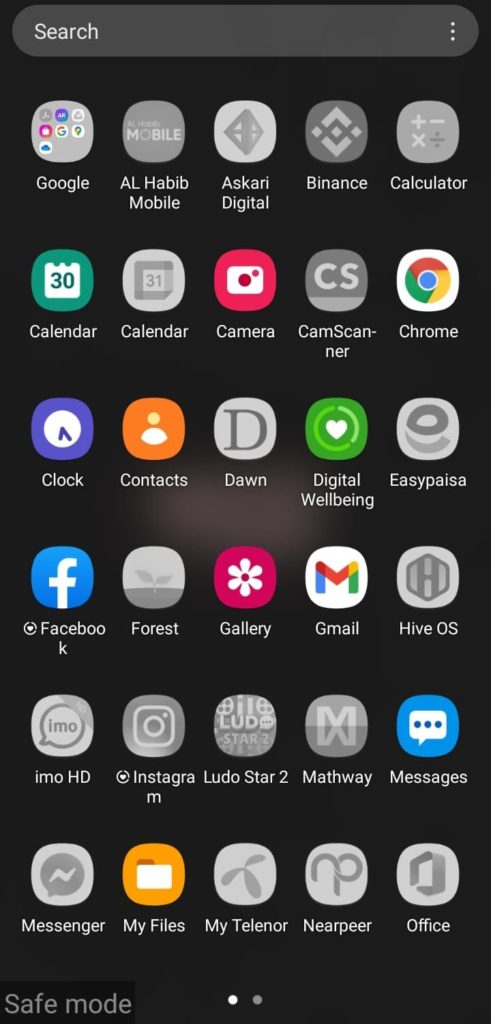
When you are in “Safe Mode”, you will see “Safe Mode” at the corner of the screen. Now find the apps that are causing problems and uninstall them.
Then, reboot your phone.
3. Find and Delete Malicious Apps
Open “Settings” and go to “Apps”.
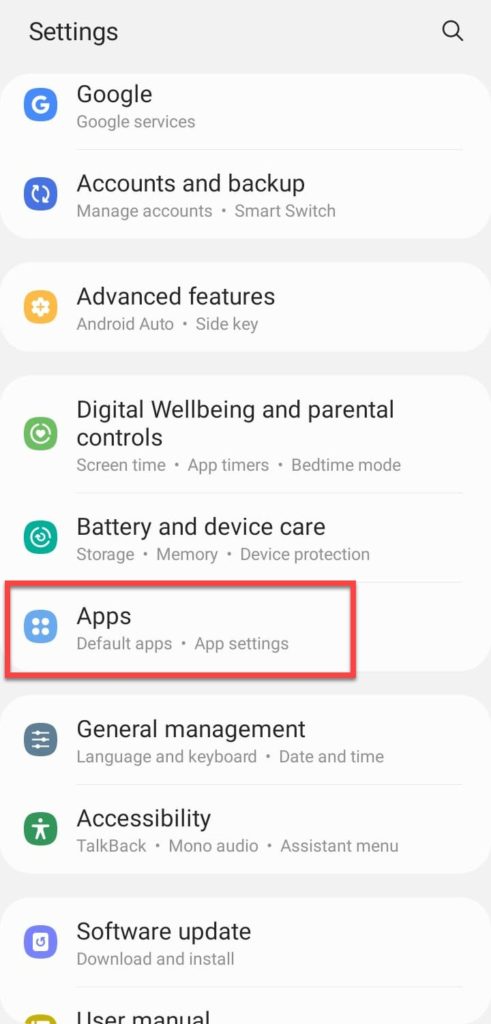
Then, scroll down to look for any unfamiliar apps and select and uninstall the unfamiliar and malicious app. And restart your phone.
4. Activate Google Play Protect.
The Google Play Protect is a Google Play feature that helps you stay protected against malware. It is used to indicate the presence of malware on your phone. To activate Google Play Protect, follow the steps below.
Open Google Play Store and tap on the avatar on the top right corner of your screen.
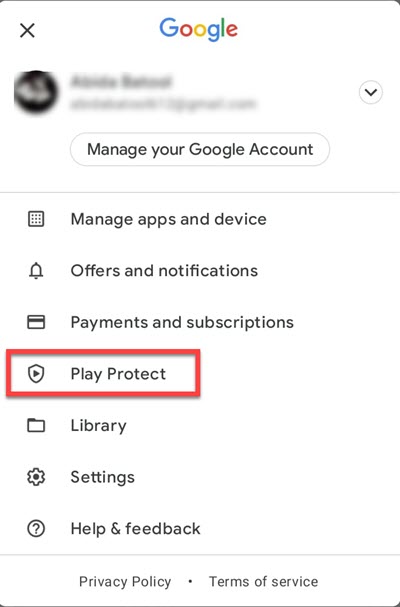
Next, tap on “Play Protect” and tap on “Scan” to scan and find any harmful apps on your phone.
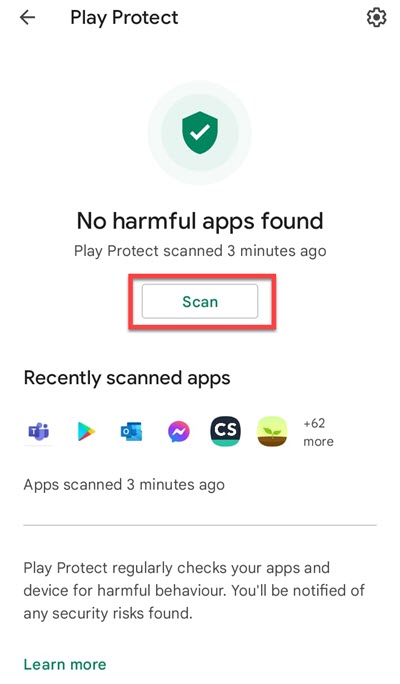
5. Install anti-malware software
The above methods are done manually to clean your phone from malware. To automatically clean your phone from malware, you should install an antivirus to detect and clean malware from your phone. For instance, you can download AVG Antivirus and Security or Avast Antivirus and Security.
How to Clean Your Phone from malware (iPhone)
Most of the time, attackers install the malware in an iPhone through its browser. So, clearing the browsing history and data of your phone should resolve the malware problem on your iPhone. If it still does not, follow the steps below to learn how to clean your phone from malware.
1. Clear Your Browsing History
Open the “Settings” and scroll down to “Safari”
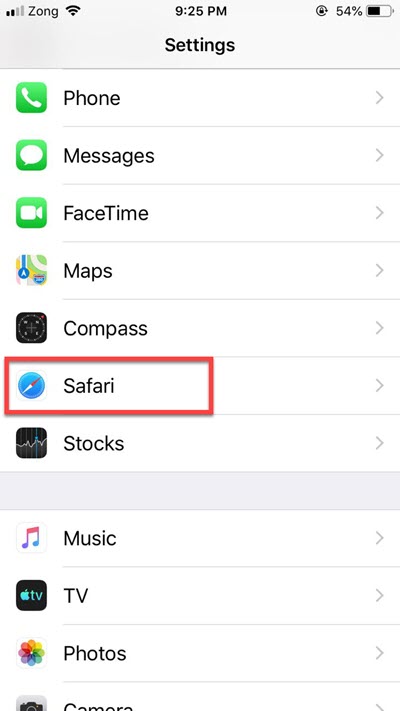
Tap on “Safari” and select “Clear History and Website Data” to clear your browsing history. You can also repeat this process if you use any other browser.
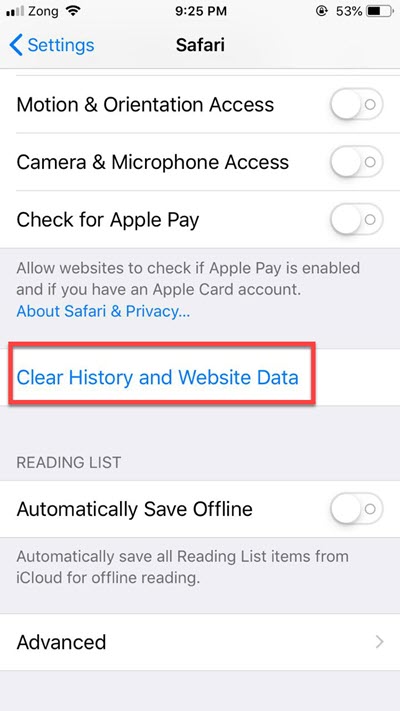
2. Restart Your Phone or Update iOS
If you detect something suspicious going on in your iPhone, you should immediately restart your phone. To do so, press and hold the “Power Button”. Then, tap on “Slide to Power Off”.
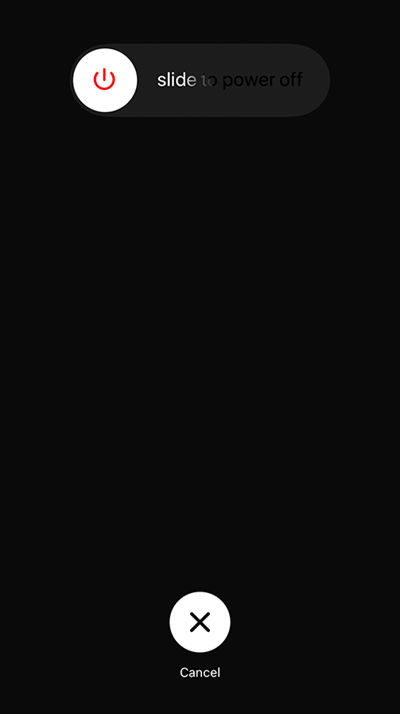
Then, turn on your phone back.
Moreover, you should always keep your phone updated. But if you detect something suspicious, you should update to the newest version of iOS. To do so, follow the steps below.
Open “Settings” and scroll down to “General”.
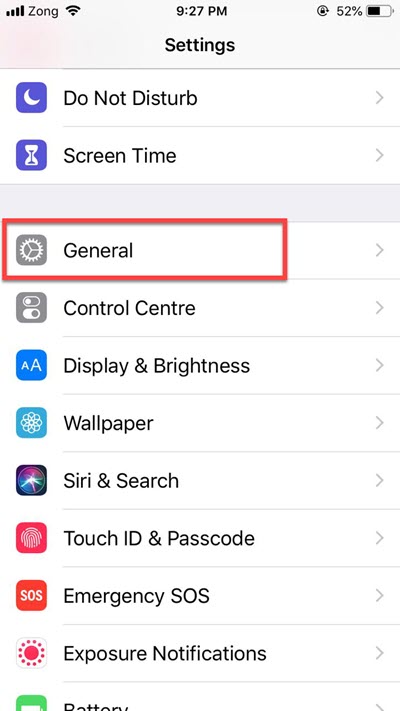
Then, select “Software Update”. If you see any updates available, install them.
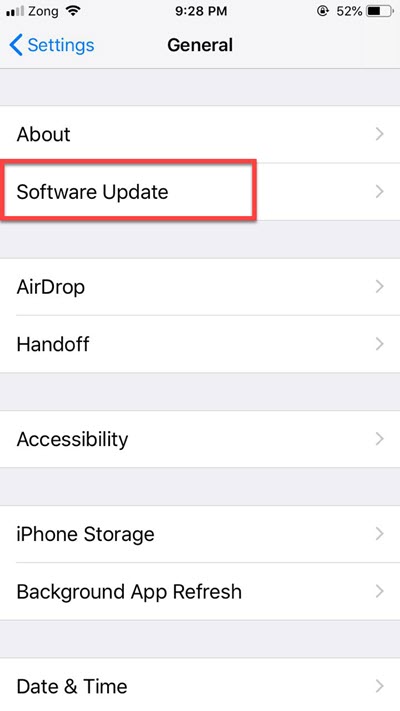
3. Restore Your Phone to Previous Backup
If you have recently installed the newest version of iOS and you have detected something suspicious on your phone. You should restore the previous version of iOS to resolve the issue. To do so, follow the following steps.
First, open “Settings” and scroll down to “General”.
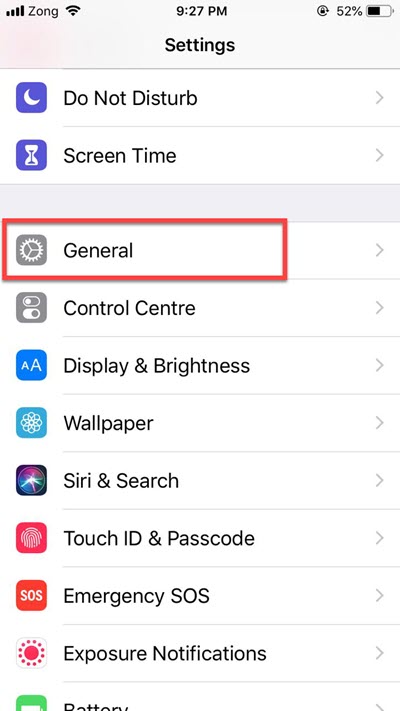
Then, find and select “Reset”.
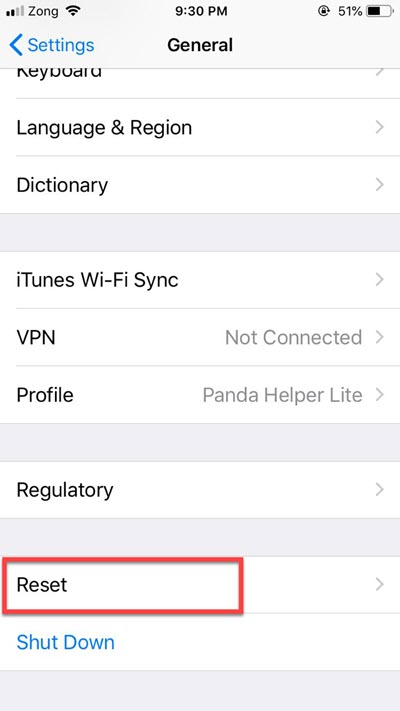
Next, tap on “Erase All Content and Settings”.
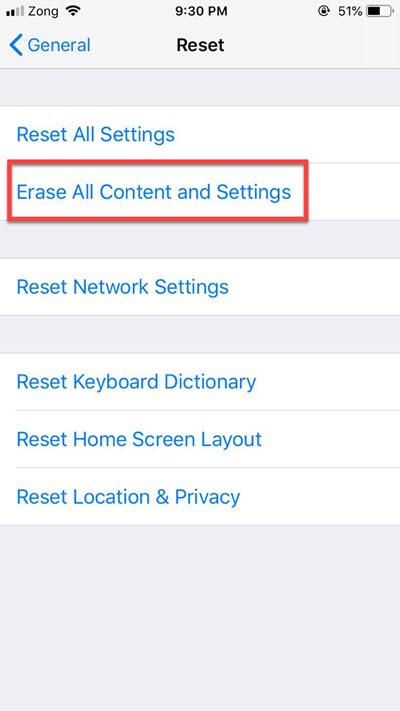
Then, follow the prompt to find and select a backup you created before your iPhone started acting suspiciously.
4. Factory Reset Your iPhone
If you can not find the previous version of iOS, you can also choose to reset your iPhone to resolve the malware issue. To do so, open “Settings” and go to “General”.
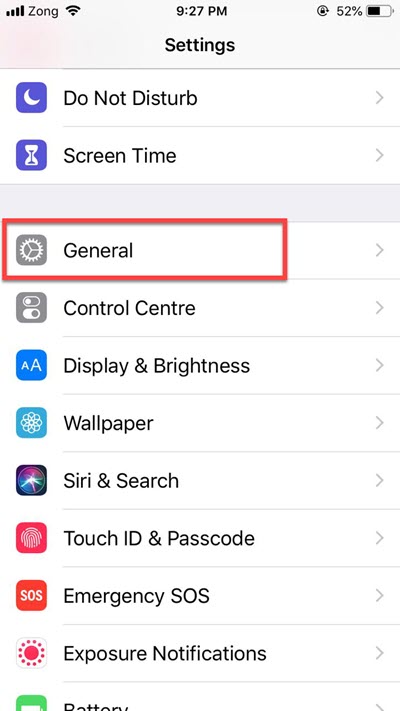
Now select “Reset”.
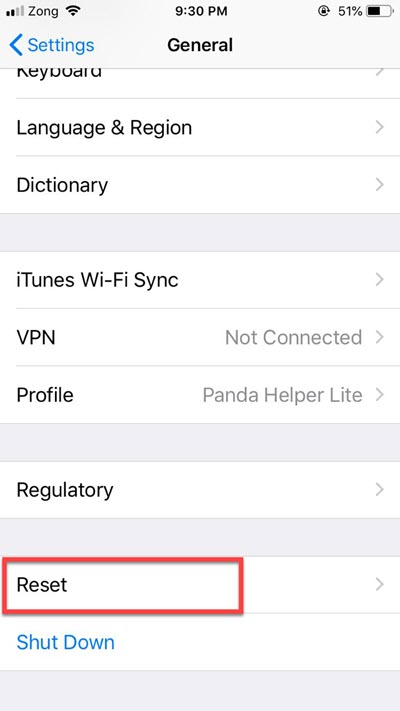
And tap on “Erase All Content and Settings”.
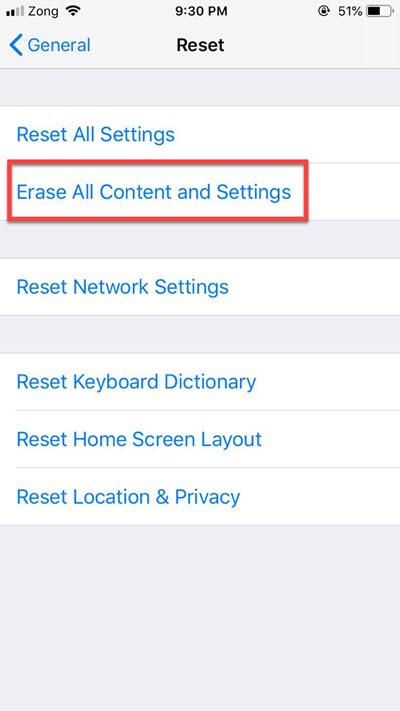
Then, tap on “Erase Now” to reset your phone.
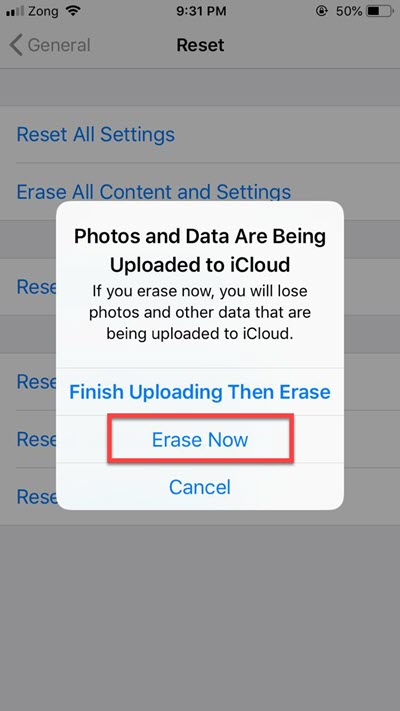
5. Install Anti-Malware Software
Even though the iOS is secure enough, sometimes it can get viruses or malware. To clean the malware from your iPhone automatically, install anti-malware software such as AVG Mobile Security or Mobile Security Protection App.
You can read more about:

